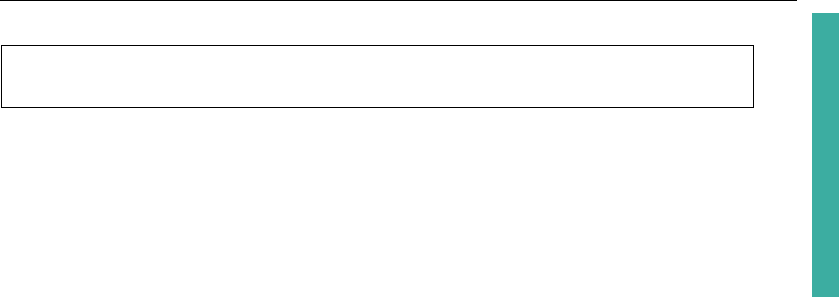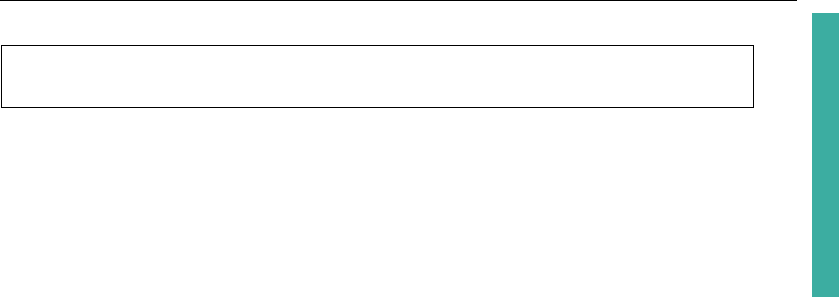
ULEAD DVD MOVIEFACTORY USER GUIDE 19
DVD MovieFactory
The most commonly used menu type is Thumbnail Menus. The chapter points
that you have previously created are represented as scene thumbnails. Clicking a
thumbnail plays back the movie starting from the said chapter point.
Text Menus is a category that uses texts to represent chapter points. Selecting a
text title plays back the movie from the corresponding chapter point.
Applying menu templates
To apply a menu template for your project:
1. In the Setup Menu page, select the menu to modify in Currently displayed
menu.
2. In the Gallery tab, select a template layout category in Menu template.
3. Click a template layout thumbnail to apply it.
Editing menu templates
You can modify your menu template by selecting various options on the Edit tab.
• Background music Opens a menu of options for selecting or deleting audio
files used as background for your menus.
• Motion menu Sets the duration for the moving elements in the menu. See
“Using motion menus” for more details.
• Background image/video Opens a menu of options for selecting or deleting
image or video files used as backgrounds for your menus. When you choose a
video as menu background for your VCD or SVCD project, however, only the
first frame of the video will be set as the menu background.
• Font Settings Opens a menu of options for font properties used in the menu
template
• Layout Settings Opens a menu of options for applying changes to menu
pages or resetting them to their previous state.
• Advanced Settings Opens a menu of options for adding title menus, chapter
menus, and thumbnail numbers.
• Customize Opens the Customize Menu dialog box where you can modify
the layout, thumbnail frames and navigation buttons of your menu.
• Menu In/Menu Out Opens a selection filters and transition effects.
If a menu
template has a Menu In effect, its default duration is 20 seconds.
Note: The SmartScene Menus type is not supported in Straight Capture to Disc
projects.