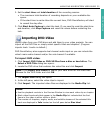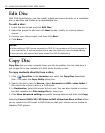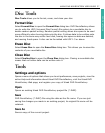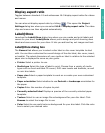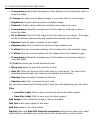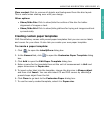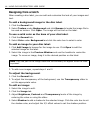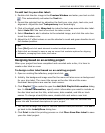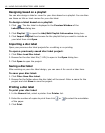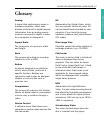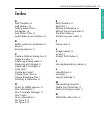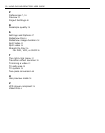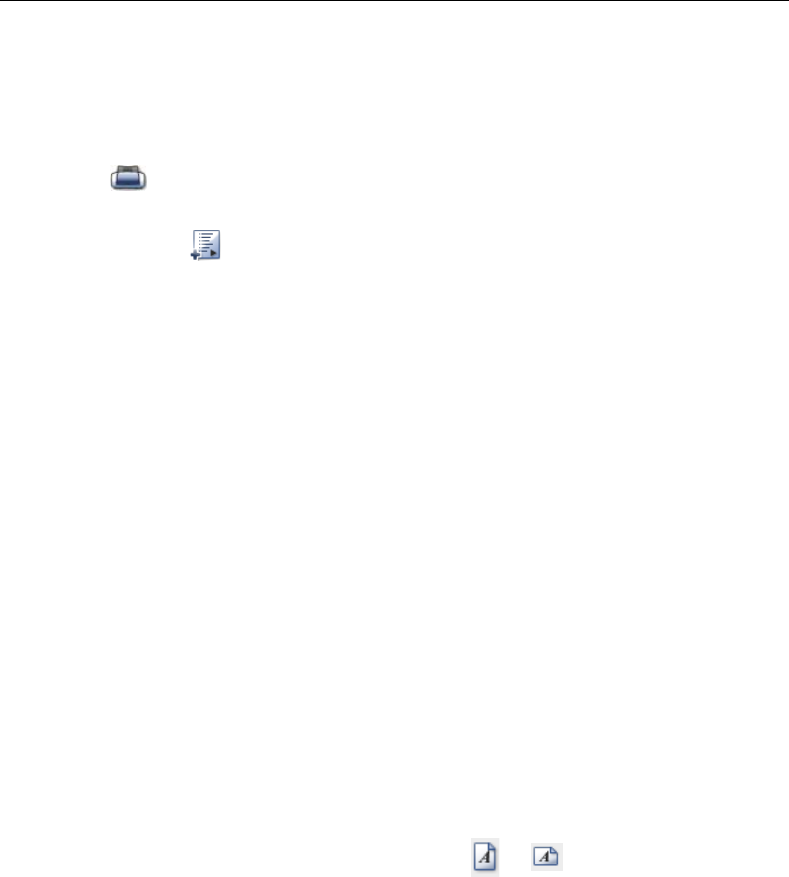
46 ULEAD DVD MOVIEFACTORY USER GUIDE
Designing based on a playlist
You can also design a label or cover for your discs based on a playlist. You can then
use these as title or track names for your disc label.
To design a label based on a playlist:
1. Click . The disc label is displayed in the Preview Window of the
Label@Once dialog box.
2. Click Playlist to open the Add/Edit Playlist Information dialog box.
3. Click Import Playlist then browse for the playlist that you want to include on
your label then click Open.
Importing a disc label
Open your previous disc label projects for re-editing or re-printing.
To open a previously saved disc label project:
1. Click Files: Load Disc Label.
2. Browse for the disc label file (*.UPL) to open in the Open dialog box.
3. Click Open to open the project.
Saving a disc label
After working on your disc label design, you can save it for use at a later time.
To save your disc label:
1. Click Files: Save Disc Label.
2. Browse for the folder where the disc label will be saved. Enter a name for the
project and click Save to save the project.
Printing a disc label
To print your disc label:
1. In the General tab, select a printer from Printer list.
2. Enter the number of copies to print then click or to select the orientation
of the paper.
3. Click Print.