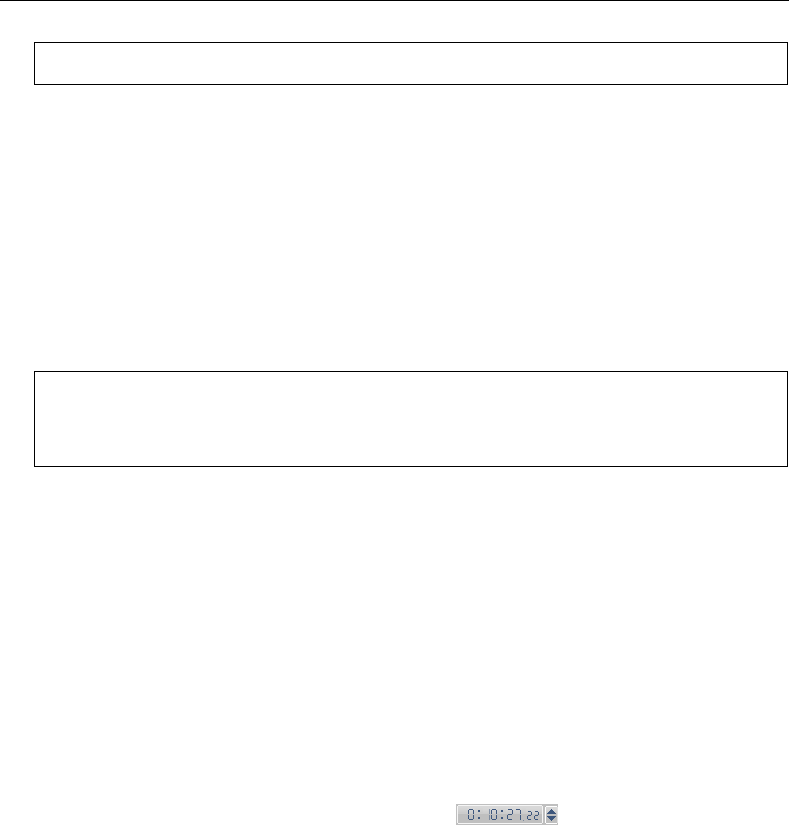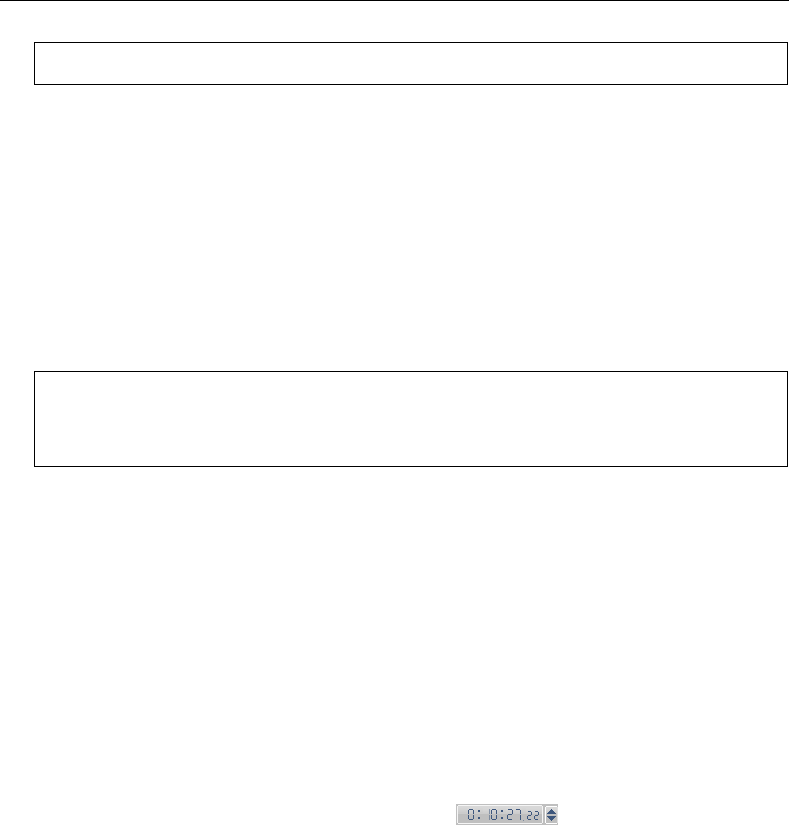
26 ULEAD DVD MOVIEFACTORY USER GUIDE
• Do not close disc Select this function to create a multi-session disc for CD-
R/CD-RW/DVD-R/DVD-RW/DVD+R.
Straight Capture to Disc
Straight Capture to Disc provides you with a fast way to capture videos from a
video device (such as DV camcorder, VCR, or TV) through an analog or IEEE-1394
(FireWire) interface card, and then burn them directly onto a video disc. When this
task is selected, DVD MovieFactory will initially check both your burner and disc to
ensure that there are no problems with your output device and media. Then, you
can set up your menu template as well as capture options and adjust other
settings.
For DVD, VCD, or SVCD
With Straight Capture to Disc, you can capture your videos and directly burn
them onto DVD, VCD, or SVCD.
To capture videos directly onto a disc:
1. Make sure your video source is switched on and properly connected to your
computer.
2. Insert a disc into the disc burner where the video will be recorded, and then click
Video Disc and select Straight Capture to Disc in the Launcher.
3. Select a recording format. The options vary depending on the selected output
disc format.
4. Select the Source device to capture from.
5. Set the video length to record in Duration .
6. Click Create Menu to set up the menu for your video project.
7. Select the menu template and click Background Image or Background Music
to add background image and music, then click OK.
8. Click Create Chapter to automatically add chapters with a specific time
interval.
9. Select the desired output format in Format.
Note: By default, this option is not selected to ensure maximum compatibility.
Notes:
• Straight Capture to Disc does not support 16:9 video.
• You cannot append titles in Straight Capture to Disc.