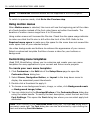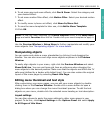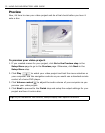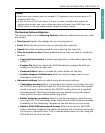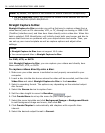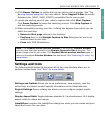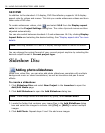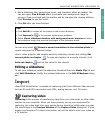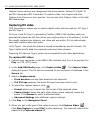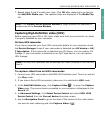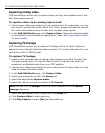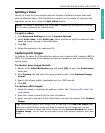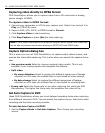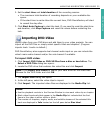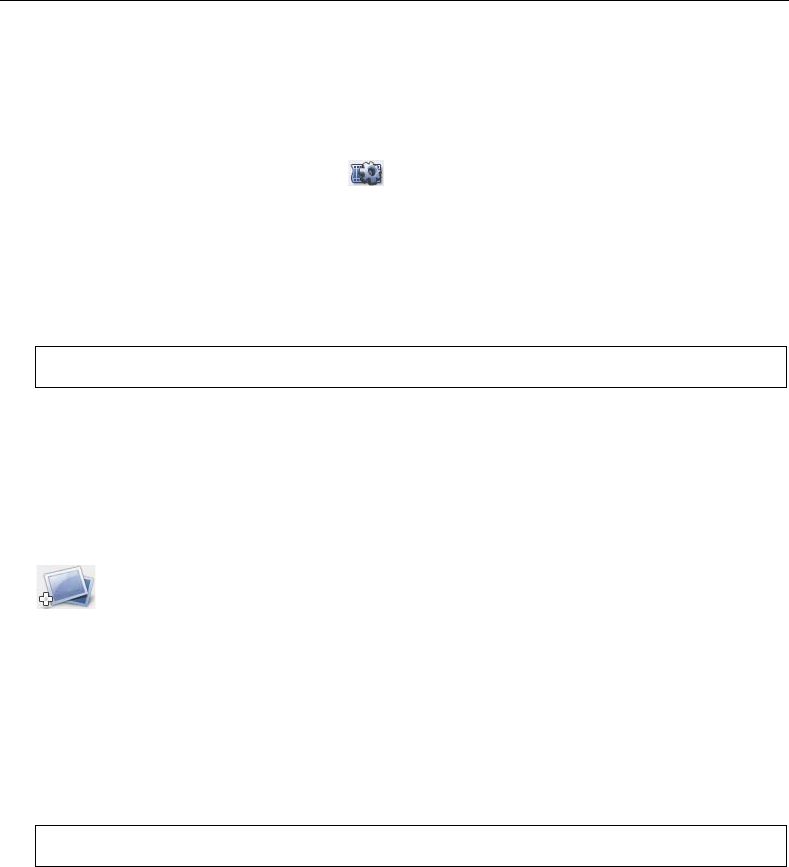
28 ULEAD DVD MOVIEFACTORY USER GUIDE
16:9 DVD
In addition to the standard 4:3 display, DVD MovieFactory supports 16:9 display
aspect ratio for videos and menus. This lets you create widescreen videos and burn
them onto a DVD disc.
To create widescreen videos, click and select 16:9 from the Display aspect
ratio list in the Project Settings dialog box. The video clips and menus are then
adjusted automatically.
You can also switch between standard 4:3 and widescreen 16:9 by clicking Display
Aspect Ratio and selecting the desired setting. See “Display aspect ratio” for more
details.
You can change the output format of your current project anytime by selecting the
desired output format in Current project type.
Slideshow Disc
Adding photo slideshows
Aside from video files, you can also add photo slideshows complete with multiple
background music or sound annotations, as well as transition and pan & zoom
effects.
To create a slideshow:
1. Click Slideshow Disc and select New Project in the Launcher to open the
Add/Edit Media page.
2. Click Add Slideshow to open the Add Slideshow dialog box.
3. Locate the folder that contains your image files in the Add SlideShow dialog
box and select the images to include. Use [Ctrl] or [Shift] to select multiple
images.
4. Click Add Photo. Repeat steps 2 and 3 to add more images.
Note: Switching between 16:9 and 4:3 display settings resets all menus to default.
Note: To add image folders and subfolders by group, select Batch Collect.