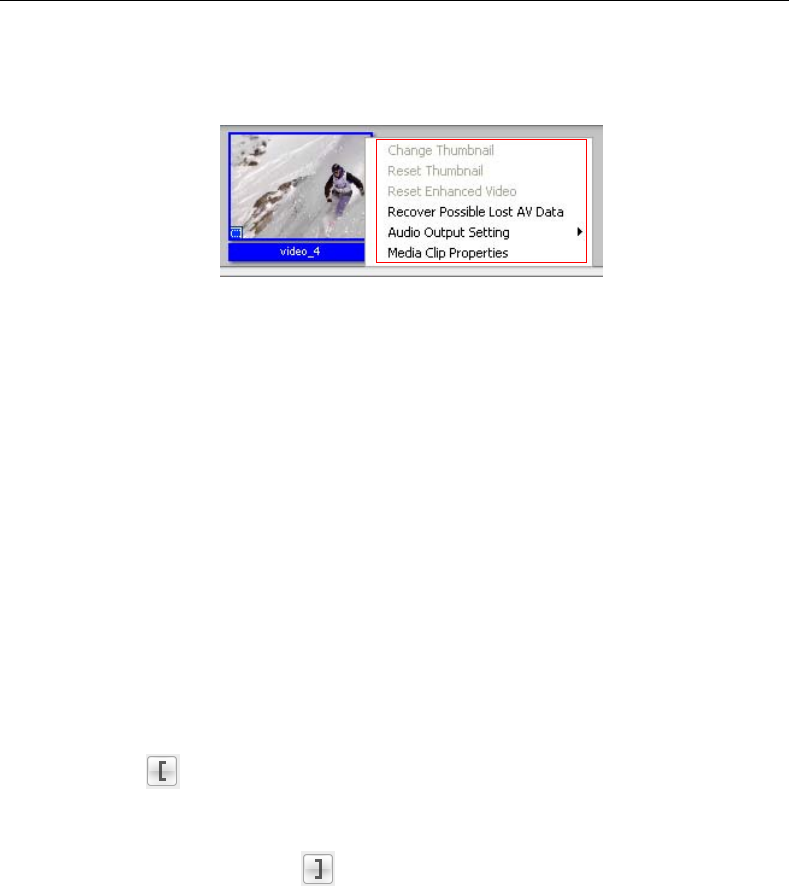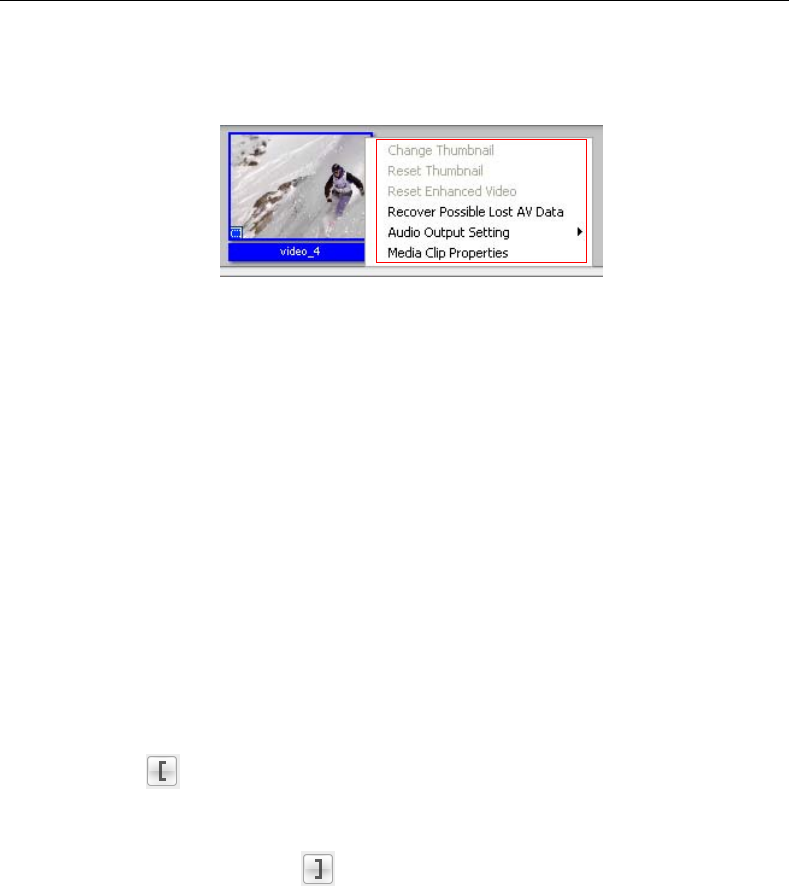
12 ULEAD DVD MOVIEFACTORY USER GUIDE
The right-click menu
Right-click a thumbnail in the Media Clip list to display a context menu that gives
you access to more options.
• Change Thumbnail Changes the current thumbnail display.
• Reset Thumbnail Restores the original thumbnail display.
• Reset Enhanced Video Removes all enhancement made in the Enhance
Video dialog box.
• Recover Possible Lost AV Data Retrieves lost data from captured videos.
• Audio Output Setting Includes audio data when exporting video.
• Media Clip Properties Displays the file, video, and audio properties of the
selected media clip.
Trimming a video
You can trim a video using the Jog Slider, mark-in/out buttons, navigation
controls, Shuttle Slider, and Jog Wheel. Trimming allows you to modify the
length of the video according to your needs.
To trim video:
1. Select a video thumbnail in the Media Clip list.
2. Use the navigation controls or drag the Jog Slider to where the clip will start
and click or press [F3]. Alternatively, simply drag Mark-in to the starting
point.
3. Use the navigation controls or drag the Jog Slider to move to the point where
the clip will end then click or press [F4].
4. Click Play (or press [Space]) to view the trimmed video.