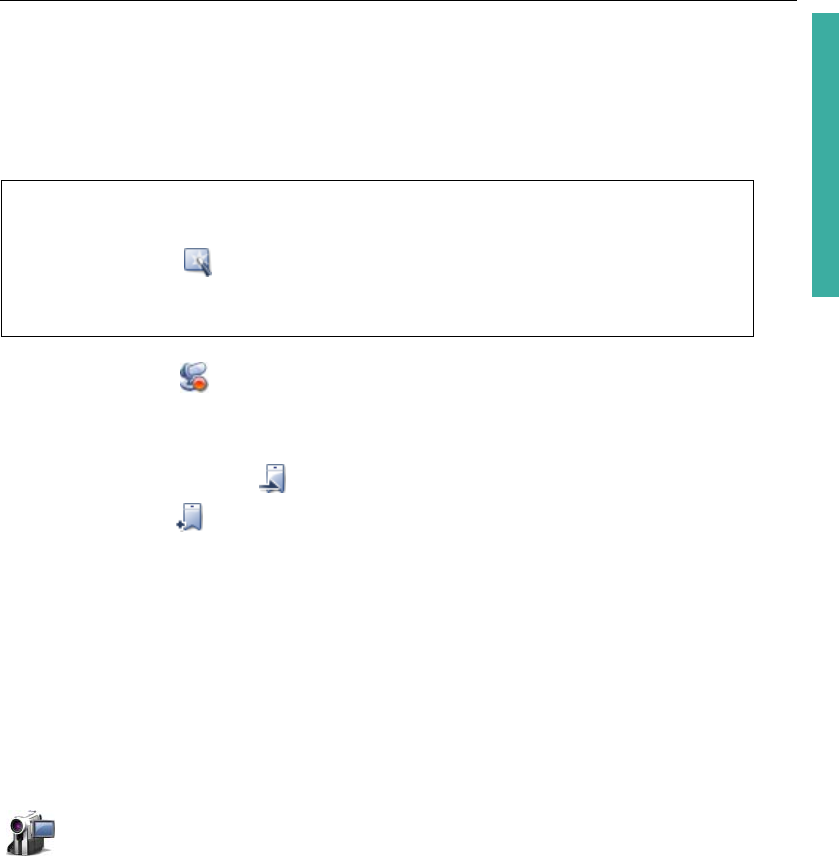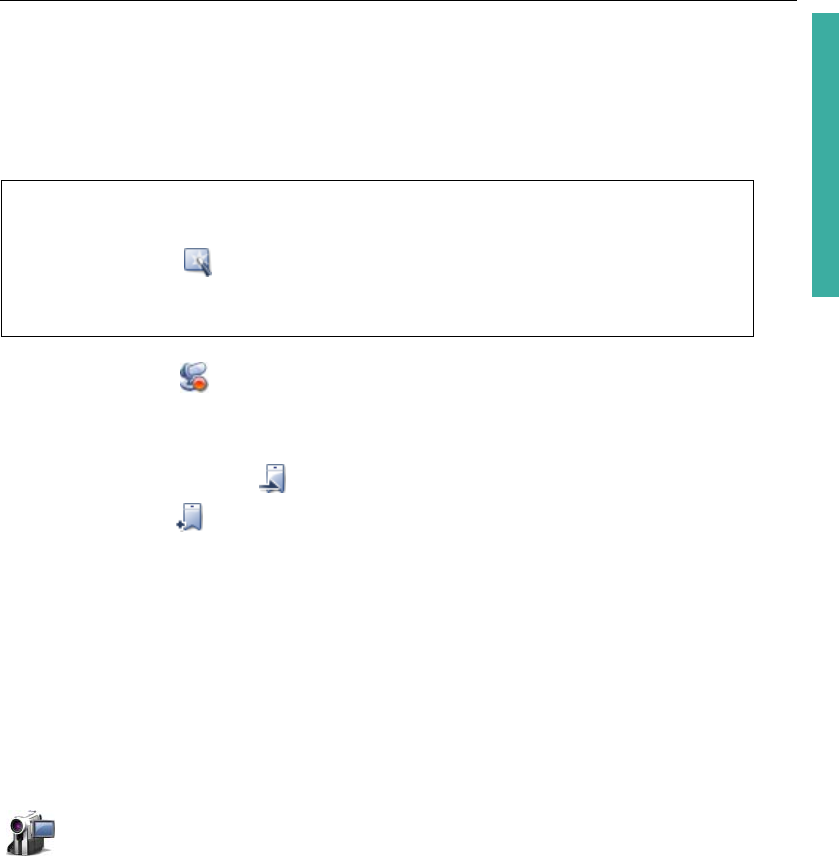
ULEAD DVD MOVIEFACTORY USER GUIDE 29
DVD MovieFactory
5. Add a slideshow title, background music, and transition effect as needed. You
can also apply Pan & Zoom effect to animate your background image by
moving it from one fixed point to another and by changing the viewing distance.
Click Preview to see the result.
6. Click OK after you have finished.
You can also select Record a sound annotation to the selected photo to
record voiceover for a selected image.
Like in video projects, add chapter points by selecting a photo and clicking Set
current photo as chapter . To auto-set chapters at a regular interval, click
Auto set chapter and set the value for the interval.
Editing a slideshow
To edit your slideshow, select the slideshow thumbnail from the Media Clip list and
click Edit Slideshow. Modify the selected slideshow in the Edit Slideshow dialog
box.
Import
Ulead DVD MovieFactory is capable of capturing video from different video sources
such as DV and HDV camcorders and VCRs, analog devices, and TV tuners.
Capturing video
Capturing is the process of transferring video from your camcorder or other video
sources to your computer. When you have properly set up your equipment for
capturing, the video feed from your source device should be visible when you play
the source tape in the Preview Window of the Capture Video dialog box. If your
display card supports TV output connection, you will be able to view your video on
a TV monitor.
Tips:
•Click Add All to include all the photos in the current directory.
•Click ExpressFix to fix common digital photo problems.
• Select Match slideshow duration with background music duration to make
the slideshow length the same as the length of the slideshow audio.