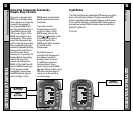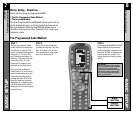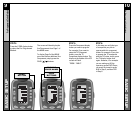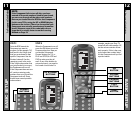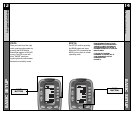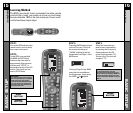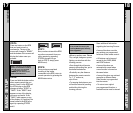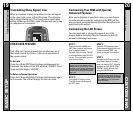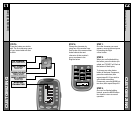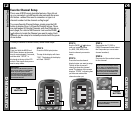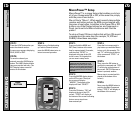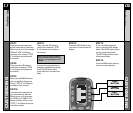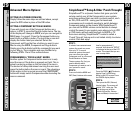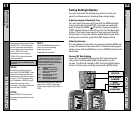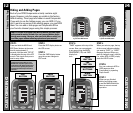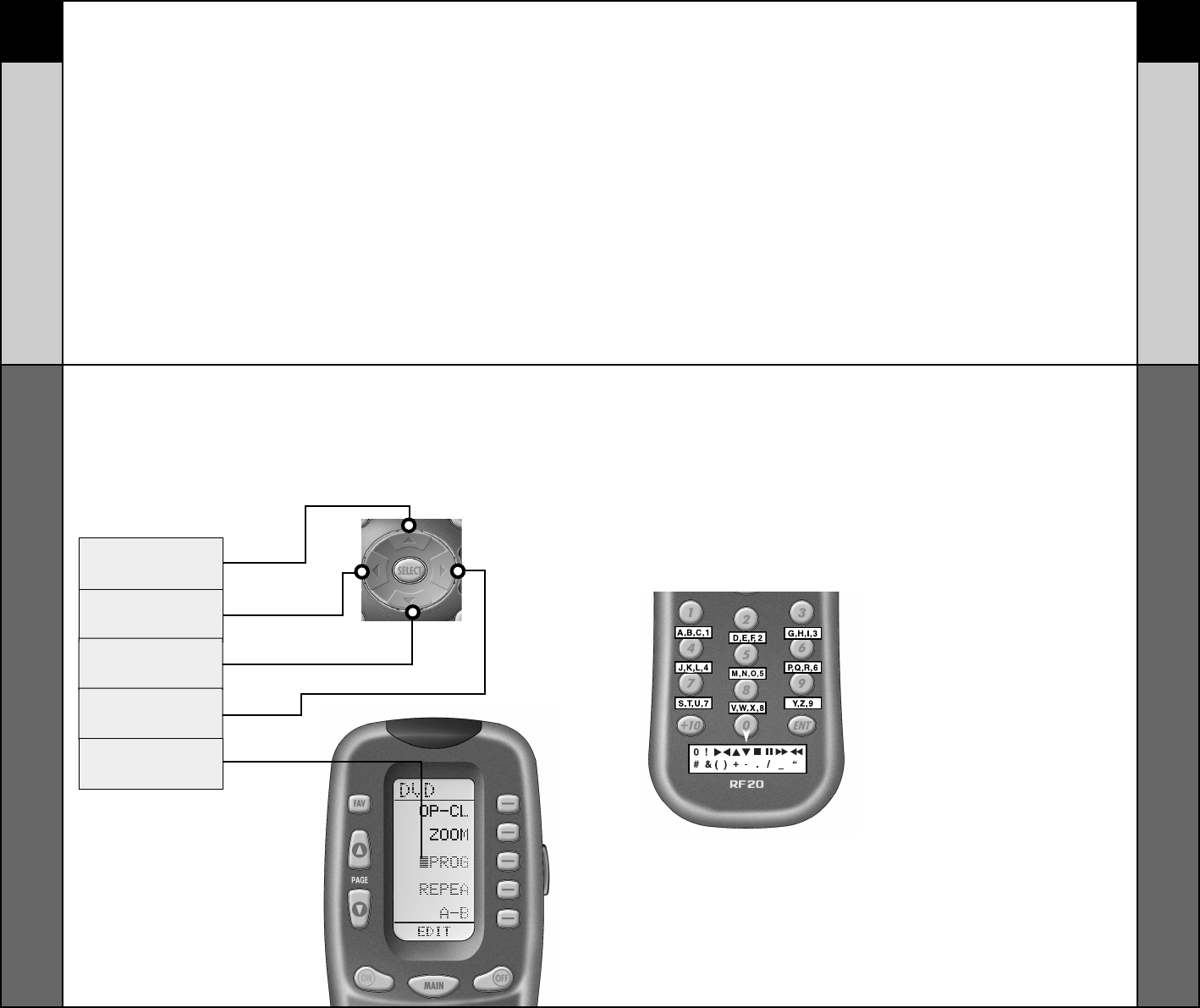
LEFT CURSOR
Moves blinking
character left
DOWN CURSOR
deletes the currently
blinking character
RIGHT CURSOR
BLINKING
CHARACTER
UP CURSOR
Button deletes all text
Moves blinking
character right
21 22
Customizing the LCD Screen
CUSTOMIZING
CUSTOMIZING
Customizing the LCD Screen
STEP 5:
Press the button you wish to
edit. The first character space
of your button label will start
to blink.
STEP 6:
Change the character by
using any of the number keys.
Each press of the same number
button selects the next
character of that number’s
group, as shown in the
diagram below.
STEP 7:
Once the character you want
appears, move to the next space
by pressing the Right
cursor button.
STEP 8:
When you are finished editing
the button, press the button you
edited and “SAVED” will flash at
the bottom of the display.
To change any other button
labels on the same Component,
press the next button, then
repeat steps 6-8. If you wish to
edit a button on another
Component, press the MAIN but-
ton once, then repeat Steps 4-8.
STEP 9:
Once you’ve finished editing
buttons, press the MAIN button
four times to return to normal
operation.