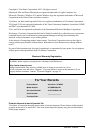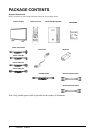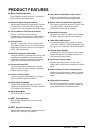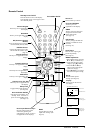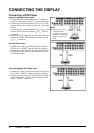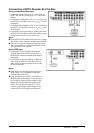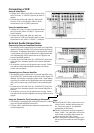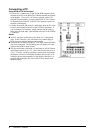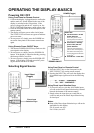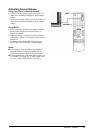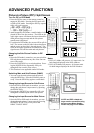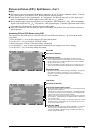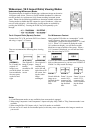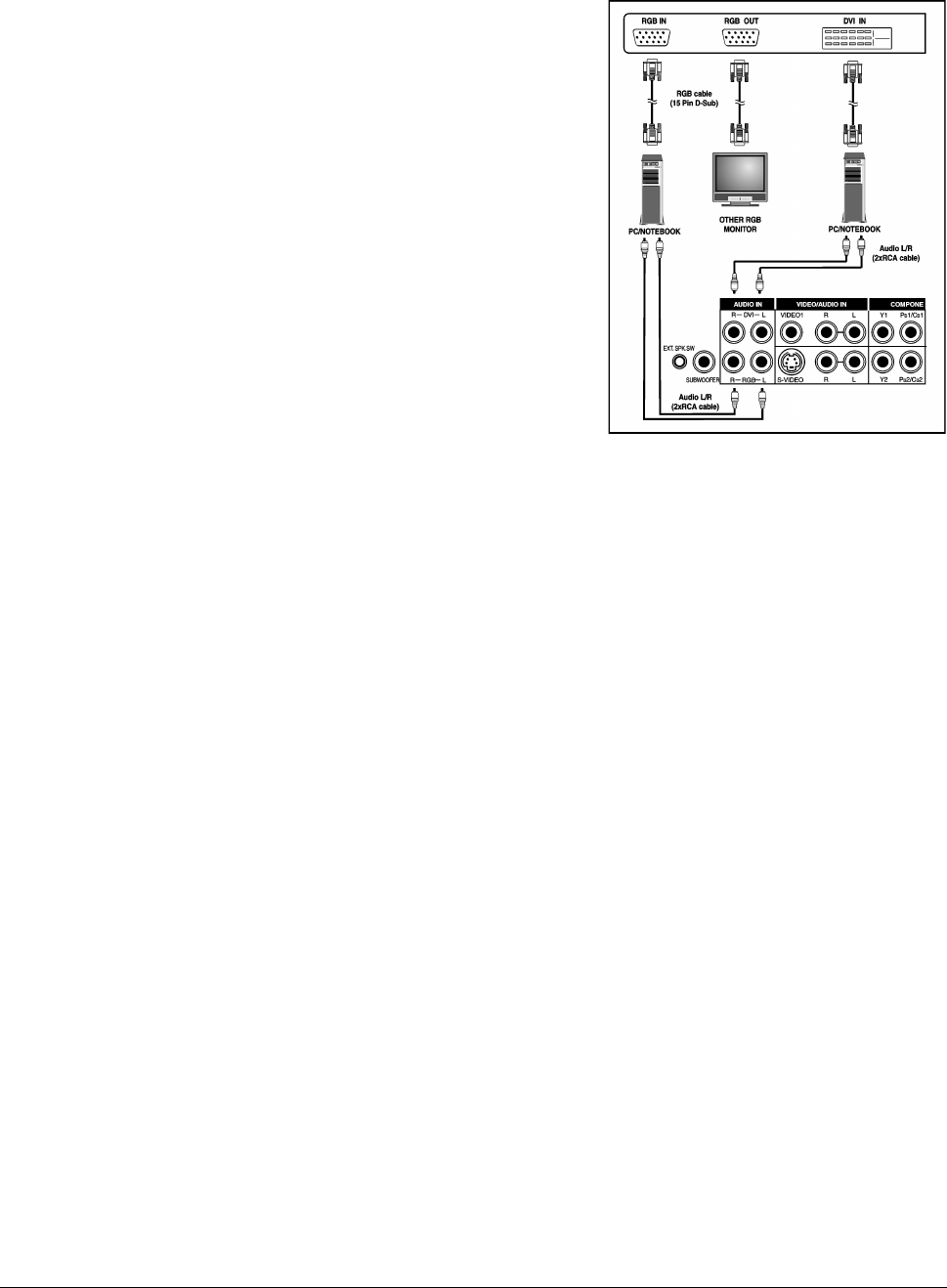
9 ViewSonic VPW505
Connecting a PC
Using RGB or DVI Video Input
1. For most PC’s, connect the 15-pin D-Sub RGB connector from
the back of the PC to the RGB-IN Connector located on the back
of the display. If you have a PC that is equipped with a DVI
(Digital Visual Interface), you may connect the PC DVI connec-
tor from the back of the PC to the DVI-In Connector located on
the back of the display.
2. Connect the red (R) and white (L) audio jacks from the PC to the
R and L jacks located to the left of the S-VIDEO connector. If
you are using a DVI interface, simply connect the (R) and (L)
audio jacks to the R and L jacks located to the left of the VIDEO
1 connector.
Notes:
Your PC may have audio jacks in the form of a 3.5mm phono
plug. If this is the case, you will need to use a phono-plug to
RCA converter cable in order to connect audio.
A RGB loop-out labeled “RGB Out” will allow another RGB dis-
play to be connected. The RGB loop-out will display the same
signal as the RGB In signal source.
The physical display resolution is a maximum of 1024x768 dots
when aspect ratio is set to “4:3”, and 1366x768 dots when set to
“16:9”. If the PC’s display resolution exceeds these maximums,
the display will have to artificially eliminate dots in order to fit
within the physical dot capability of the display; therefore, it is
possible that the display may not be able to show details with
adequate clarity.