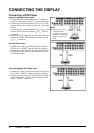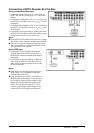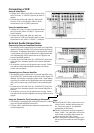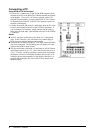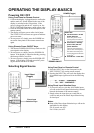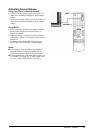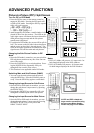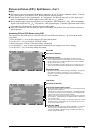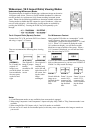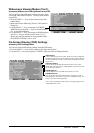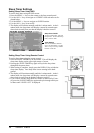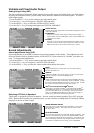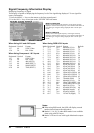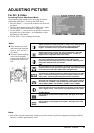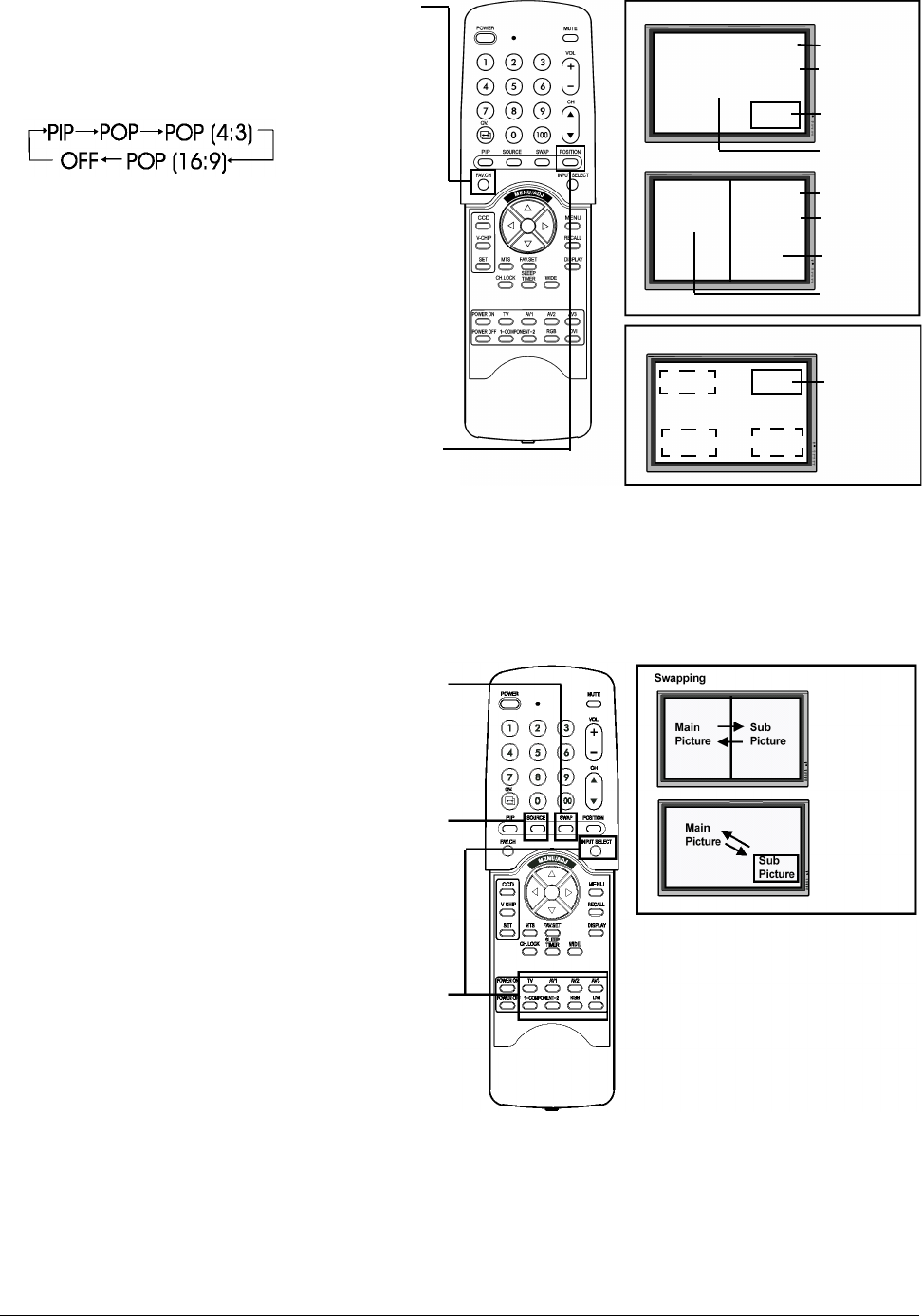
14 ViewSonic VPW505
ADVANCED FUNCTIONS
Picture-In-Picture (PIP) / Split Screen
Turn On PIP or POP Mode
1. Press the PIP key once on the remote control to
engage in PIP mode. Pressing the PIP again will
switch to POP mode. Pressing the PIP key sequen-
tially will cycle between:
2. When engaged in PIP mode, a small window is dis-
played in one of the four corners. The OSD on the
upper right corner will denote the input selected for
main picture (large screen) and the sub-picture
(small screen) displayed.
3. If switched to POP mode, the screen will be split in
half. The screen on the left side is the main picture
and the screen on the right is the sub-picture. The
OSD on the upper right corner will denote the input
signal source for both the main and sub-pictures.
Changing the Sub-Picture Position in PIP
Mode
1. Once the PIP mode is turned on, you can switch the
PIP sub-picture position to any one of the four cor-
ners of the screen.
2. Press the POSITION key to switch position. Press-
ing the POSITION key repeatedly will cycle
through all four corners of the screen.
3. This function is not applicable under POP mode.
Switching Main and Sub-Pictures (SWAP)
1. You can swap the main picture and sub-picture
using the SWAP key. Press the SWAP key once to
swap. Press the SWAP key again to switch back.
Changing the Input Source for Sub-Picture
1. Once the PIP or POP mode is turned on, you can
change the sub-picture’s input source by pressing
the SOURCE key.
2. Pressing the SOURCE key repeatedly will cycle
through all available inputs for the sub-picture.
Changing the Input Source for Main Picture
1. Once the PIP or POP mode is turned on, you can
change the main picture’s input source by pressing
the INPUT SELECT key or any one of the
DIRECT INPUT KEYS.
All PIP and POP related set-
tings are also accessible using
the on-screen Menu display.
Please see page 15 for details.
Notes:
1. POP (4:3) Mode will preserve 4:3 aspect ratio for
both images displayed in the POP windows.
2. POP (16:9) Mode will preserve 16:9 aspect ratio
for both images displayed in the POP windows.
PIP Mode
POP Mode
M : AV1 Input Source for
S : AV2 Input Source for
Main Picture
Sub Picture
Sub
Picture
Main
Picture
M : AV1 Input Source for
Main Picture
S : AV2 Input Source for
Sub Picture
Sub Picture
Main Picture
Position 1
(Default)