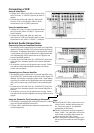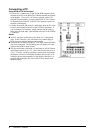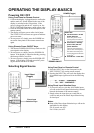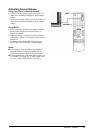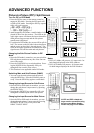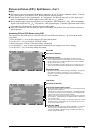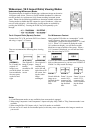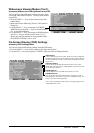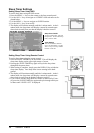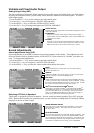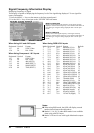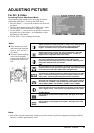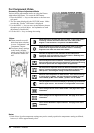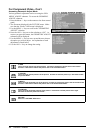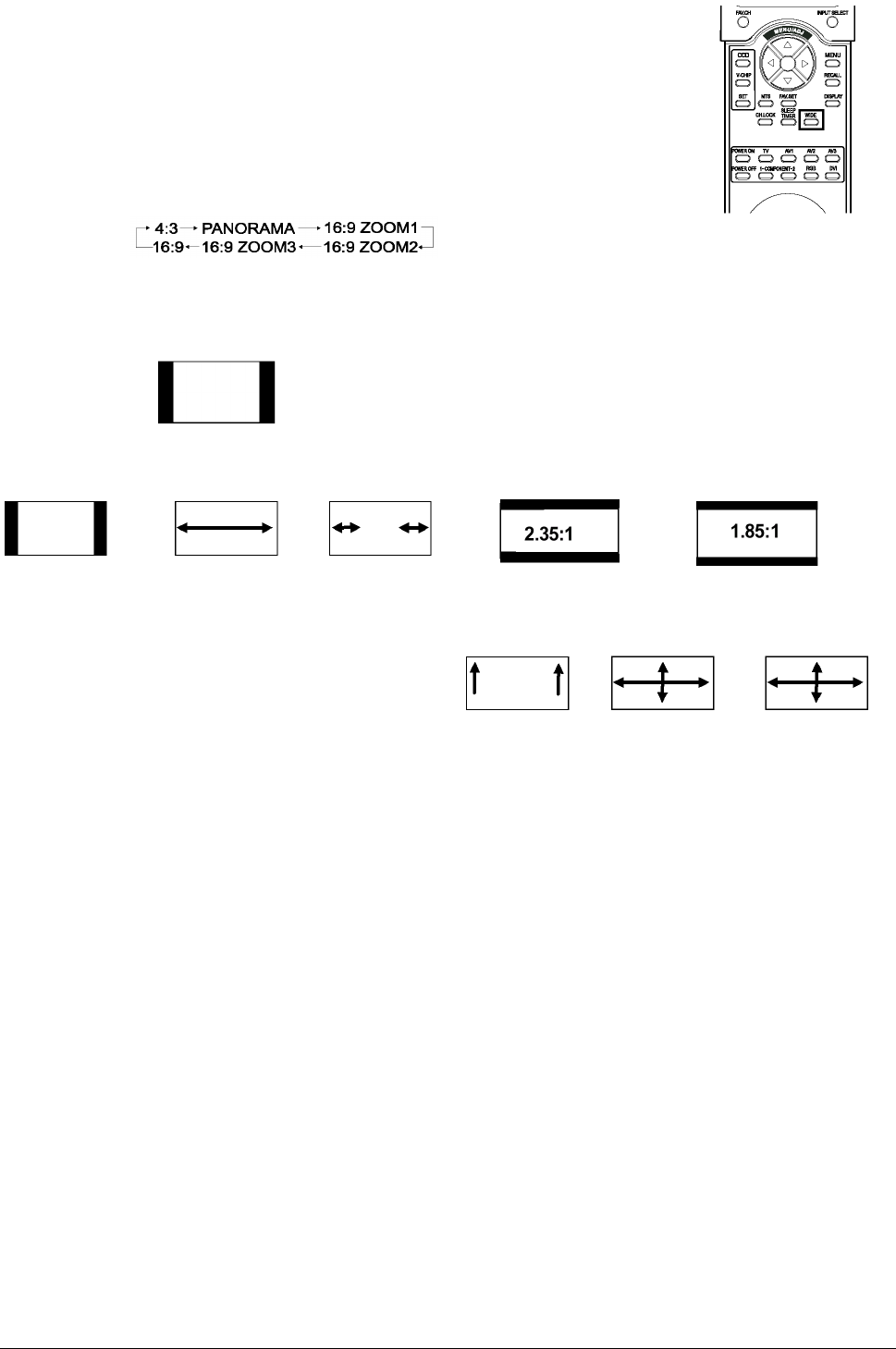
16 ViewSonic VPW505
Widescreen (16:9 Aspect Ratio) Viewing Modes
Understanding Widescreen Modes
This plasma display is capable of displaying a widescreen image on the native
16:9 aspect ratio screen. However, not all available broadcast or video con-
tent fits perfectly in a widescreen (16:9) format resulting in unused screen
space. Please use the following guidelines to determine suitable widescreen
viewing modes available that best support the type of broadcast / video con-
tent you wish to display. All widescreen viewing modes are available by
pressing the WIDE key. Pressing the WIDE key will repeatedly cycle
through:
Notes:
1. 4:3 and Panorama modes are not available when zoom mode is engaged.
2. When using Component 1 and Component 2 inputs to display 480p, 1080i or 720p, Panorama mode is not
available.
3. When using RGB or DVI inputs, only 4:3 and 16:9 modes are available.
4. Do not stay in 4:3 mode for an extended period, as this may cause a permanent after-image to remain on
your screen.
For 4:3 Aspect Ratio (Square) Content
Content from TV, VCR, and some DVD’s are format-
ted using a “square” 4:3 format:
Then we recommend the following three viewing
options:
For Widescreen Content
Many popular DVD titles are “anamorphic” (wide-
screen); however, there are two predominant
“anamorphic” (widescreen) aspect ratios: 2.35:1 and
1.85:1. When 2.35:1 content is displayed on this
16:9 widescreen display, you will notice smaller
black bars on top or bottom of the screen. When a
1.85:1 content is displayed, you will still see black
bars, but not as large as 2.35:1.
If you do not want to see the black bars when playing
back a widescreen movie, you can set to ZOOM 2 or
ZOOM 3 to fully stretch the image.
4:3
(NORMAL)
In 4:3 mode, the
original 4:3
image is pre-
served but black
bars are added to
the extra space
on the left and
right.
16:9 (FULL)
The original 4:3
image is propor-
tionally
stretched to fill
the entire
screen.
PANORAMA
The original 4:3
image is
stretched only
on the left and
right sides to fill
the screen, leav-
ing the center
image
unchanged.
ZOOM: 1
Zoom1 shifts the
image up to
facilitate the dis-
play of sub-
titles.
ZOOM: 2
Zoom 2 is set to
stretch 1.85:1
content to full
screen eliminat-
ing the black
bars.
ZOOM: 3
Zoom 3 is set to
stretch 2.35:1
content to full
screen eliminat-
ing the black
bars.