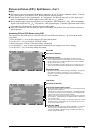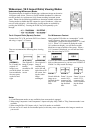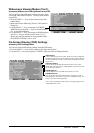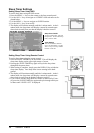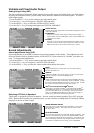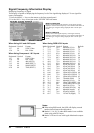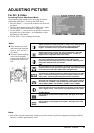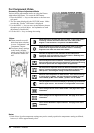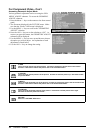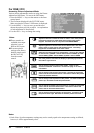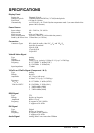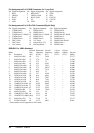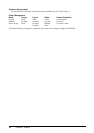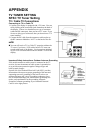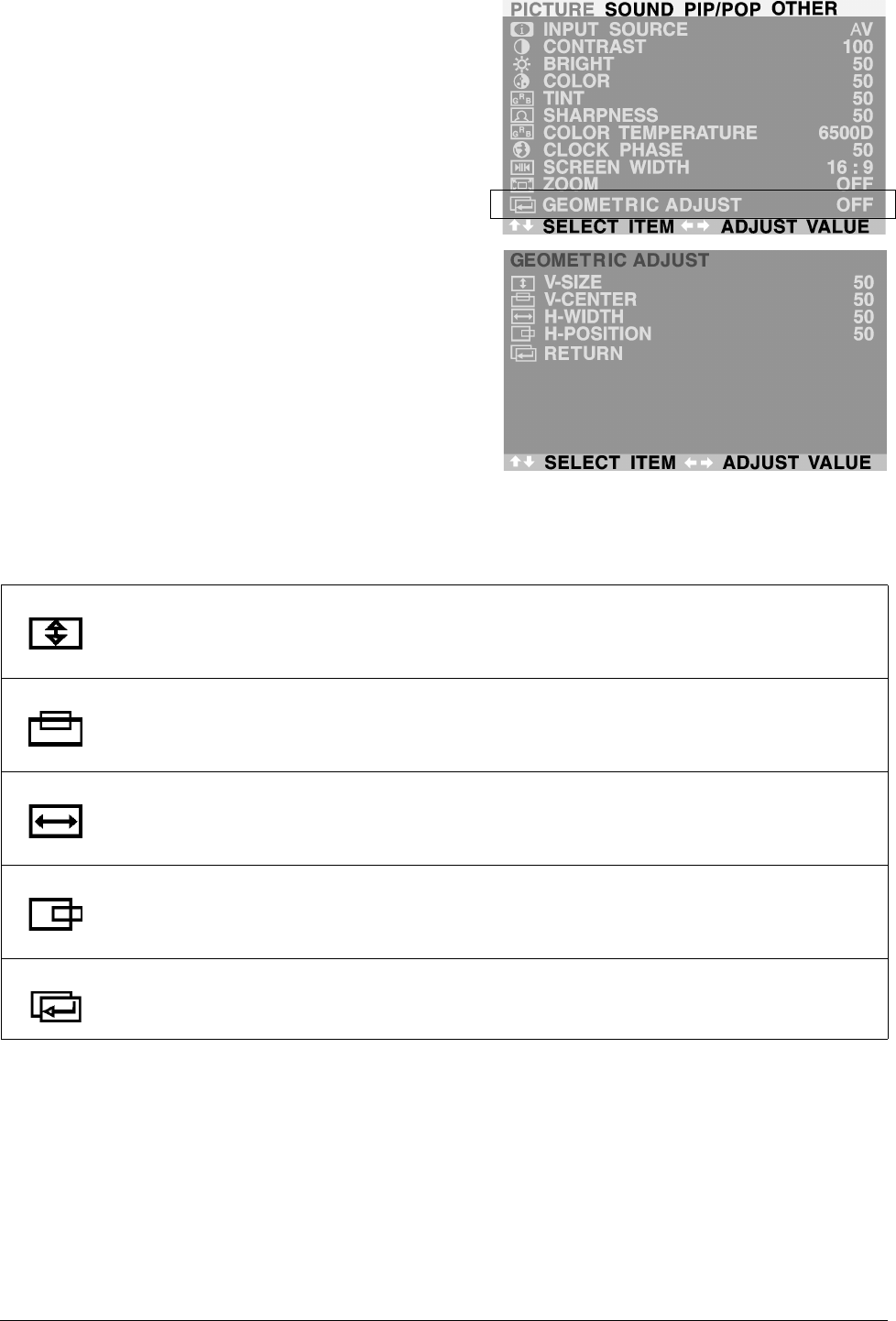
23 ViewSonic VPW505
For Component Video - Con’t
Accessing Geometric Adjust Mode
Various geometric adjustment can be set using the GEO-
MERIC ADJUST submenu. To access the GEOMERIC
ADJUST submenu:
1. Press the Menu +/- keys on the remote or the front control
panel.
2. The first menu displayed is the PICTURE menu. Make
sure that the “Picture” OSD menu is displayed.
3. Use the MENU +/- keys to scroll to the “GEOMETRIC
ADJUST” selection.
4. Press the ADJ +/- keys to set the selection to “ON”. As
soon as you press the button, the GEOMETRIC ADJUST
submenu will be displayed.
5. Use the MENU +/- keys to move up and down to choose
the option you wish to adjust. An explanation of each
adjustment is listed below.
6. Use the ADJ +/- keys to change the setting.
V-SIZE
Use to change vertical size of the picture. Increase to enlarge the picture size in the vertical
direction. Decrease to reduce the picture size in the vertical direction.
V-CENTER
Use to change vertical position of the picture. Increase to shift the picture up. Decrease to shift
the picture down.
H-WIDTH
Use to change horizontal size of the picture. Increase to enlarge the picture size in the horizontal
direction. Decrease to reduce the picture size in the horizontal direction.
H-POSITION
Use to change horizontal position of the picture. Increase to shift the picture to the right.
Decrease to shift the picture to the left.
RETURN
Return to “PICTURE” OSD menu.