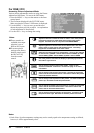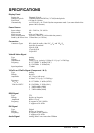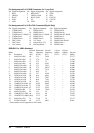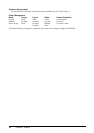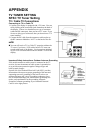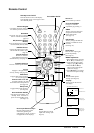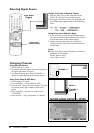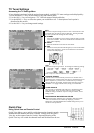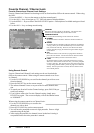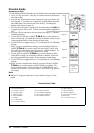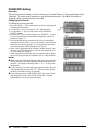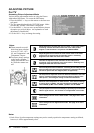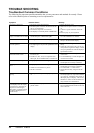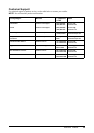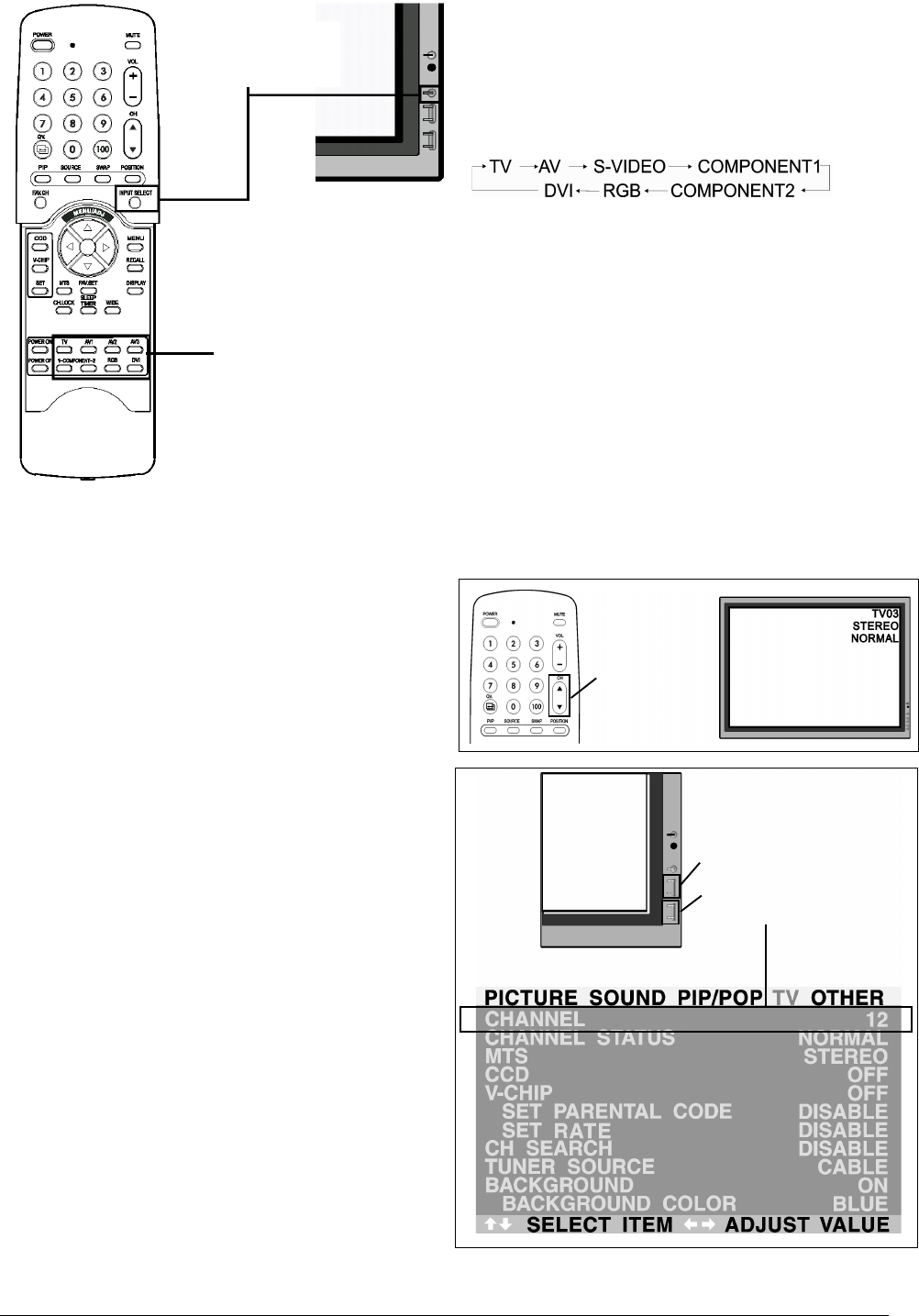
32 ViewSonic VPW505
Selecting Signal Source
Input Select
(Toggle)
Direct Input
Selection Keys
Using Front Panel or Remote Control
1. Press the INPUT key on the front panel or the
INPUT SELECT key on the remote control.
2. Pressing the INPUT key will cycle the display thru
all available input signal sources in the following
order:
Using Direct Input Selection Keys
1. If you prefer not to cycle thru all available inputs,
you can use the Direct Input Selection keys located
towards the bottom of the remote control.
2. Simply select the input that you would like to
switch to and press the Direct Input Selection key
for that input.
Notes:
Some of the Direct Input Selection keys will not be
applicable for this display.
For AV mode, use AV1.
For S-Video, use AV2.
Changing Channels
Using Remote Control
1. Switch input to TV mode.
2. The display will now display the current channel on
the upper right corner of screen.
3. To change channels, press either CHANNEL +/-
button or number keypad on the remote control.
Using Front Panel & OSD Menu
1. Switch input to TV mode.
2. Press the MENU +/- Key to display OSD
3. Press the ADJ + Key a few times until the TV menu
(see sample to the right) within the OSD is dis-
played.
4. Press the MENU - Key once to scroll down to
“CHANNEL”.
5. Press the ADJ +/- Key to adjust the TV channel.
CHANNEL +/-
MENU +/-
VOLUME +/-
(ADJ +/-)