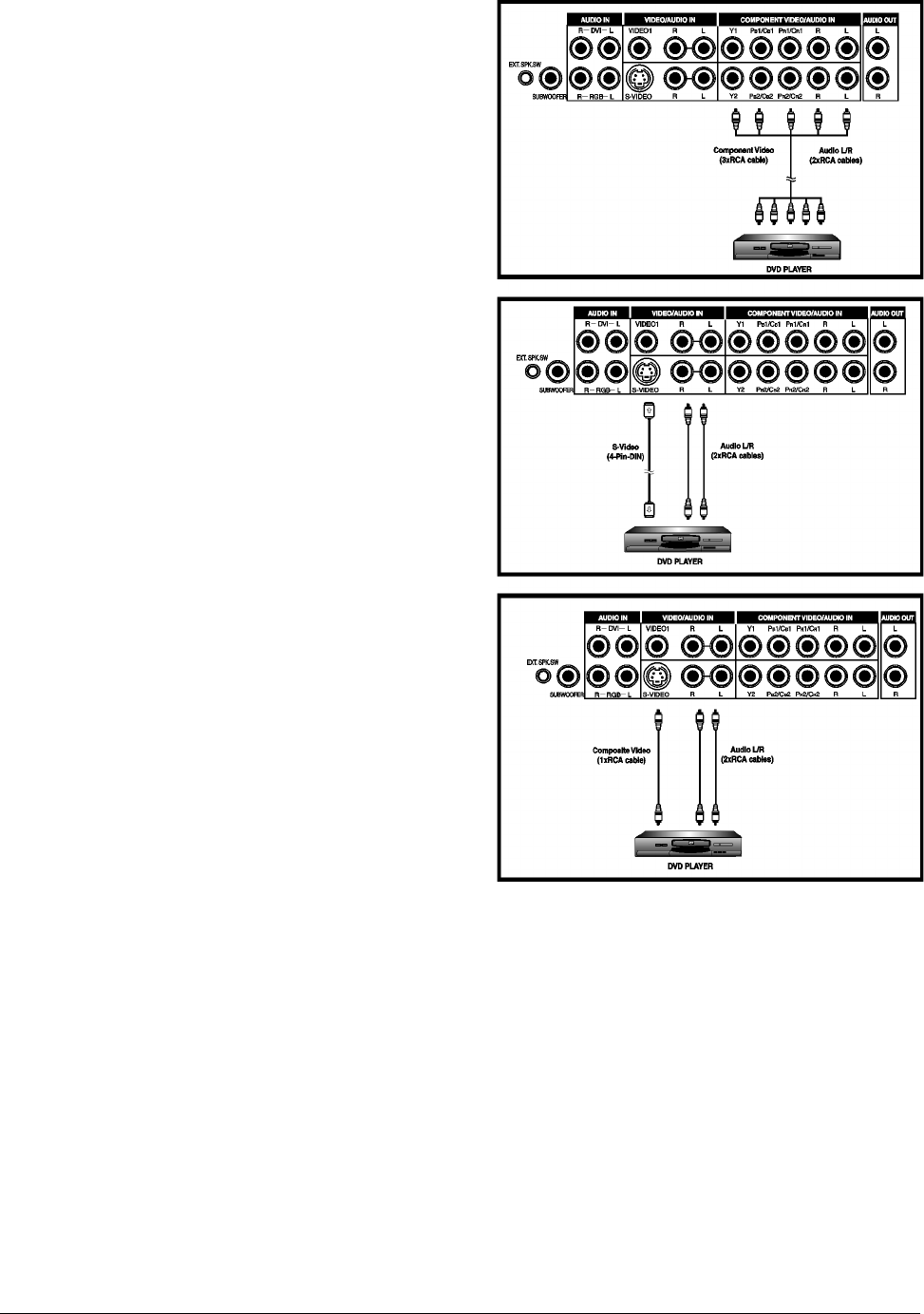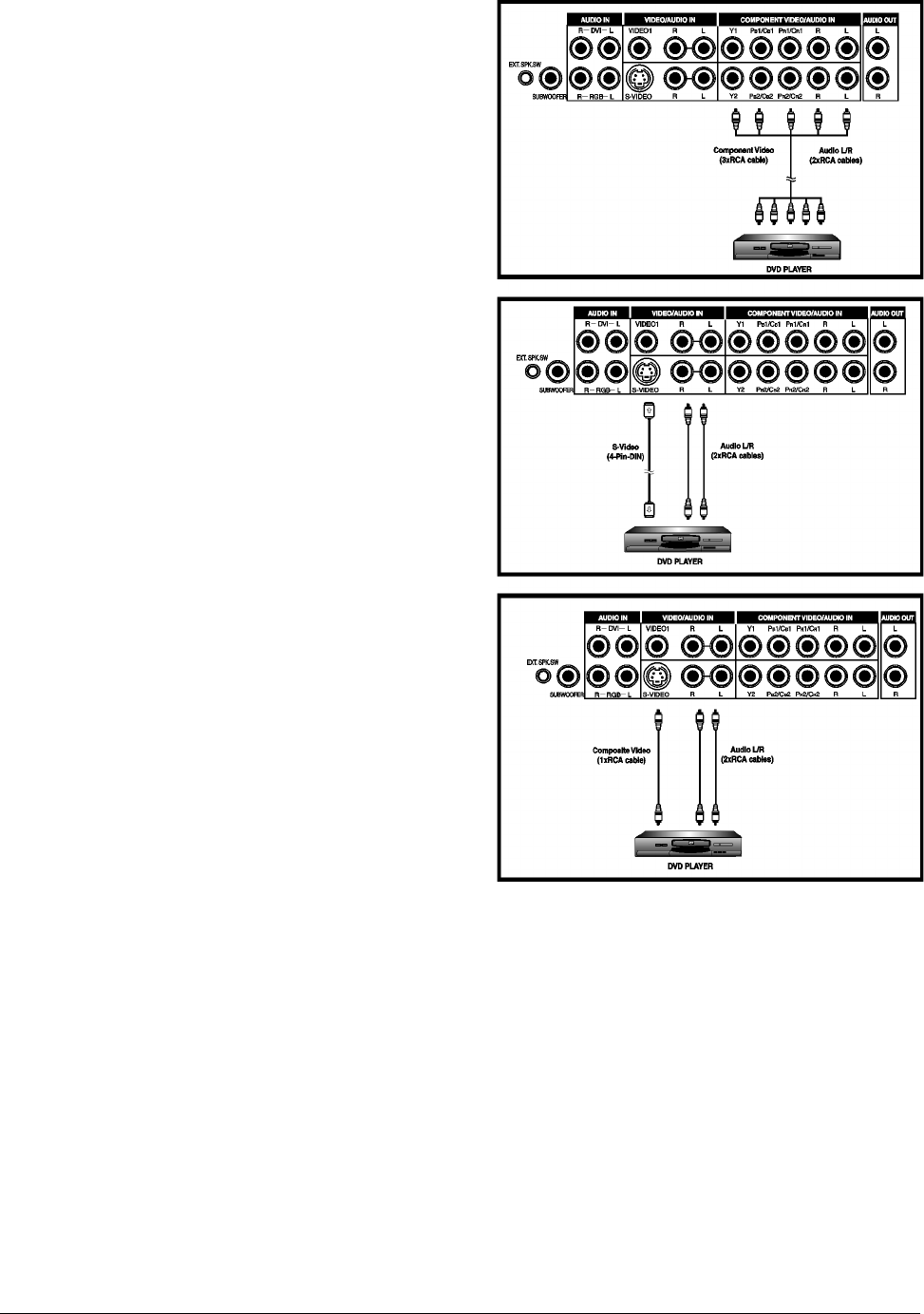
6 ViewSonic VPW505
CONNECTING THE DISPLAY
Connecting a DVD Player
Using Component Video Input
1. Connect the green-colored (labeled as “Y”) jack from
the DVD to the green-colored“Y1” jack of the display.
2. Connect the red-colored (labeled as “P
R
”or “C
R
”) jack
from the DVD to the red-colored “P
R
1/C
R
1” jack of the
display.
3. Connect the blue-colored (labeled as “P
B
”or “C
B
”) jack
from the DVD to the blue-colored “P
B
1/C
B
1” jack of
the display.
4. Connect the red (R) and white (L) audio jacks from the
DVD to the R and L audio-in jacks located next to the
“P
R
1/C
R
1” connector.
Using S-Video Input
1. Connect the S-Video (4-pin DIN) connector from the
DVD to the “S-VIDEO” input on the back of display.
2. Connect the red (R) and white (L) audio jacks from the
DVD to the R and L audio-in jacks located next to the
S-VIDEO connector.
Using Composite (AV) Video Input
1. Connect the “yellow”(video) connector from the DVD
to the yellow “VIDEO 1” input on the back of display.
2. Connect the red (R) and white (L) audio jacks from the
DVD to the R and L audio-in jacks located next to the
yellow “VIDEO 1” connector.
Note:
There are two sets of
component inputs
provided. You can use
either set of component
inputs to connect your
DVD.