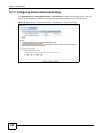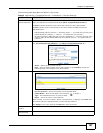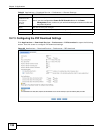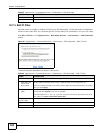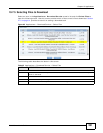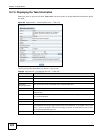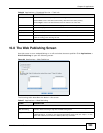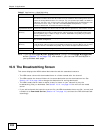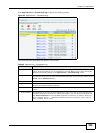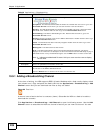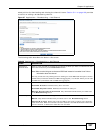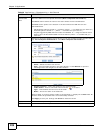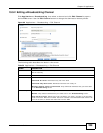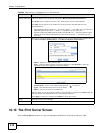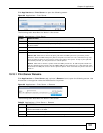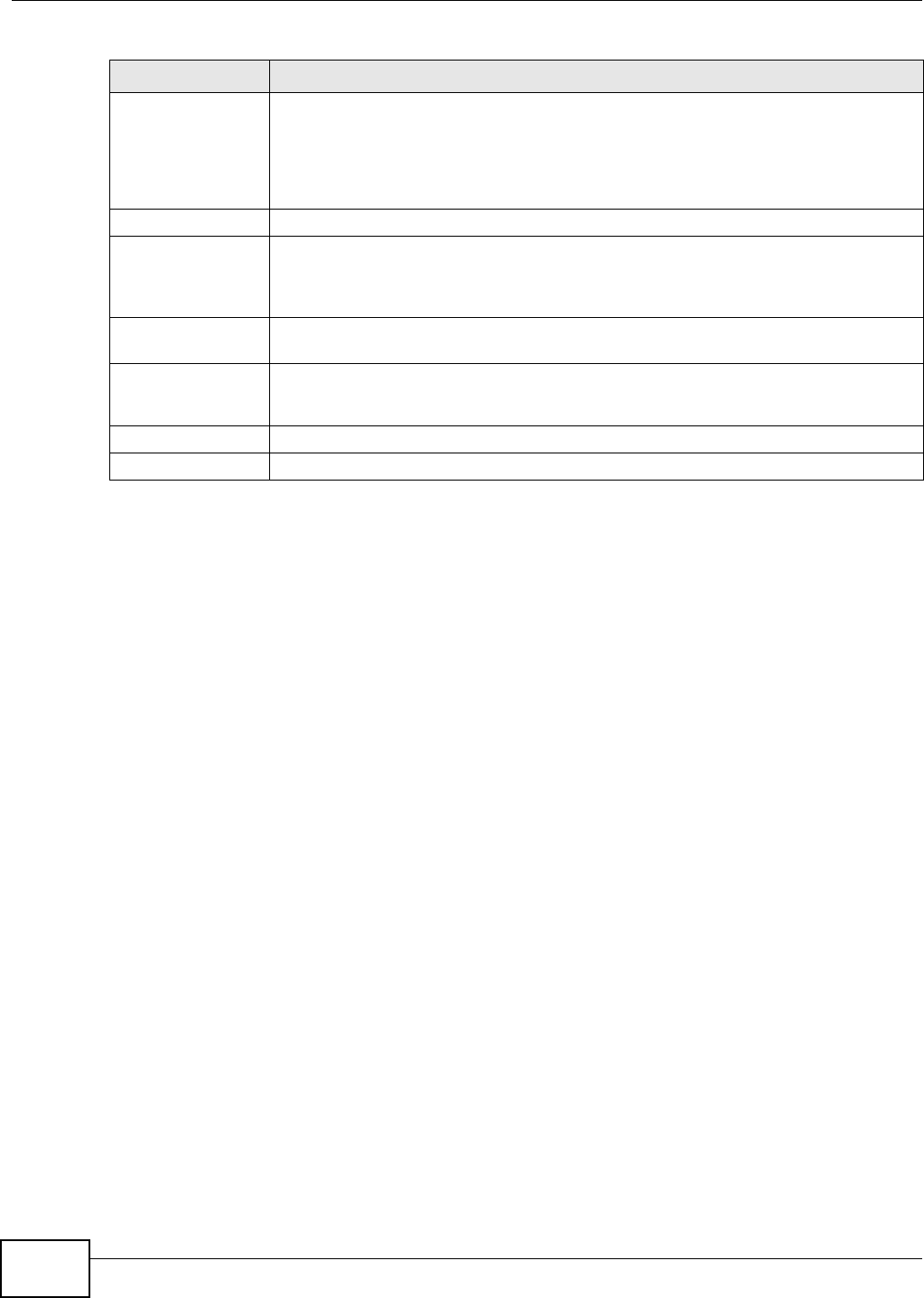
Chapter 10 Applications
Media Server User’s Guide
204
Note: If you installed php-MySQL-phpMyAdmin through the Package Management
screen (Section 7.5 on page 153) and enable it, you can use PHP and MySQL in
your published web page.
10.9 The Broadcatching Screen
This screen displays the NSA’s subscribed channels and the associated contents.
• The NSA saves a channel’s downloaded items in a folder named after the channel.
• The NSA creates the channel folders in the same destination as the download service. See
Section 10.7.2 on page 196 to change the destination for saving downloads.
• The NSA’s media server feature makes it easy for users on your network to play the
broadcatching files you download. See Section 10.12.1 on page 213 for more on the media
server.
• If you add a channel that contains a torrent file, the NSA downloads the torrent file (.torrent) and
transfers it to Download Service (Section 10.7 on page 191) and start the P2P download task
accordingly.
Port Number Specify a port number for accessing the published share websites hosted on the NSA. If
you enter a number other than 80, make sure you include it when telling others how to
access the web-published share. For example, say you specified port 8080, the NSA’s IP
address is 192.168.1.23, and the name of the web-published share is FamilyPhotos. You
would have to enter “http://192.168.1.23:8080/MyWeb/FamilyPhotos/” in your
browser’s address bar to access the share’s web page.
Unpublished Shares This list box displays the shares that the NSA does not publish for web browser access.
Publish Selected
Share(s)
Select shares in the Unpublished Shares box and click this to let people access files in
the published shares using a web browser, without logging into the Web Configurator.
Use the [SHIFT] key to select a range of entries. Hold down the [CTRL] key to select
multiple individual entries.
Published Shares This list box displays the shares people can access using a web browser, without logging
into the Web Configurator.
Unpublish Selected
Share(s)
Select shares in the Published Shares box and click this to not let people access using
a web browser without logging into the Web Configurator. Use the [SHIFT] key to select
a range of entries. Hold down the [CTRL] key to select multiple individual entries.
Apply Click this to save your changes.
Reset Click this to restore your previously saved settings.
Table 47 Applications > Web Publishing
LABEL DESCRIPTION