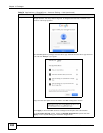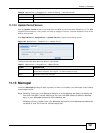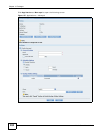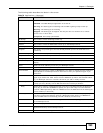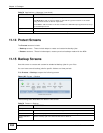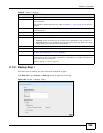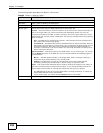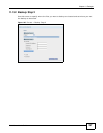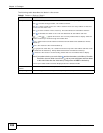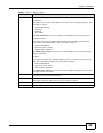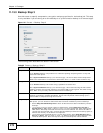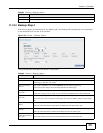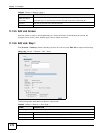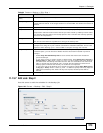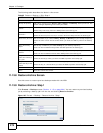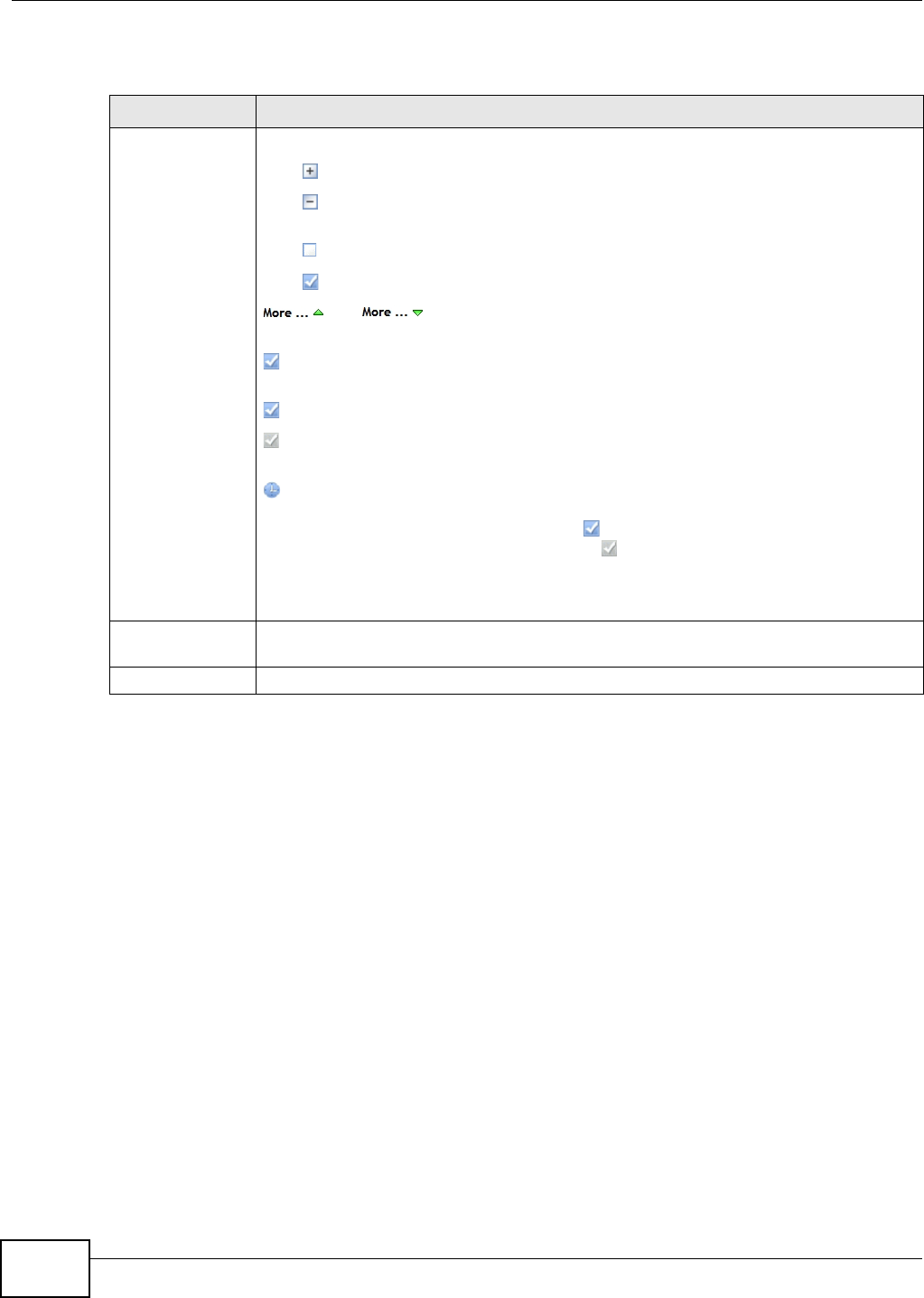
Chapter 11 Packages
Media Server User’s Guide
268
The following table describes the labels in this screen.
Table 81 Protect > Backup: Step 2
LABEL DESCRIPTION
Backup Source Select an (internal) volume and the folders and files to back up using this tree interface.
Click to browse through folders, sub-folders and files.
Click to close a folder in the tree. This is useful if there are many folders or files that
you wish to hide from view.
Click to select a folder or file to back up. This also selects all sub-folders and files.
Click to deselect the folder or file. This also deselects all sub-folders and files.
and appear when there are too many folders/files to display. Click the
arrows to scroll up or down through the folders/files.
for a folder means all sub-folders and files and new folders/files added later will be
backed up.
for a file means the file will be backed up.
(a grayed out check box) for a folder means that only some sub-folders and files under
the folder will be backed up. Newly added folders/files will NOT be backed up.
means the file structure is still loading. Please wait for the folders/files to display.
Note: If you select to back up an entire folder and then de-select a sub-folder or file within
that folder, the main folder icon will turn and any new sub-folders and files added
to this main folder after the initial backup configuration will NOT be backed up.
A list of your select folders and files displays below the selection fields.
Selected Source
Folders
This shows the path of the backup source folder you selected.
Backup Target Select the target folder where you want to place your backup.