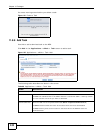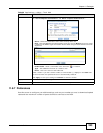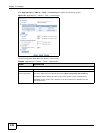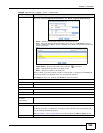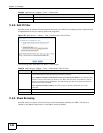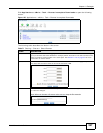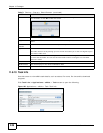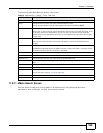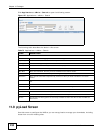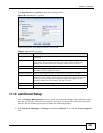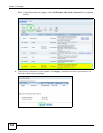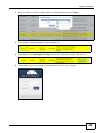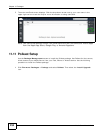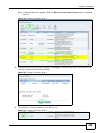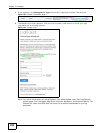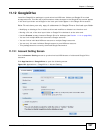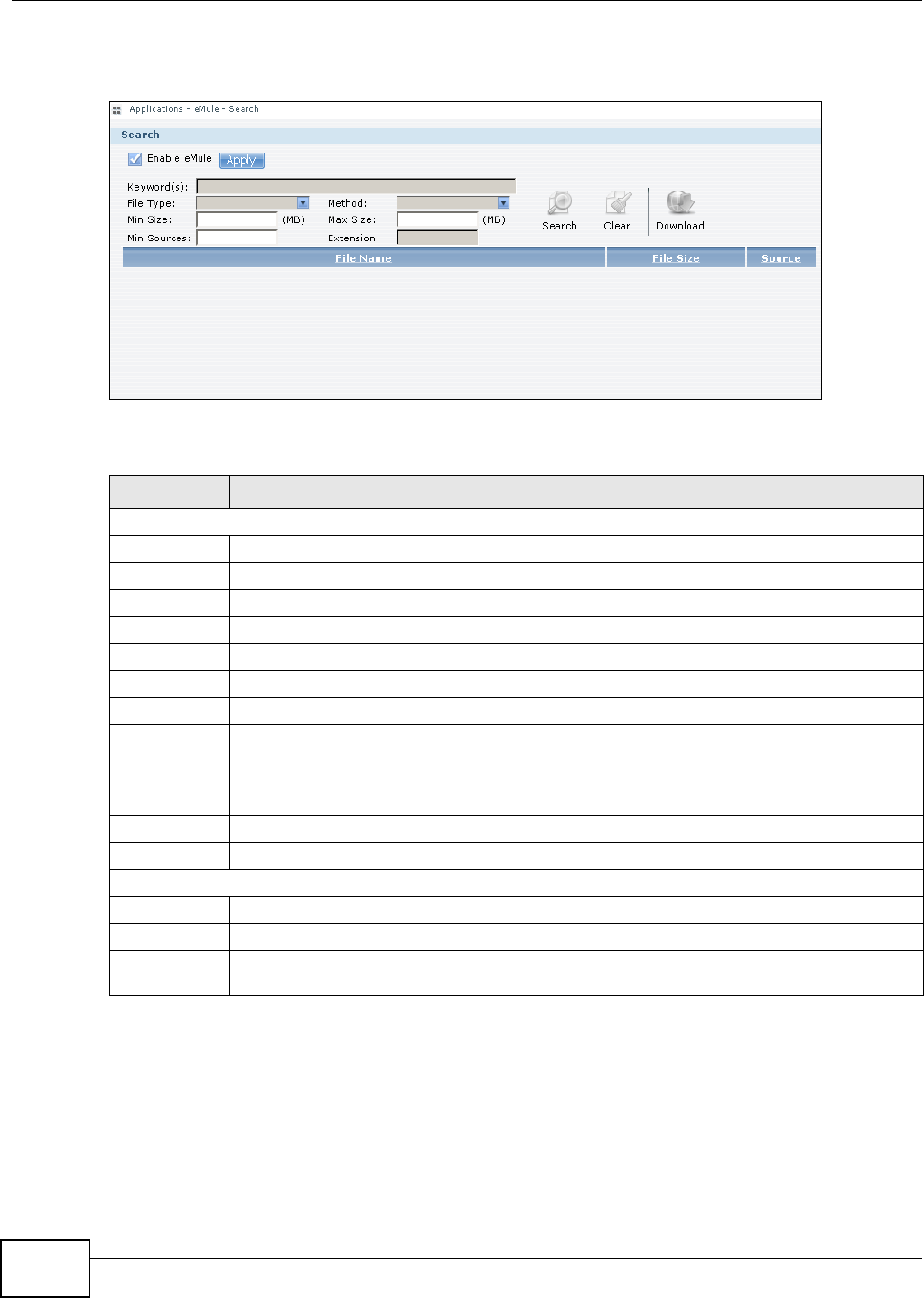
Chapter 11 Packages
Media Server User’s Guide
250
Click Applications > eMule > Search to open the following screen.
Figure 127 Applications > eMule > Search
The following table describes the labels in this screen.
11.9 pyLoad Screen
Use this screen to configure the NAS so you can use pyLoad to manage your downloads, including
those from one-click hosting sites.
Table 73 Applications > eMule > Search
LABEL DESCRIPTION
Search
Enable eMule Check this and click Apply to enable the eMule application.
Keyword(s) Enter words that are related to the file you want to download.
File Type Select the file type that you want to download.
Method Select the search method you want eMule to employ.
Min Size Enter the minimum file size you want included in the search results.
Max Size Enter the maximum file size you want included in the search results.
Min Sources Enter the minimum number of peers sharing the file you want to download.
Extension Enter the file extensions separated by commas of files you want included in the search
results.
Search Click this to have the NSA search the eMule network for files that match the criteria you have
set.
Clear Click this to clear the fields.
Download Select a file from the results and click this to start downloading the file.
This table shows the results of the search.
File Name This shows the name of the file(s) that match the criteria you have set.
File Size This shows the size of the file(s) that match the criteria you have set.
Source This shows how many peers are currently available to share this file so that the NSA can
download it.