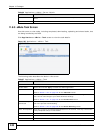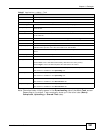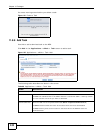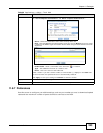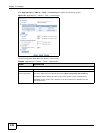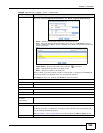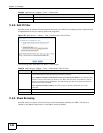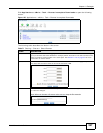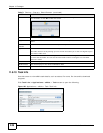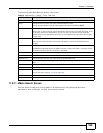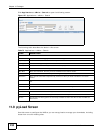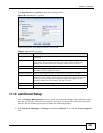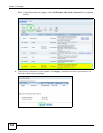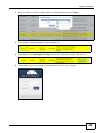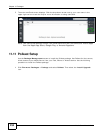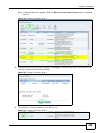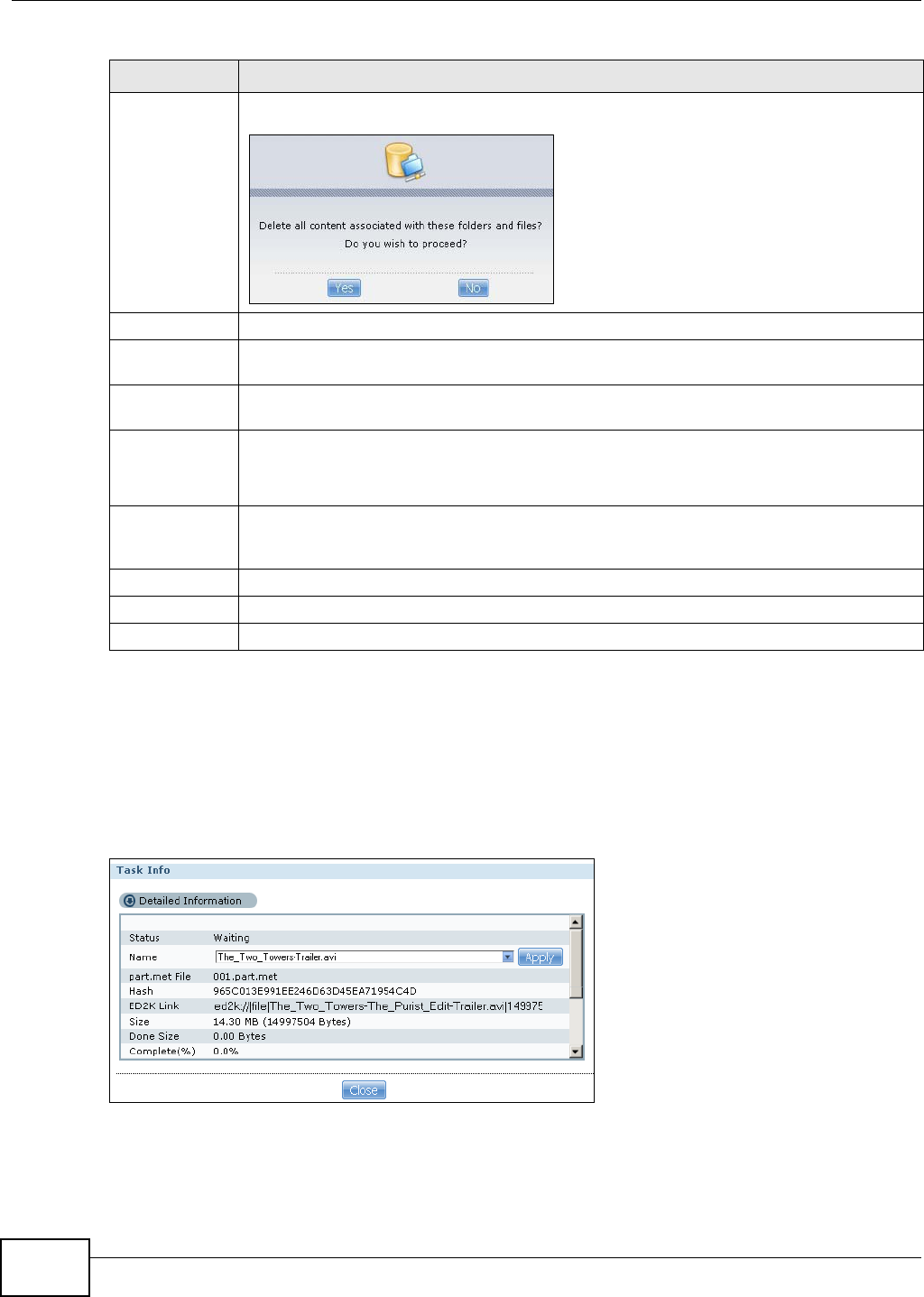
Chapter 11 Packages
Media Server User’s Guide
248
11.8.10 Task Info
Use this screen to view eMule task details, such as status, file name, file size and its download
progress.
Click Task Info in Applications > eMule > Task screen to open the following.
Figure 126 Applications > eMule > Task: Task Info
Delete Select a file/folder from the list and click this to open a warning screen. Click Yes to delete
the file/folder, or click No to close the screen.
Move Select a file/folder from the list and click this to relocate the file/folder to another share.
Copy Select a file/folder from the list and click this to make a duplicate of the file/folder to another
share.
Current
location
This is the name of the share and folder path that you are in.
Type The icon in this column identifies the entry as a folder or a file.
The folder with an arrow pointing up is for the link that takes you to the next higher layer in
the share’s folder tree.
Name This section lists the share’s existing folders or files. Click to the right of the file/folder name
to select the file/folder. You can also click the folder’s name to navigate to a sub-folder
within the folder.
Size This field displays size of the file.
Modified Date This field displays a file’s latest modification date.
Close Click this to close the screen.
Table 71 Sharing > Shares > Share Browser (continued)
LABEL DESCRIPTION