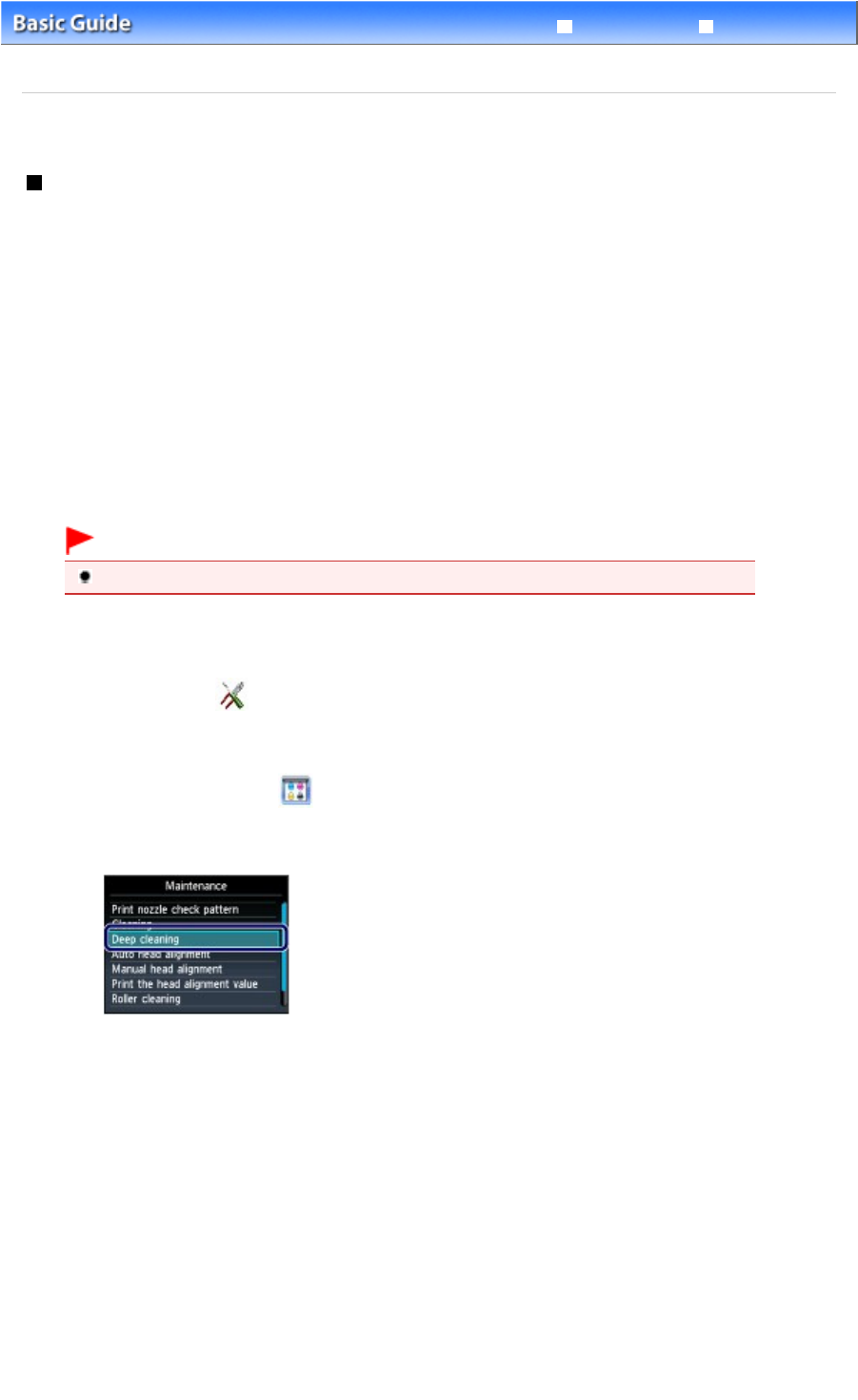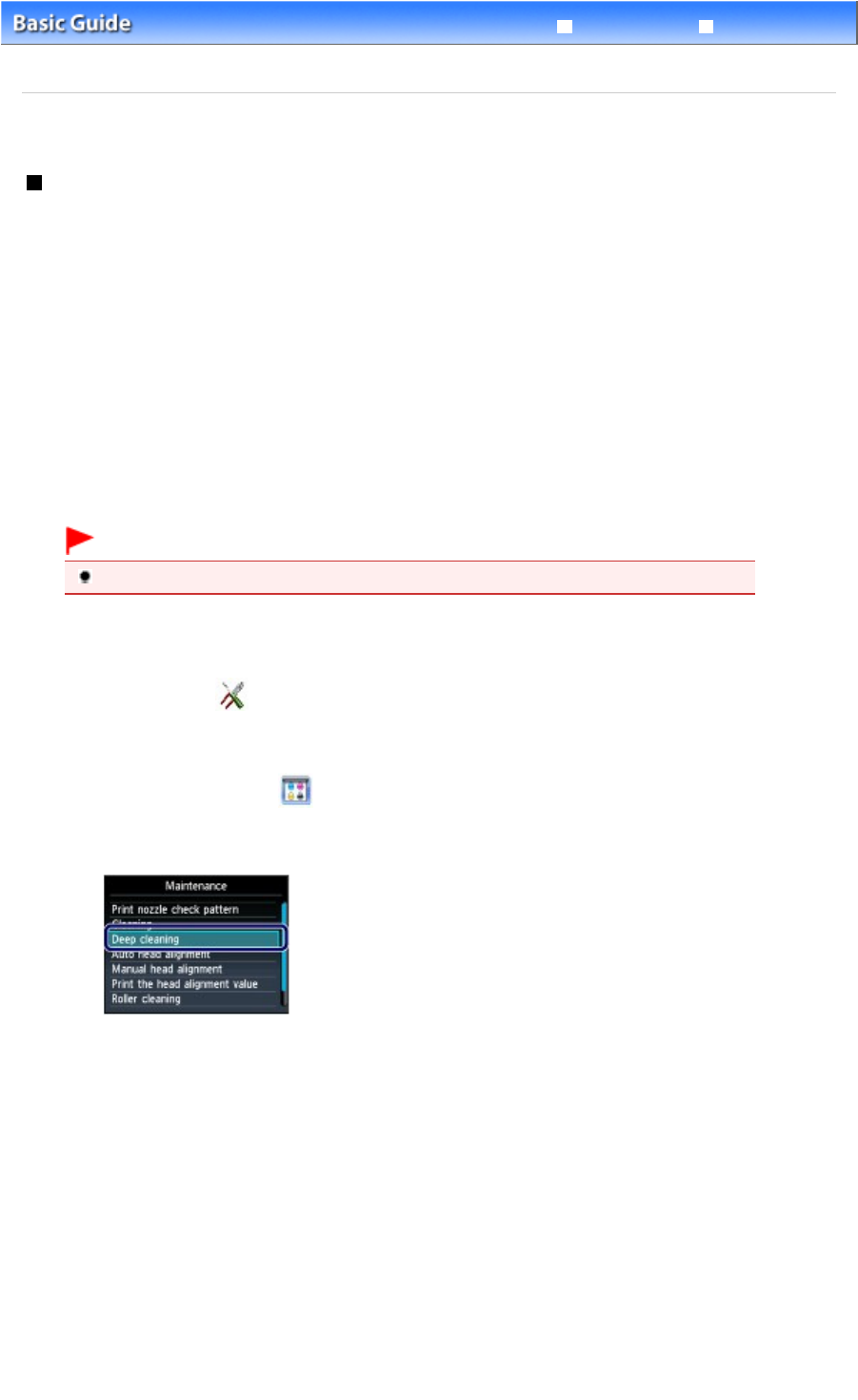
Advanced Guide
Troubleshooting
Contents
>
Routine Maintenance
>
When Printing Becomes Faint or Colors Are Incorrect
> Cleaning the Print Head
Deeply
C097
Cleaning the Print Head Deeply
If print quality does not improve by the standard cleaning of the Print Head, clean the Print Head deeply.
Cleaning the Print Head deeply consumes more ink than the standard cleaning of the Print Head, so
clean the Print Head deeply only when necessary.
You need to prepare: a sheet of A4 or Letter-sized plain paper
1. Make sure that the power is turned on.
2.
Make sure that one or more sheets of A4 or Letter-sized plain paper are loaded in
the Cassette.
3.
Open the Paper Output Tray gently, and open the Output Tray Extension.
Important
If the Inner Cover is open, close it.
4.
Clean the Print Head deeply.
(1)
Select Setup
on the HOME screen.
See Selecting Menus on the HOME Screen.
The Setup menu screen will appear.
(2)
Select Maintenance
, and press the
OK
button.
The Maintenance screen will appear.
(3)
Select Deep cleaning, and press the
OK
button.
The confirmation screen will appear.
(4)
Select Yes, and press the
OK
button.
The machine starts cleaning the Print Head deeply.
Do not perform any other operations until the machine completes the deep cleaning of the Print Head. This
takes about 2 minutes 30 seconds.
The pattern print confirmation screen will appear.
(5)
Select Yes, and press the
OK
button.
The nozzle check pattern will be printed.
(6)
When the completion message appears, press the
OK
button.
The screen will return to the Maintenance screen.
5.
Examine the nozzle check pattern.
See step 1 in
Examining the Nozzle Check Pattern.
Page 108 of 1037 pagesCleaning the Print Head Deeply