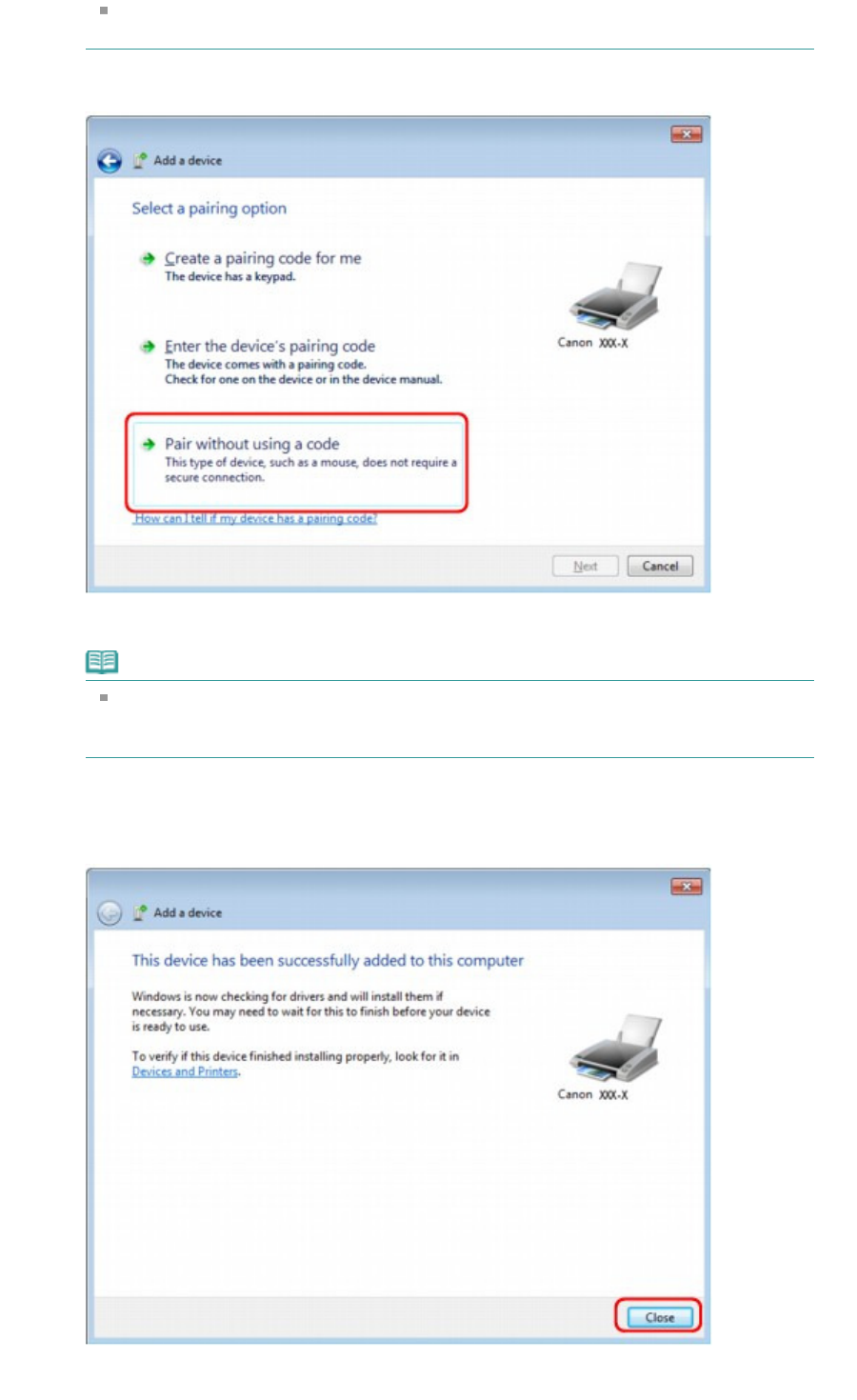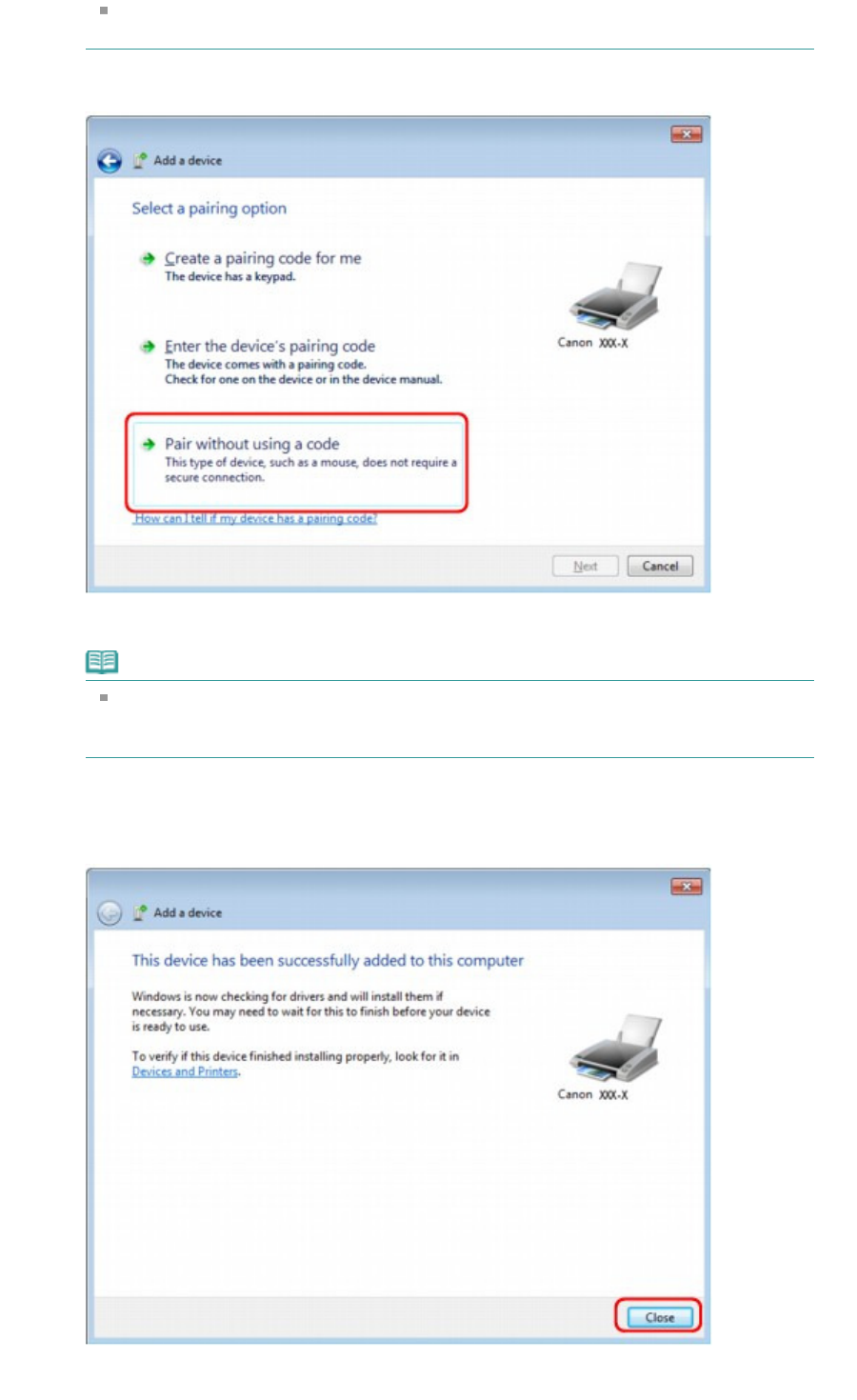
If the device name is not displayed, see Check 3: Is the printer name which you want to
register displayed in the printer list?
.
4.
Select Pair without using a code.
When registering this printer, Connecting with this device (Pairing with this wireless device in
Windows Vista) is displayed.
Note
If you set a passkey on the printer, select Enter the device's pairing code and input the
passkey, then click Next.
For more information about setting a passkey, see Bluetooth settings Screen
.
5.
When This device has been successfully added to this computer is displayed, click Close.
In Windows Vista, when This wireless device is paired with this computer is displayed, click
Close.
Now, the settings for printing via Bluetooth communication are ready.
Page 806 of 1037 pagesRegistering the Printer