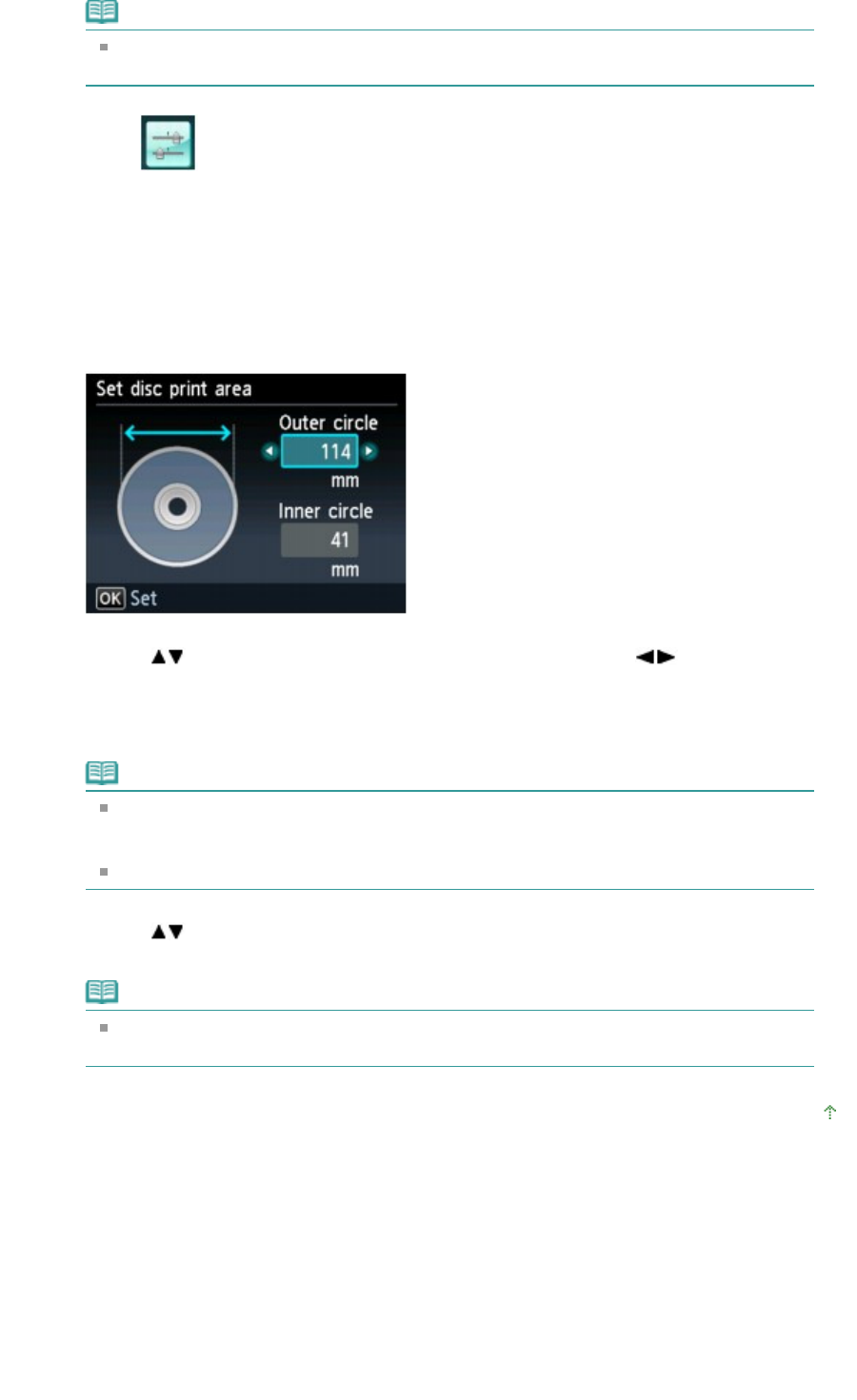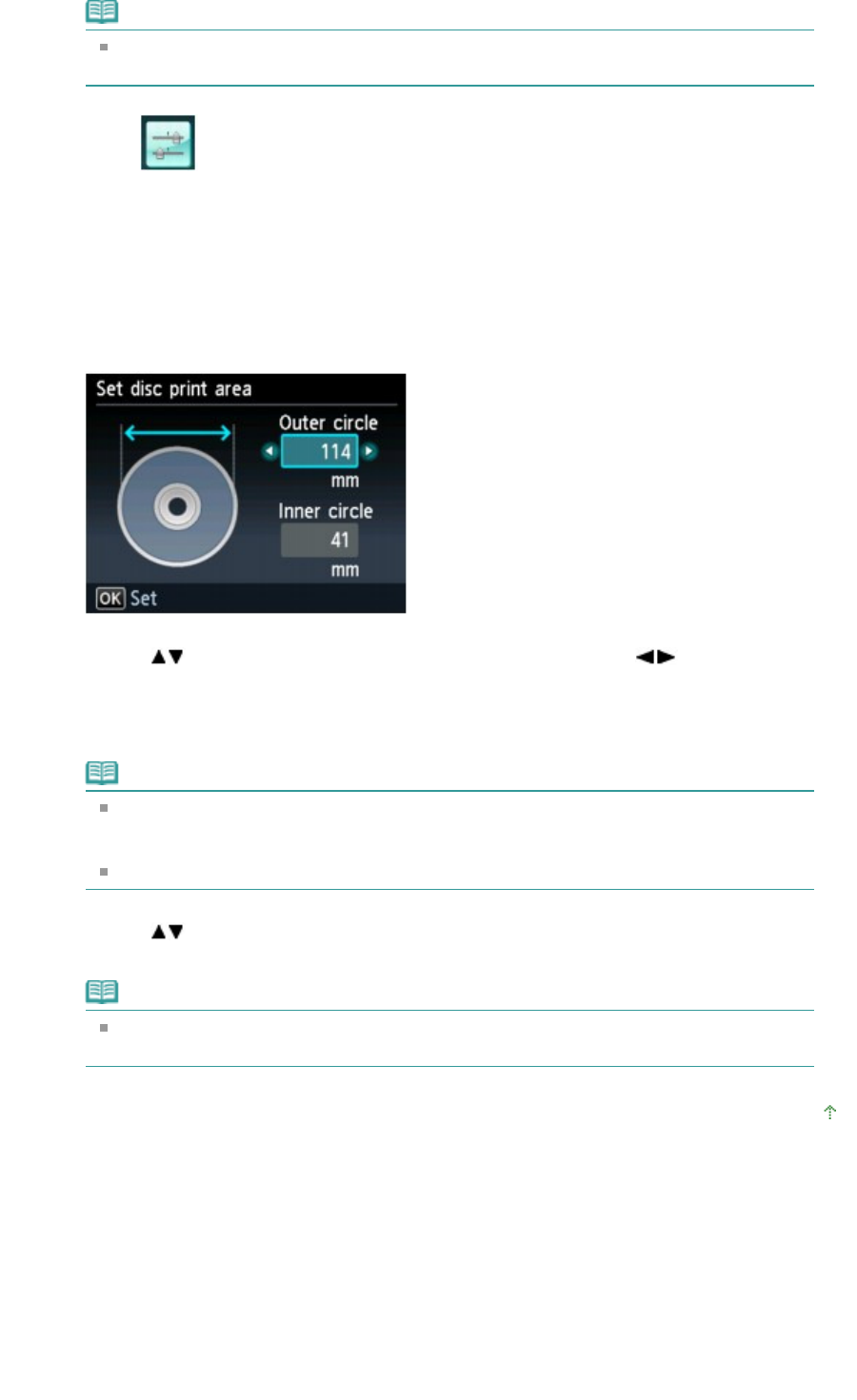
Note
For details on how to select a menu on the HOME screen, refer to
Overview of the
Machine
.
3.
Select
Device settings, then use the
OK
button to confirm the selection.
4.
Select PictBridge print settings, then use the
OK
button to confirm the selection.
5.
Confirm the message, then use the
OK
button to go the next step.
6.
Select Disc label print setting, then use the
OK
button to confirm the selection.
The screen to change the print area is displayed.
7.
Use the button to select Outer circle or Inner circle and use the
button to
change the print area.
8.
Use the
OK
button to confirm the selection.
Note
Measure the outer and inner diameters of the printing surface of the printable disc and
make sure you set a value smaller than the measured value for the outer diameter, and
a value larger than the measured value for the inner diameter.
For information on printable discs, contact their manufacturers.
9.
Use the button to select Recommended disc or Other disc, then use the
OK button to
confirm the selection.
Note
If your printable disc is the recommended discs, specify Recommended disc for the
suitable density printing. If not, specify Other disc.
Page top
Page 771 of 1037 pagesPrinting Photographs on the Disc Label from a PictBridge Compliant Device