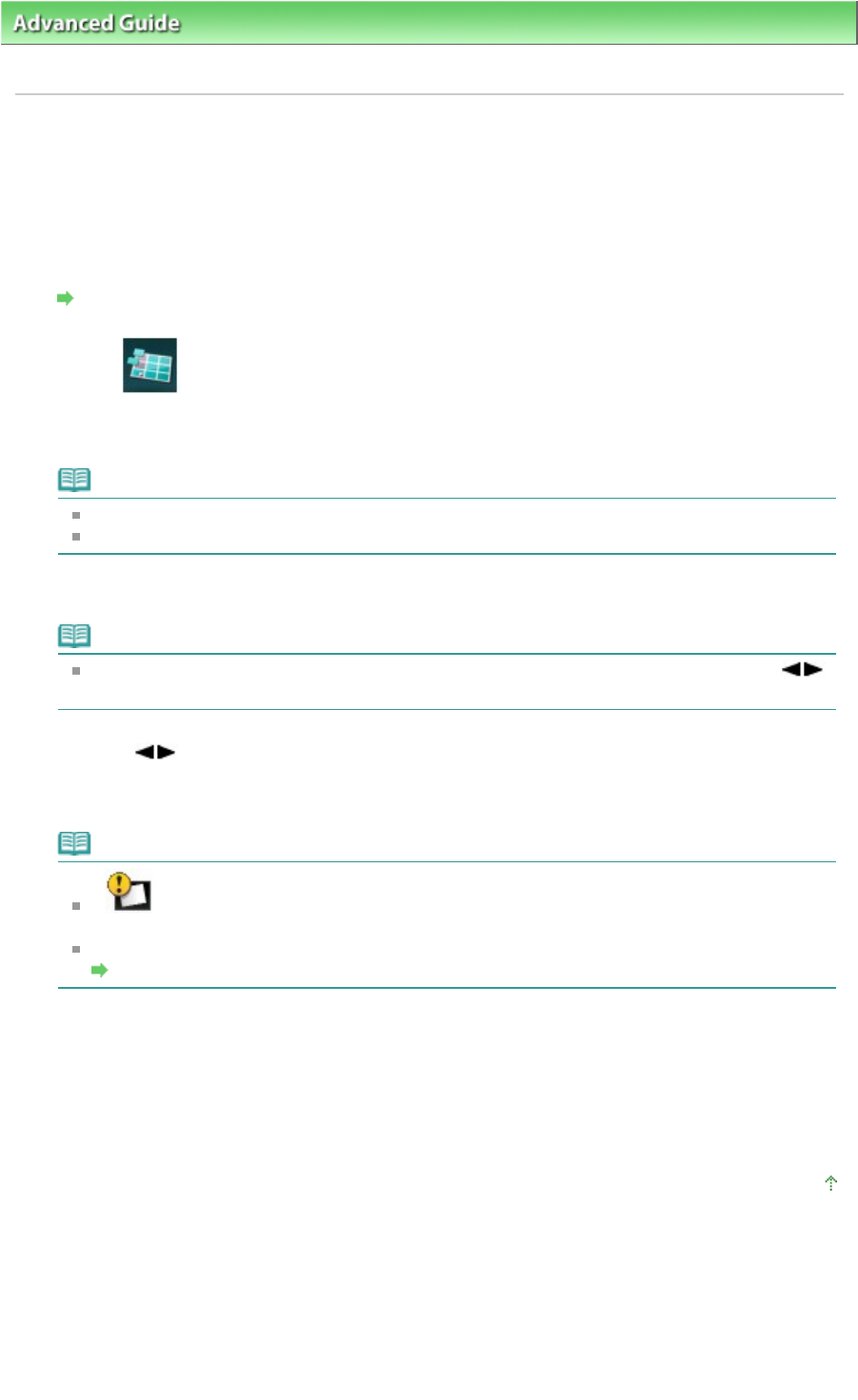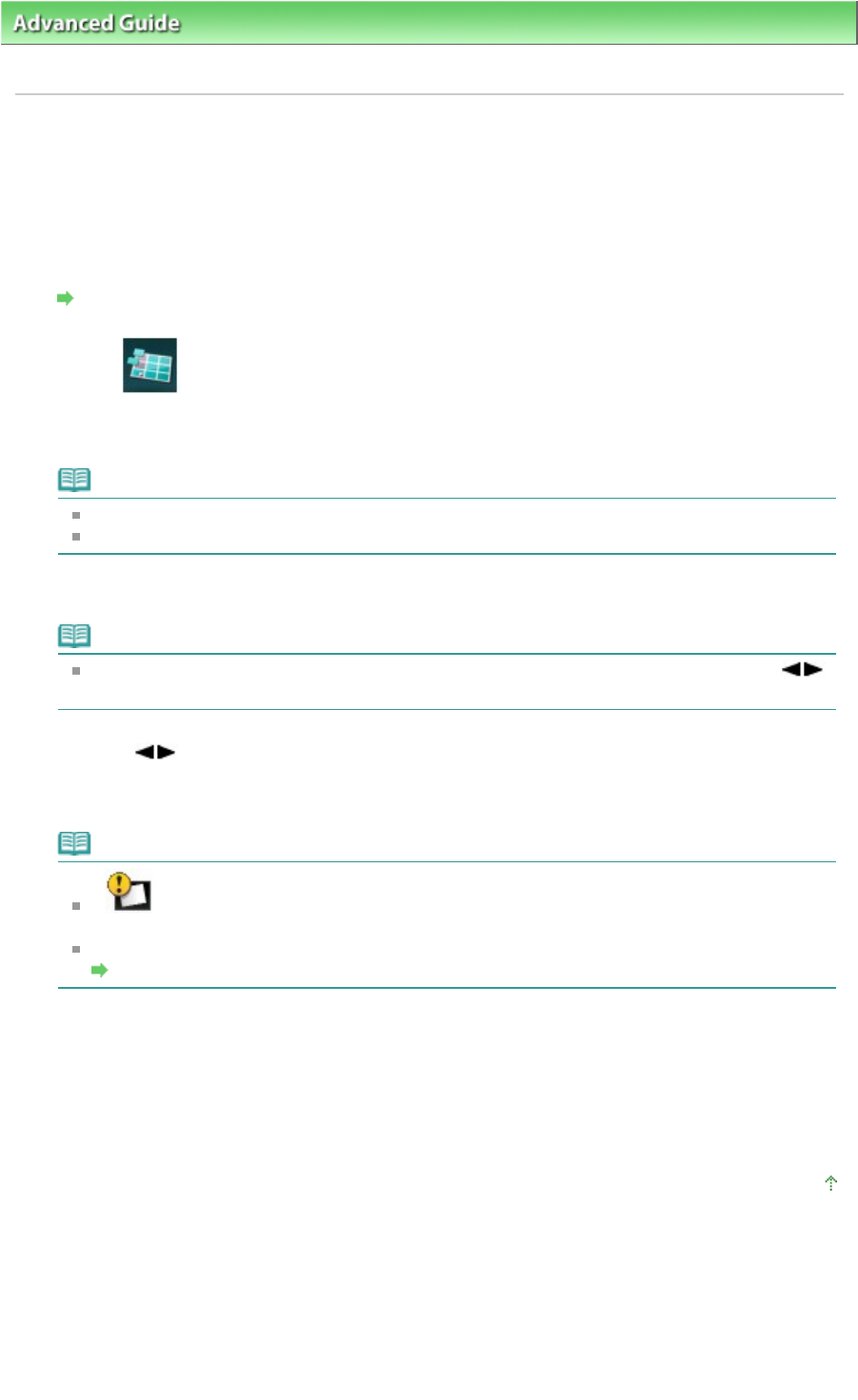
> Printing Using the Operation Panel of the Machine > Using Photo Reprinting Functions
> Reprinting
Photo on Stickers (Sticker print)
U027
Reprinting Photo on Stickers (Sticker print)
You can print a scanned favorite photo on Canon Photo Stickers.
1.
Display the Reprint from printed photo screen.
How to Select a Photo Reprinting Menu
2.
Select
Sticker print, then press the
OK
button.
3.
Load one sheet of stickers on the Rear Tray, then press the
OK
button.
Note
You cannot use the Cassette to print on stickers. Load one sheet of stickers on the Rear Tray.
You can only load one sheet of stickers at a time on the Rear Tray.
4.
Make sure that Stickers x16 is selected for layout, then press the
OK
button.
Note
If any layout other than Stickers x16 is selected on the LCD, select Stickers x16 using the
button.
5.
Use the button to select the photo you want to reprint, then press the
OK
button.
The print settings confirmation screen is displayed.
Note
If
appears on the photo, the printed photo may be not scanned properly. Rescan the
printed photo by pressing the left Function button.
Other Options
Printing a Specified Area (Trimming)
6.
Specify the number of copies by using the
+
or
-
button.
7.
Press the
Color
button for color printing, or the
Black
button for black & white
printing.
The machine starts printing.
Page top
Page 454 of 1037 pagesReprinting Photo on Stickers (Sticker print)