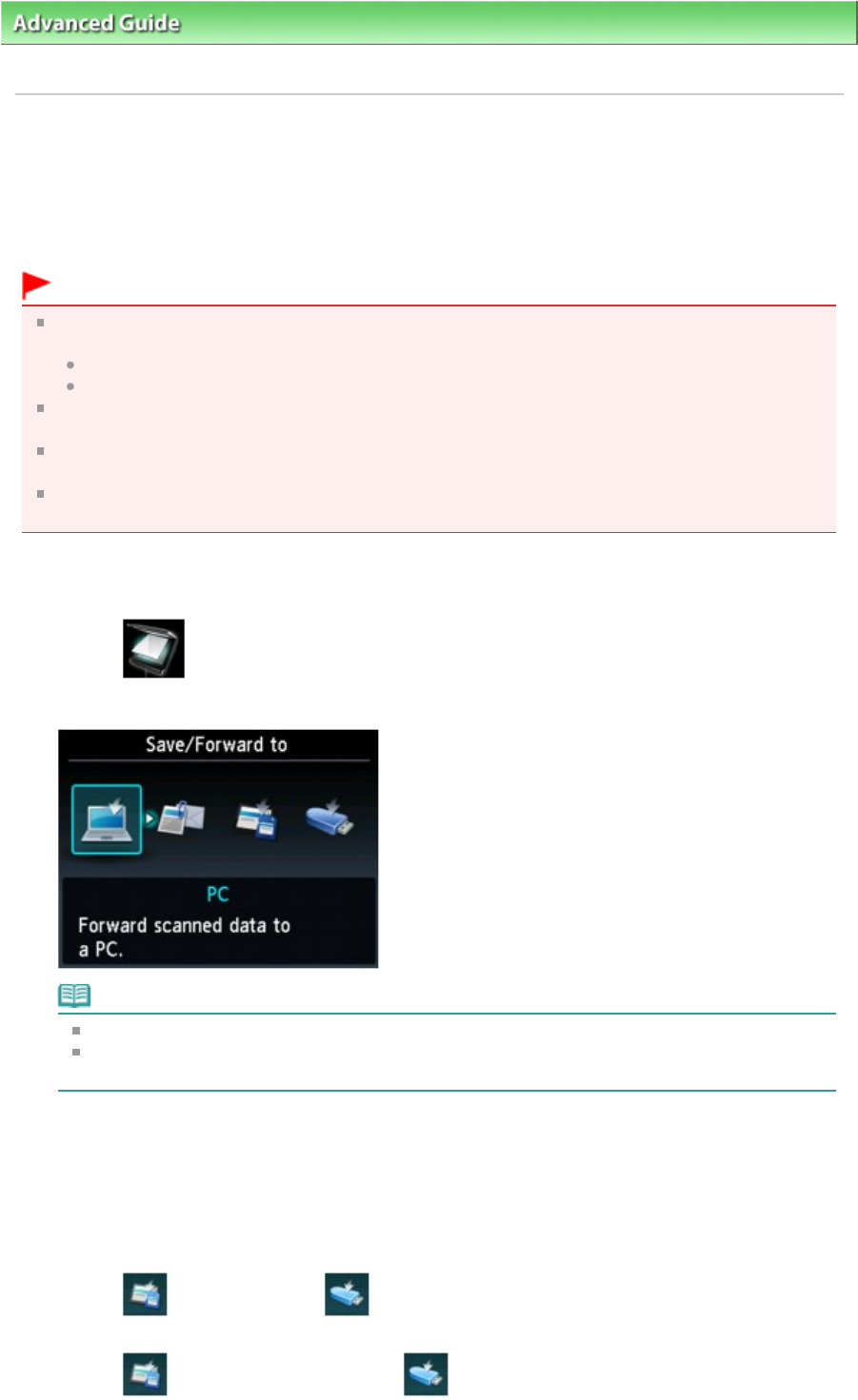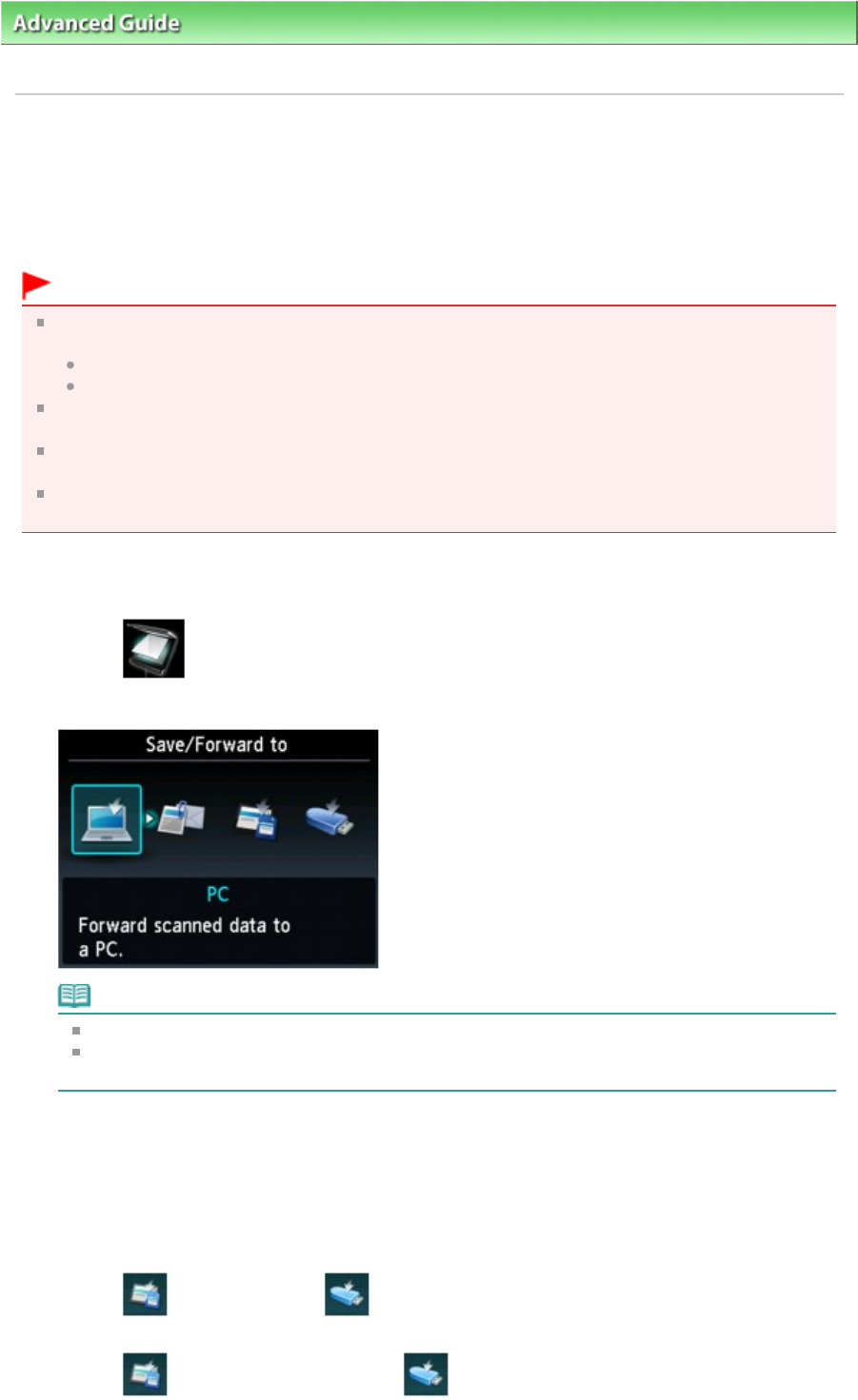
>
Scanning
>
Scanning with Using the Operation Panel of the Machine > Saving Scanned Data on the
Memory Card/USB Flash Drive Using the Operation Panel of the Machine
U048
Saving Scanned Data on the Memory Card/USB Flash Drive
Using the Operation Panel of the Machine
You can save scanned data on the memory card or USB flash drive using the Operation Panel.
Important
Do not remove the memory card or USB flash drive from the machine under the following
conditions:
While scanning is in progress
Before saving the scanned data
You cannot use the memory card and USB flash drive at the same time. Be sure to use either of
them as a media for saving scanned data.
For safety reasons, we recommend backing up the scanned data saved on a memory card or USB
flash drive to another media periodically to avoid unexpected accidents.
We assume no responsibility for damage to or loss of data for whatever reason even within the
1.
Make sure that the machine is turned on.
2.
Select
Scan on the HOME screen.
The Save/Forward to screen is displayed.
Note
For details on how to select a menu on the HOME screen, refer to
Overview of the Machine
.
If the Scan standby screen for forwarding the data to the USB-connected computer is displayed
on the LCD, press the left Function button to display the Save/Forward to screen.
3.
Insert the memory card into the Card Slot or insert the USB flash drive into the
Direct Print Port.
For information on how to insert the memory card into the Card Slot or information on the types of
the memory card compatible with the machine, refer to
Printing Photos
.
See
Inserting the USB Flash Drive
for how to insert the USB flash drive into the Direct Print Port.
4.
Select
Memory card or
USB flash drive, then press the
OK
button.
Select
Save to memory card or
Save to USB flash drive, then press the
Page 472 of 1037 pagesSaving Scanned Data on the Memory Card/USB Flash Drive Using the Opera...