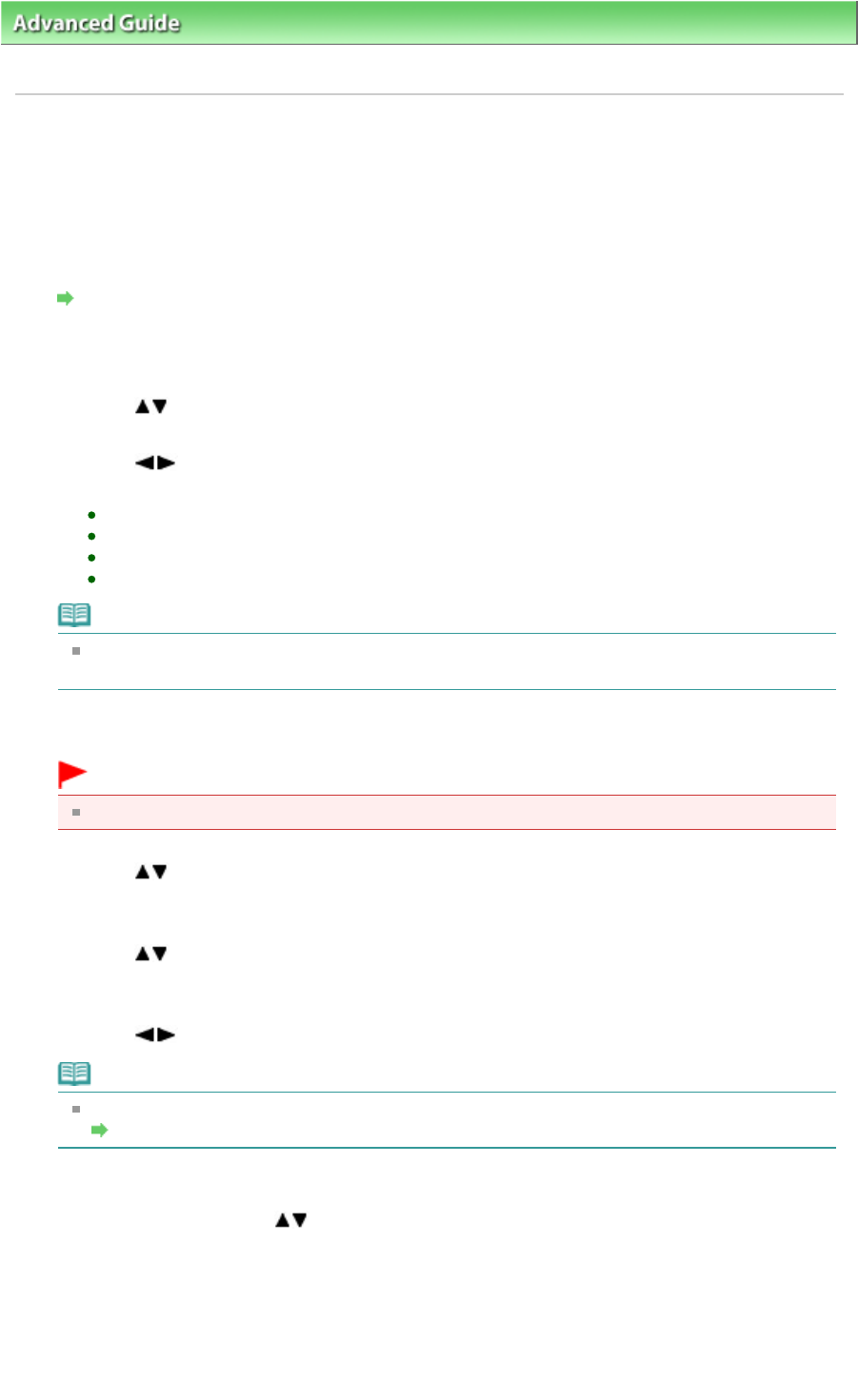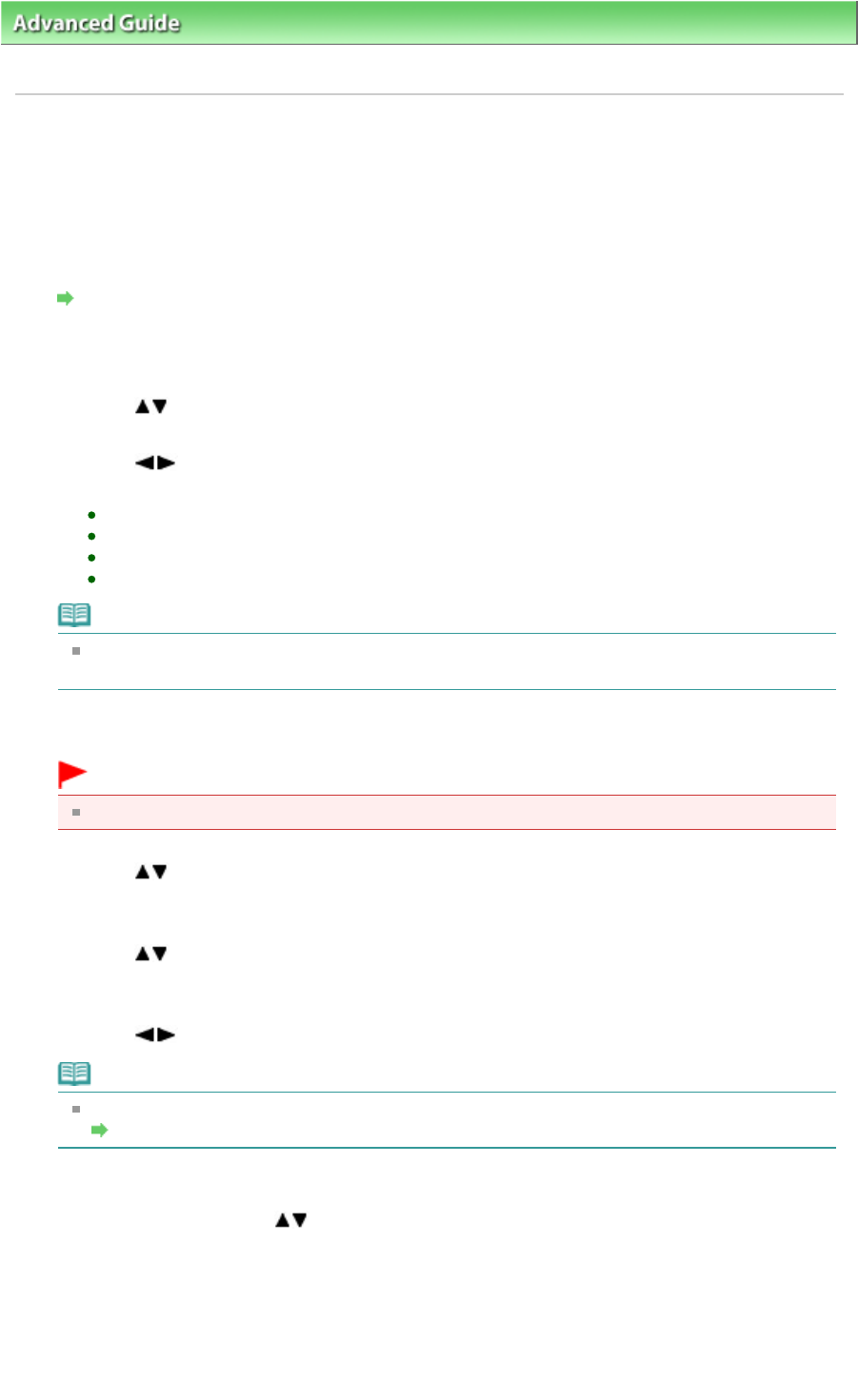
> Printing Using the Operation Panel of the Machine >
Using Fun Photo Printing Functions
> Creating a
Calendar (Calendar print)
U013
Creating a Calendar (Calendar print)
You can create an original calendar using your favorite photos and a calendar.
1.
Display the Fun photo print screen.
How to Select a Fun Photo Printing Menu
2.
Select Calendar print, then press the
OK
button.
3.
Use the button to select the calendar type, then press the
OK
button.
4.
Use the button to select the layout, then press the
OK
button.
The following layouts are selectable.
Paper: Portrait format/Photo: Bottom (landscape)
Paper: Portrait format/Photo: Top (landscape)
Paper: Landscape format/Photo: Right (portrait)
Paper: Landscape format/Photo: Left (portrait)
Note
Select the landscape format for a landscape-oriented photo or the portrait format for a portrait-
oriented photo.
5.
Load the paper on the Rear Tray.
Important
Be sure to load the paper in portrait orientation.
6.
Use the button to select the page size according to the paper you loaded, then
press the
OK
button.
7.
Use the button to select the media type according to the paper you loaded, then
press the
OK
button.
8.
Use the button to select the photo you want to print, then press the
OK
button.
Note
Other Options
Using Useful Display Functions
9.
Confirm the orientation of photo, then press the
OK
button.
To rotate the photo, use the
button.
10.
Follow the on-screen instructions to specify the year to print, the month to print, the
starting day of the week, color for holidays, and background color.
11.
When the screen to specify the number of copies is displayed, specify by using the
+
or
-
button and press the
OK
button.
Page 436 of 1037 pagesCreating a Calendar (Calendar print)