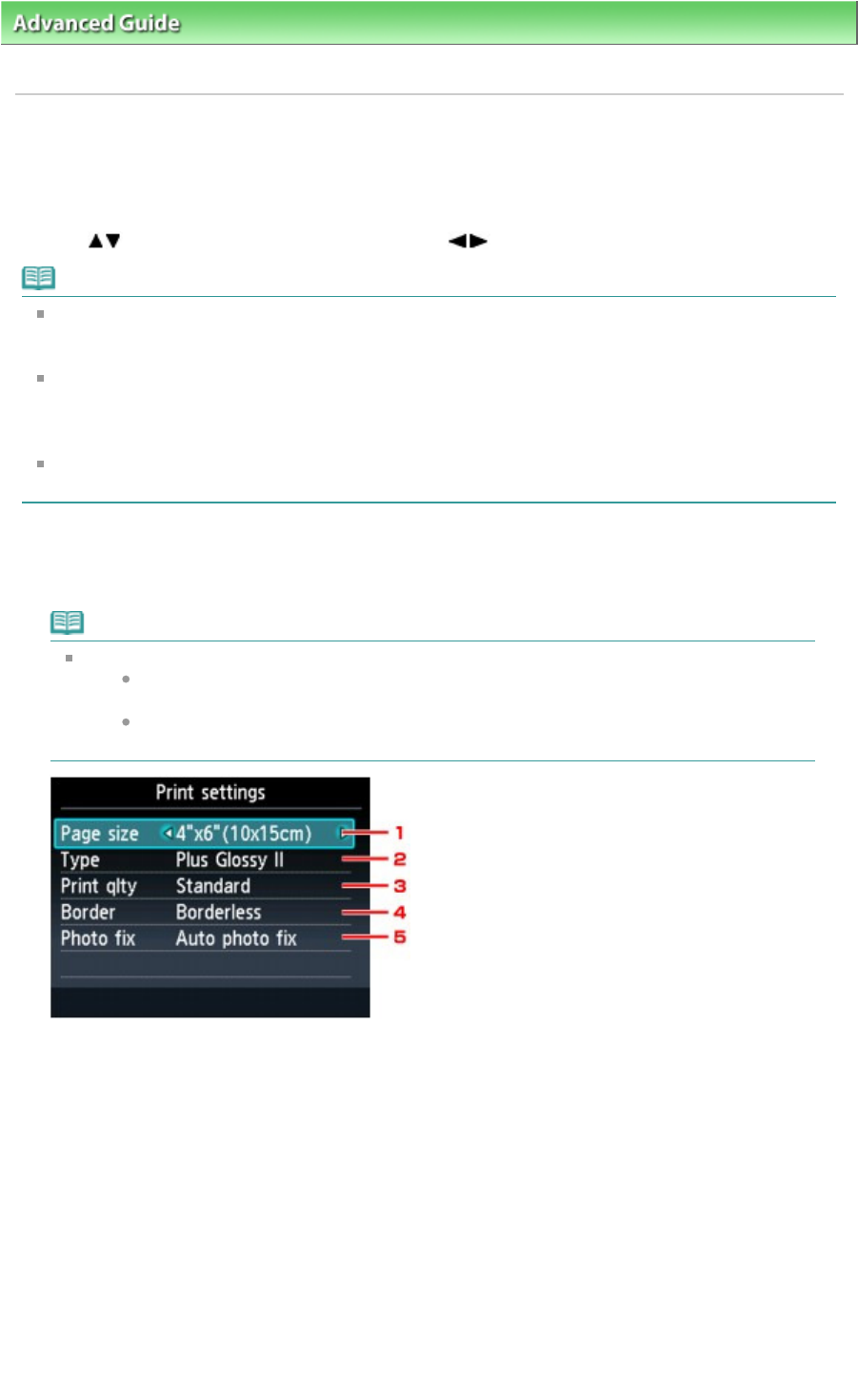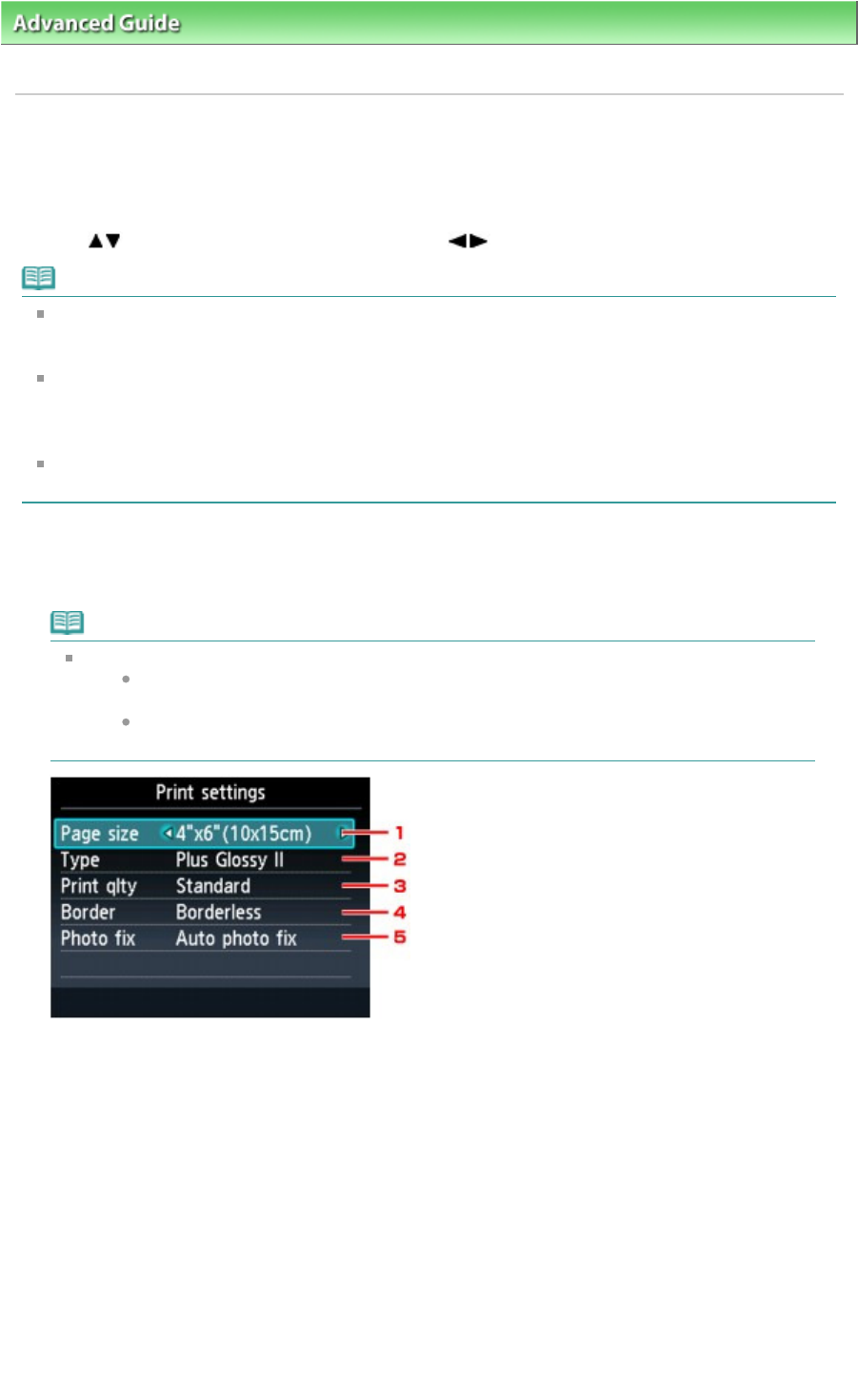
> Printing Using the Operation Panel of the Machine >
Printing Photo from Printed Photo (Photo reprint)
>
Setting Items
U022
Setting Items
Before printing, you can specify the setting of page size, media type, and print quality and so on.
Use the
button to change the setting item and the button to change the setting on the LCD.
Note
Depending on the reprint menu, some setting items cannot be selected. This section describes the
setting items in Select and print.
The setting item cannot be selected is displayed grayed out or not displayed.
Depending on the setting item, some settings cannot be specified in combination with the setting of
other setting item or the reprint menu. If the setting cannot be specified in combination is selected,
Error details is displayed on the LCD. In this case, press the left Function button to confirm the
message, then change the setting.
The settings of the page size, media type, etc. in Select and print and Print all photos are retained
even if other reprint menu is selected or the machine is turned off.
Print settings Screen (Print Settings Confirmation Screen)
Specify the basic setting for reprinting on this screen.
Note
How to display the print settings confirmation screen varies with the reprint menu.
In Select and print, press the right Function button to display the print settings
confirmation screen on the photo selection screen.
In the menu other than Select and print, the print settings confirmation screen is
displayed before starting printing.
1.
Page size
Select the page size of the loaded paper.
2.
Type (Media type)
Select the photo paper type to use.
3.
Print qlty (Print quality)
Adjust print quality according to the scanned photo.
4.
Border (Bordered/Borderless print)
Select bordered or borderless print.
Page 449 of 1037 pagesSetting Items