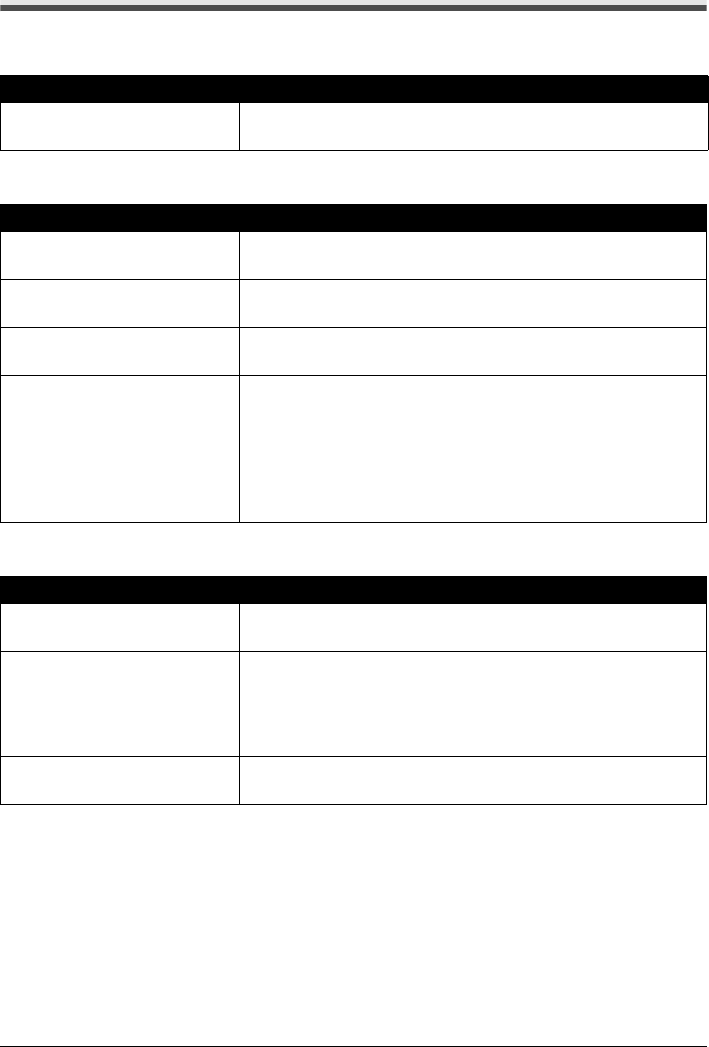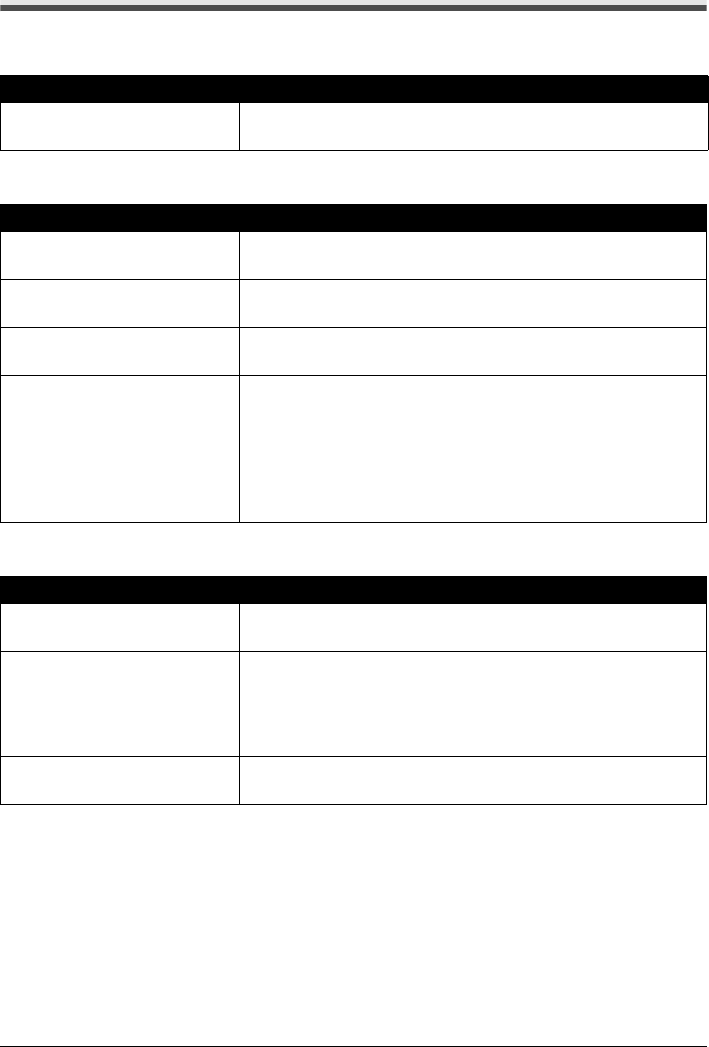
Chapter 11 113
Troubleshooting
Problems With Scanning
Scanner Won't Work
ScanGear Won't Start
Computer Stops Operating During Scanning
Cause Action
Machine is not identified. Restart the computer. It may solve the problem. Then confirm that the
machine is identified.
Cause Action
Scanner driver (ScanGear) is not
installed.
Set the “Setup CD-ROM” in your computer and install ScanGear.
Machine may not be selected. Select your machine following the directions in Scanning with ScanGear
in Initiating a Scan.
The application program used does
not support calling up ScanGear.
Start ScanGear from within a TWAIN-compatible program.
An error message appears and the
ScanGear window fails to appear.
z Reattach the USB cable. Only use a certified USB 2.0 Hi-Speed cable.
z Attach the USB cable to a different USB port on the computer itself (not
a hub).
z If a USB hub is used for the connection, do not use it. Attach the cable
directly to a USB port on the computer itself (not the hub).
z The machine may not be selected. Select your machine following the
directions in Scanning with ScanGear in Initiating a Scan.
z Be sure to start ScanGear from within a TWAIN-compatible program.
Cause Action
Output Resolution set too high. Reboot the computer, lower the Output Resolution and rescan. (See the
Scanning Guide)
Insufficient hard disk space.
z When scanning large originals at a high resolution, an error may occur
if there is insufficient hard disk space. Check that the hard disk has
sufficient free space, and rescan.
z When scanning large originals at a high resolution, the progress bar
may stay at 0% depending on your computer. Set a smaller scanning
area or a lower resolution, and rescan.
Multiple devices connected to the
USB port.
Disconnect all other devices but the machine from the port.