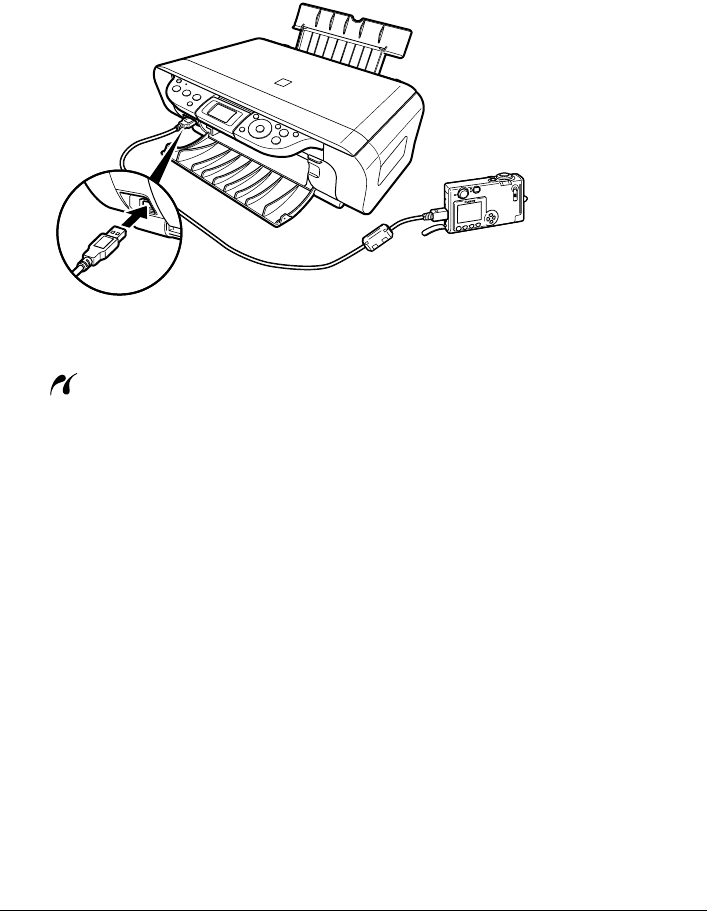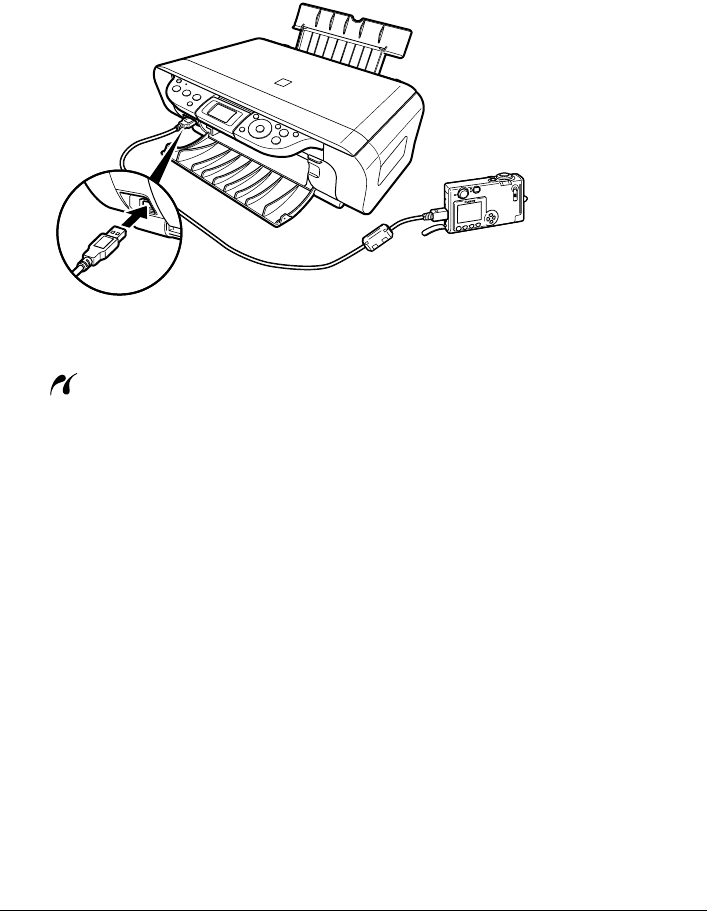
62 Chapter 7
Printing Photographs Directly From A Digital Camera
3 Connect the PictBridge compliant device to the machine.
(1) Connect the device to the machine using the USB cable (for connection to a computer)
supplied with the device.
(2) Turn ON and set up the device for direct printing.
When the connection between the device and machine has been established, the ON/
OFF lamp on the machine flashes once.
* The power-on sequence may differ depending on the model or brand of the device.
Following icon will be displayed on the LCD display of the device when the machine is
correctly connected.
Confirming Or Changing The Device Settings
To change the page size or media type, operate the device to select the PictBridge print setup
mode and confirm or change the settings.
The settings below can be changed by pressing [Setting] in Memory card mode when the
PictBridge-compliant device is connected.
However, changes can only be made on the properties screen when the corresponding items
below are in the “Default Setting” (selections based on the machine setting) using the controls of
the device.
z Page size
z Media type
z Layout
z Image optimize
A PictBridge-compliant device.
* This mark indicates that the product is PictBridge-compatible.