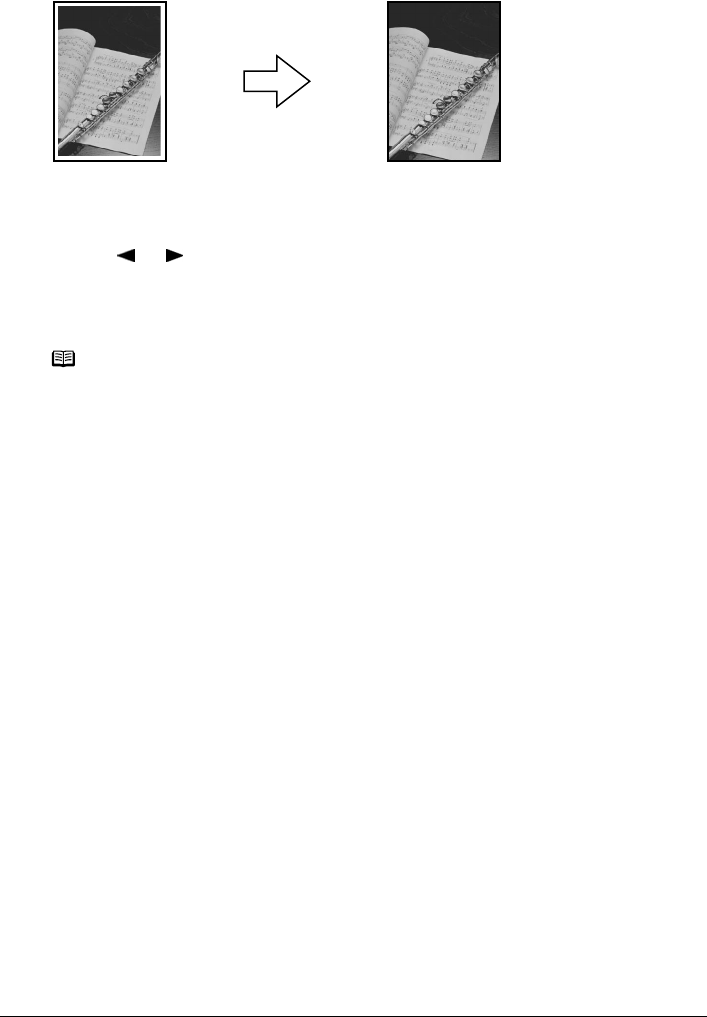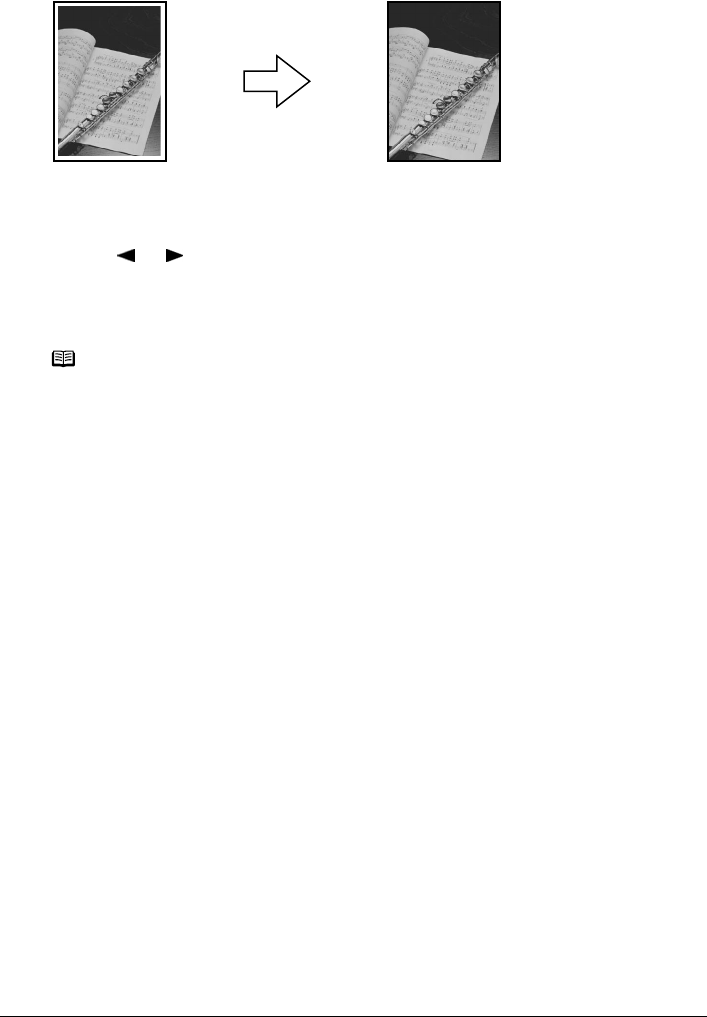
Chapter 2 35
Copying
z Copying Without Borders (Borderless Copy)
This feature enables you to copy the images so that they fill the entire page without borders.
Procedure:
(1) Display the Special copy screen.
See “Special Copy” on page 34.
(2) Use [ ] or [ ] to select <Borderless copy>, then press [OK].
(3) Specify the necessary items.
See “Changing The Print Settings” on page 26.
(4) Press [Color] for color copying, or [Black] for black & white copying.
Note
z The copied image may need to be enlarged to fit onto the selected
page size when making borderless copies. Some cropping may occur.
z You can use this feature only when the page size is set to <8.5" x 11"
(215.9 x 279.4)>, <A4>, <4" x 6" (101.6 x 152.4)>, <5" x 7" (127.0 x
177.8)>, or <Credit card>.
z You can use this feature only when the paper is set to <Photo Paper
Pro>, <Photo Plus Glossy>, <Matte Photo Paper>, <Glossy Photo
Paper>.
z You can specify Quality to either <Standard> or <High>.
z You can select the width to be cropped from the borders of the original
image according to the image size.