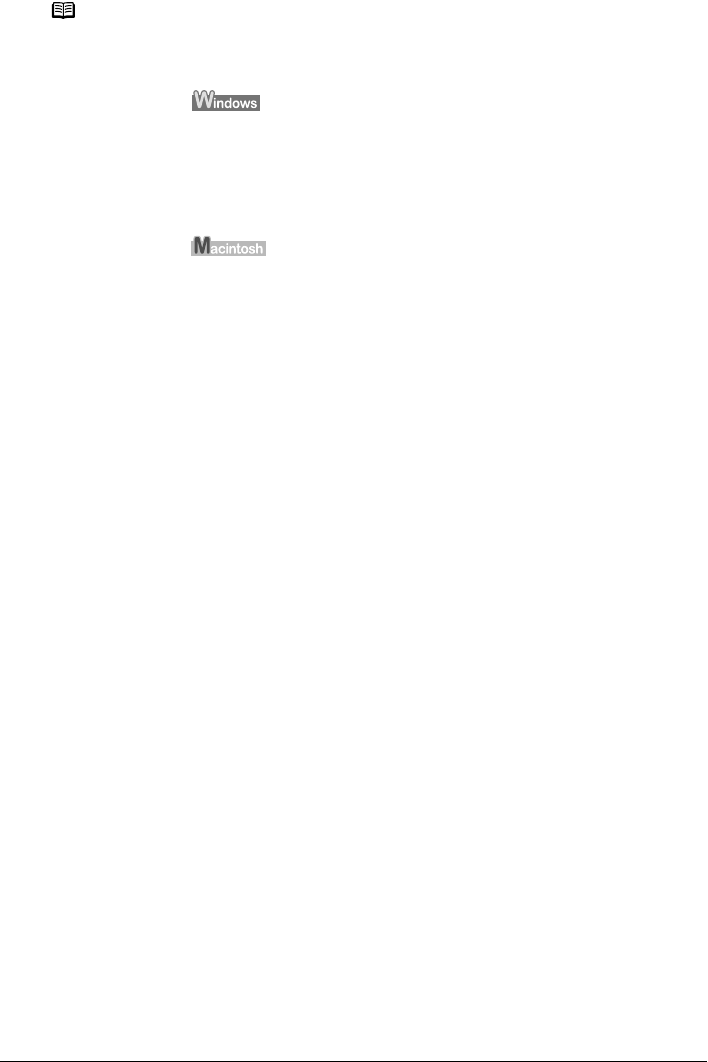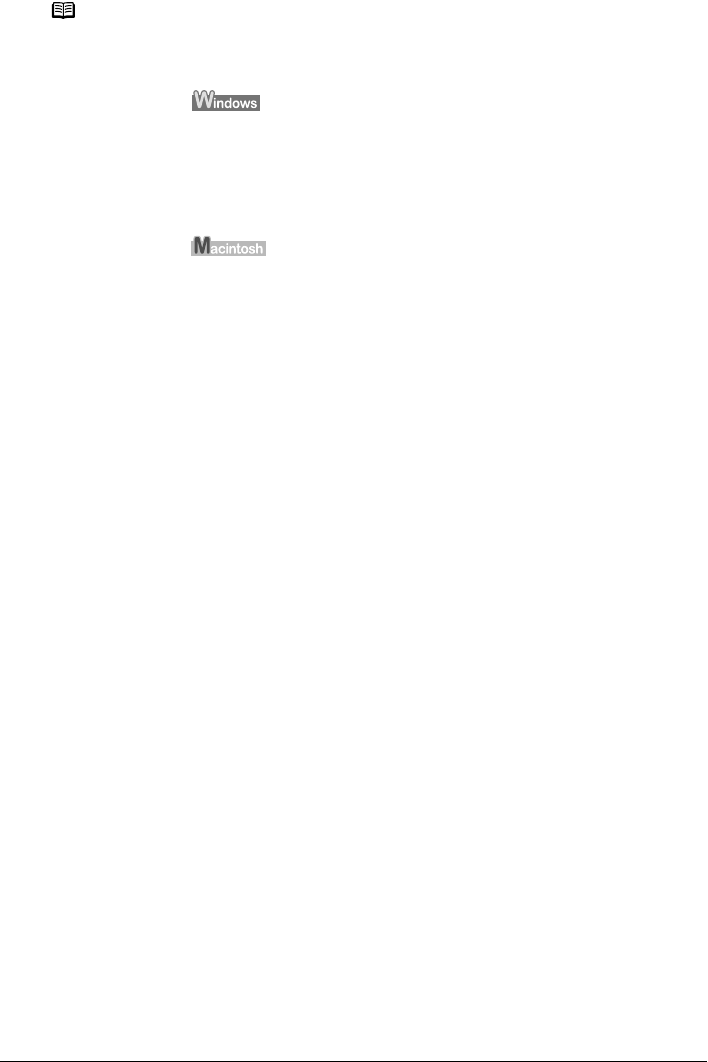
82 Chapter 10
Routine Maintenance
Note
Setting of FINE Cartridges
If a FINE Cartridge runs out of ink, you can print with either the Color or
Black FINE Cartridge only for a while. However the same printing quality
cannot be expected, compared to printing with both cartridges.
1. Open the [Printer Properties] dialog box.
2. Click the [Maintenance] tab and then [Ink Cartridge Settings].
3. Select [Color only] when the cartridge runs out of Black ink, or
select [Black only] when the cartridge runs out of Color ink, and
then click the [OK] button.
1. Open [Printer Setup Utility] (or [Print Center]).
2. Double-click the model name from [Name] in the Printer List, and
then click [Utility].
3. Choose the name of your machine from [Product] and click the
[Maintenance] button.
4. Choose [Ink Cartridge Settings] from the pull down menu.
5. Select [Color only] when the cartridge runs out of Black ink, or
select [Black only] when the cartridge runs out of Color ink, and
then click the [Apply] button.
The Black only setting can be used when you select [Plain Paper] in the
[Media Type]. In this case the Borderless Printing setting cannot be
enabled.
If you select [Color only] or [Black only] when the cartridge runs out of ink,
remember to return the [Ink Cartridge Settings] to [Both Black and Color]
after replacing with new one.