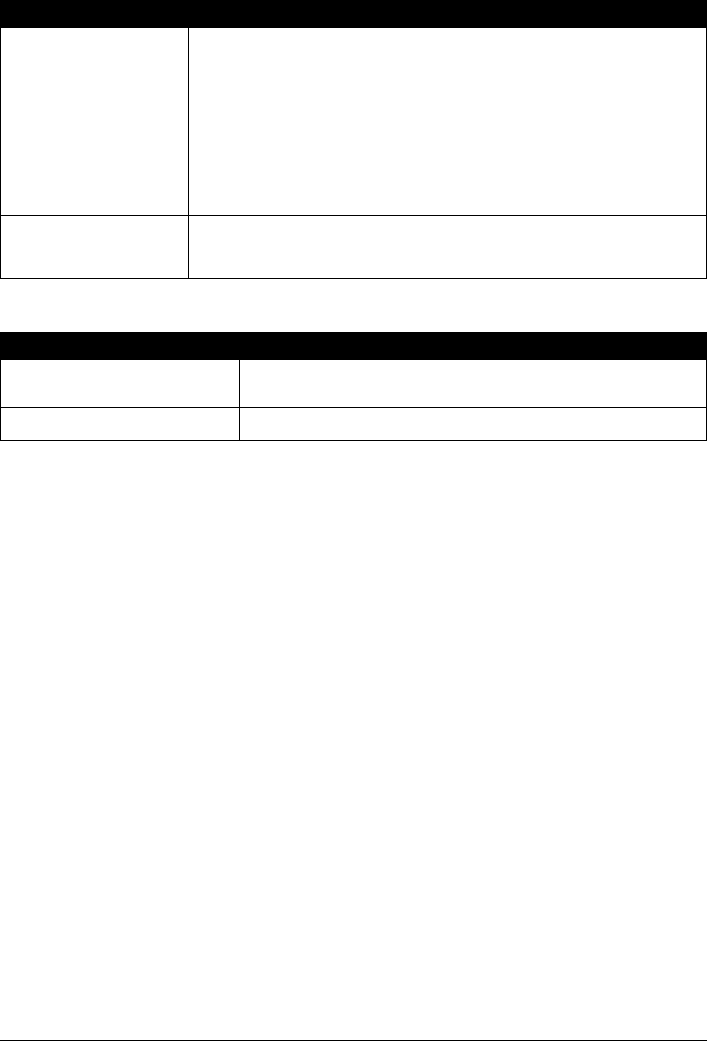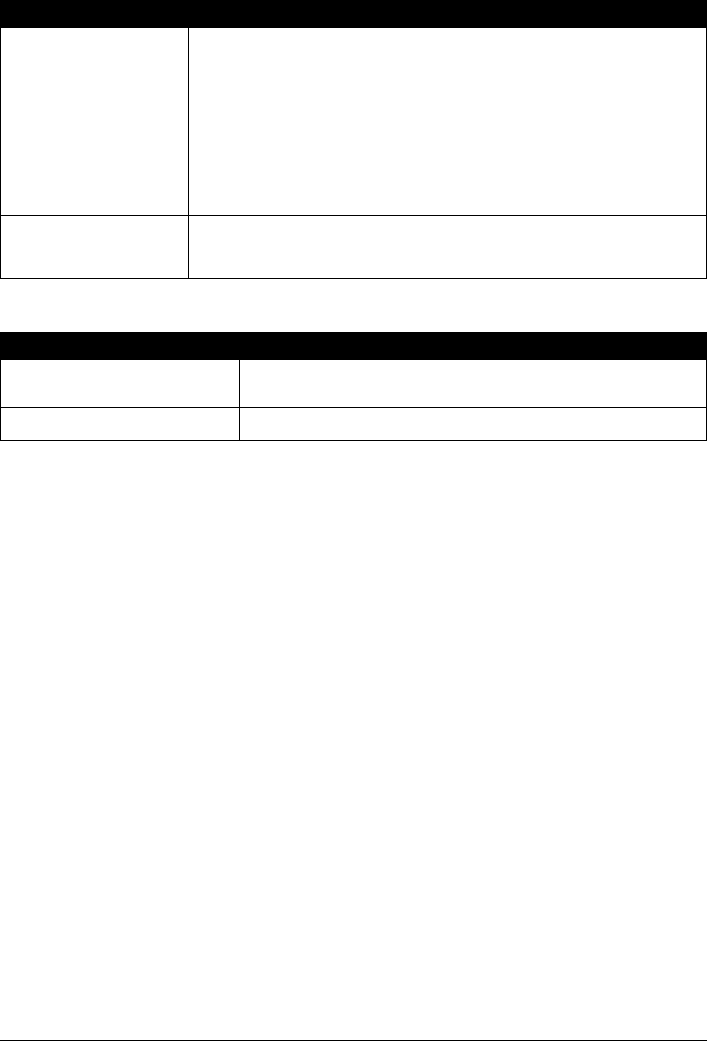
Chapter 11 115
Troubleshooting
Trouble scanning with Multi-Scan or Multi-Crop function
Slow Scanning Speed
Cause Action
The original is positioned
outside the supported area.
Check the position of the original on the Platen Glass. Observe the following when
using the Multi-Scan or Multi-crop function.
z Up to 10 originals can be set at once.
z There should be a gap of at least 0.4" / 10 mm between the edge of the Platen
Glass and originals.
z Leave at least 0.4" / 10 mm between the originals.
z If an original is slightly crooked on the Platen Glass within 10 degrees of true-
the image will be automatically straightened.
z Originals that are irregularly shaped, close-cropped photos or smaller than 1.2"
/ 30 mm cannot be detected correctly.
Error arising from
application software
specifications.
Some application softwares do not support multiple image scanning. Scan each
item individually without using the Multi-Scan or Multi-Crop function.
Cause Action
Resolution is set higher than
necessary.
To view the image on a monitor, set the Output resolution to 75 dpi. To
print, set the Output resolution to a value such as 300 dpi.
The descreen function is on. Turn the [Descreen] function off. (See the Scanning Guide)