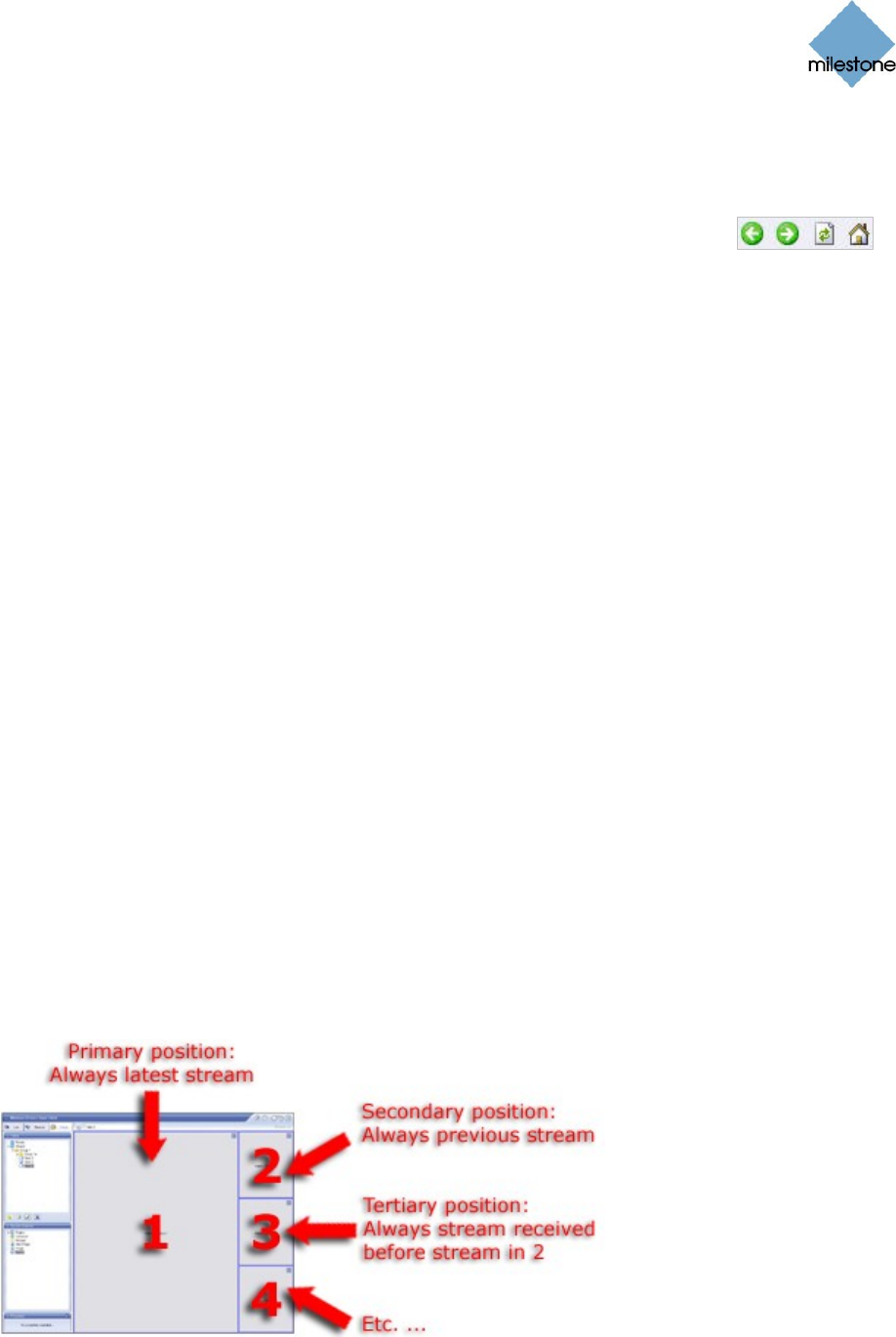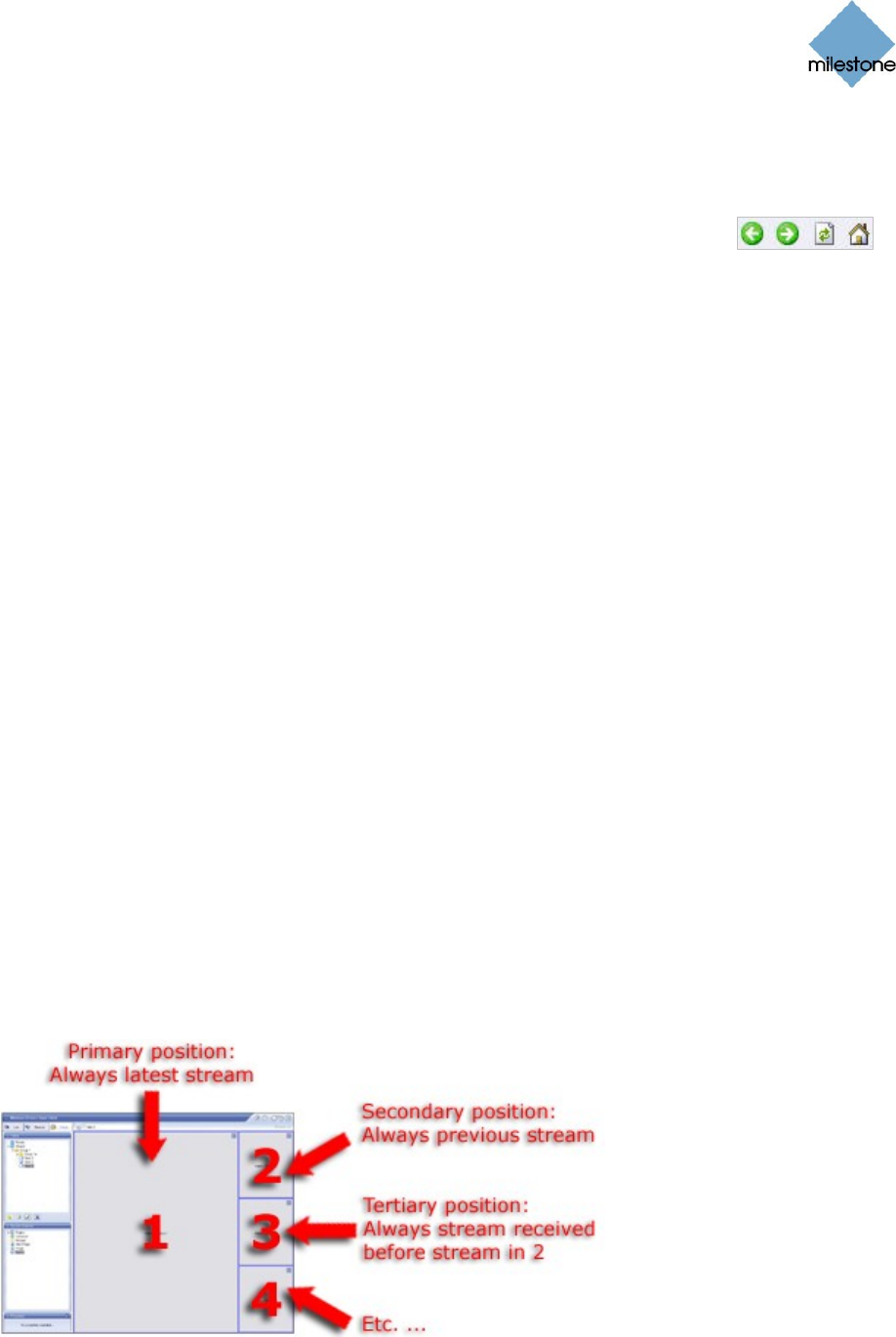
Milestone XProtect Smart Client 3.0; User’s Manual
www.milestonesys.com Page 34 Views
Navigating the HTML Page
The HTML page can be navigated using the links on the HTML page itself.
Furthermore, each HTML page in a view will feature four navigation buttons in
the top bar. From left to right the buttons are: Back, Forward, Refresh and
Home.
Adding Matrix Content
Milestone XProtect Matrix is an integrated product that allows distributed viewing of live video from
any camera on any monitor on a network operating with Milestone XProtect Enterprise. With a
typical Matrix configuration, live images are automatically presented on the required monitor when
defined events occur, for example when movement is detected, or when another user wishes to
share important live images.
Provided Matrix has been configured on the surveillance system server, you are able to include
Matrix content in your Smart Client views. Thus, when particular events occur, or another user
wishes to share important occurrences with you, live images from particular cameras will
automatically appear in your views’ Matrix positions.
Which events or cameras are used in the Matrix setup depends entirely on the surveillance system
server’s Matrix configuration, or on what other users wish to share with you; you are not able to
control this in the Smart Client. However, you are able to add Matrix content to as many view
positions as required. This way you are able to watch live video from several Matrix-triggered
sources at the same time.
If you create a view with several Matrix positions, the positions are always ranked. When the first
image stream is received, Matrix automatically presents the image stream in the primary Matrix
position in your view.
When the next image stream is received, a first-in-first-out principle begins to apply: Matrix quickly
transfers the previously received image stream to your view’s secondary Matrix position, and
presents the latest image stream in your view’s primary Matrix position, and so on. This way, you
can always watch the latest image stream, while maintaining the last few previously received
image streams in your view as well.
The positions’ ranking is applied automatically: the first Matrix position you add to the view will
automatically be the view’s primary Matrix position, the next one you add will automatically be the
secondary one, etc. If required, you can manually change the Matrix positions’ ranking in the Setup
tab’s Properties section.
Example: In the above 1+3 view, the large position has been defined at the primary Matrix
position (1), and the three other positions as secondary (2), tertiary (3), etc.