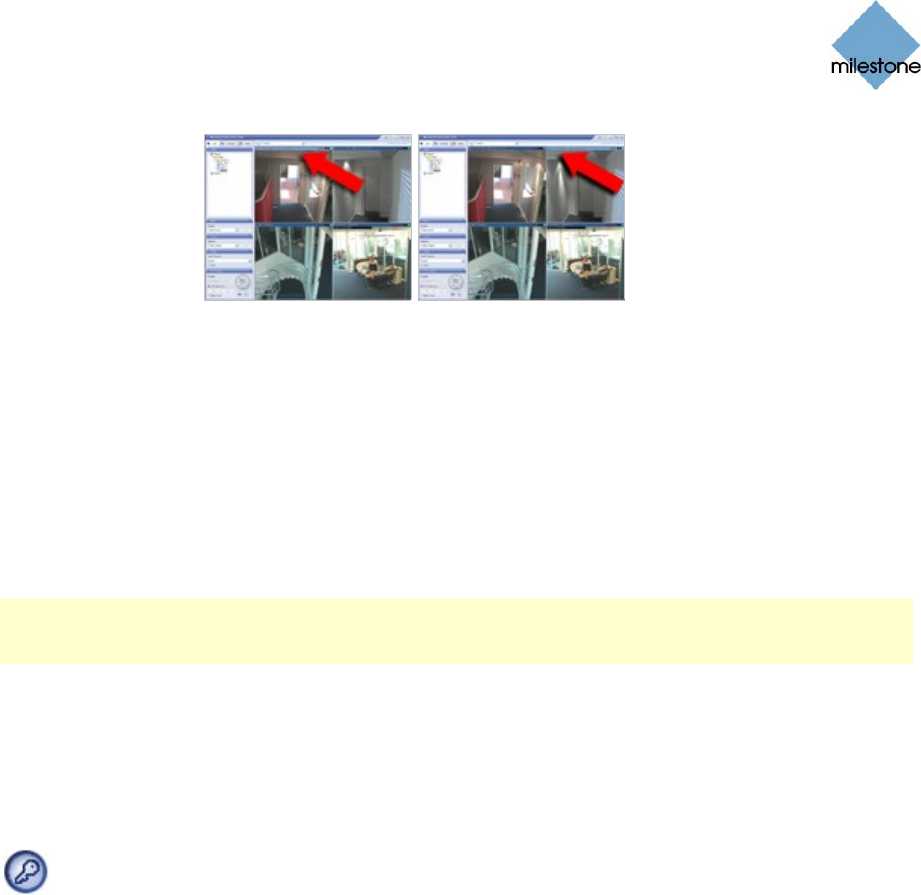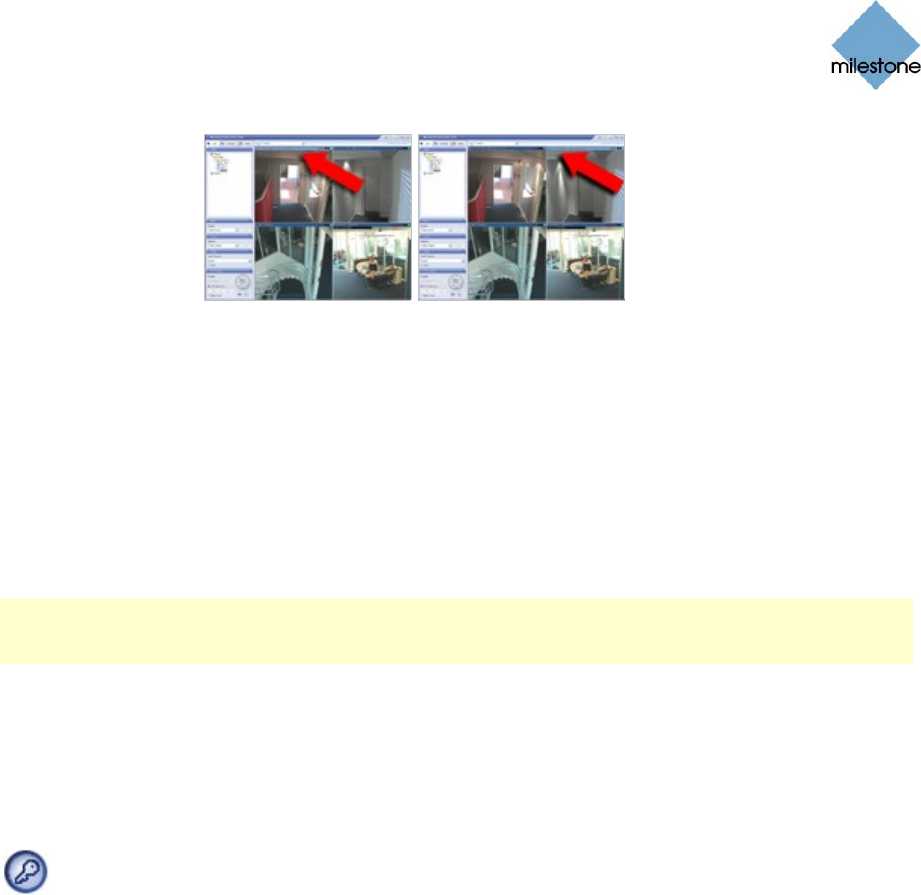
Milestone XProtect Smart Client 3.0; User’s Manual
www.milestonesys.com Page 90 Day-to-Day Use
By pressing the 6 key on the numeric keypad, the
view position selection is shifted one step to the right.
Note that the selected view position is always high-
lighted by a lighter blue top bar.
4 (numeric
keypad only)
Moves the view position selection one step to the left.
8 (numeric
keypad only)
Moves the view position selection one step up.
2 (numeric
keypad only)
Moves the view position selection one step down.
Note: Above listed shortcuts can be used when working with the following types of view positions:
regular camera positions, hotspots, carousels, HTML pages. They cannot be used for view positions
with Matrix content or static images.
Logging Out
To log out of the Smart Client, simply click the Log Out button in the Smart Client’s top bar: