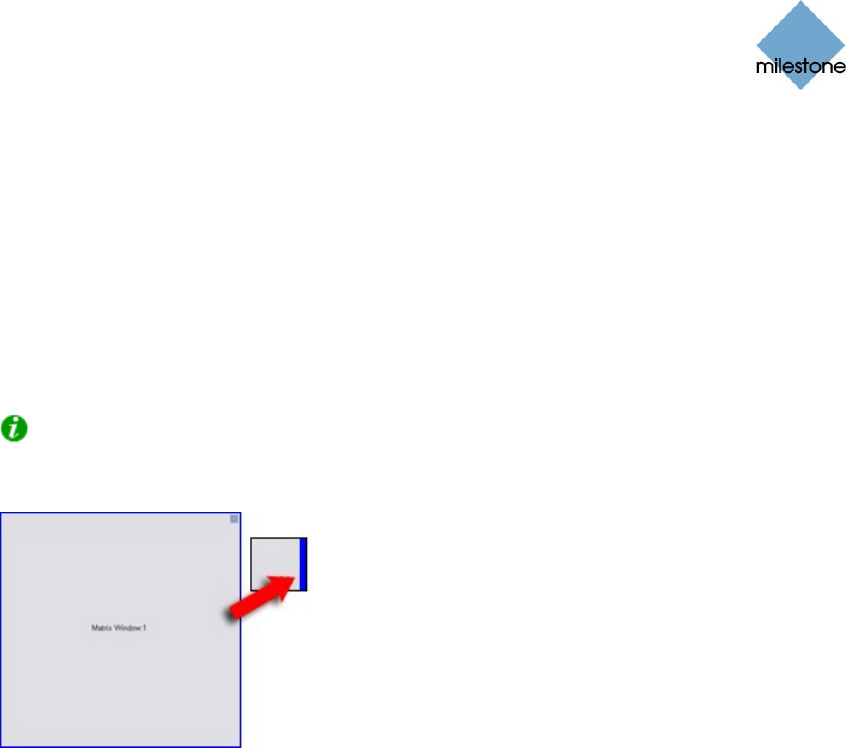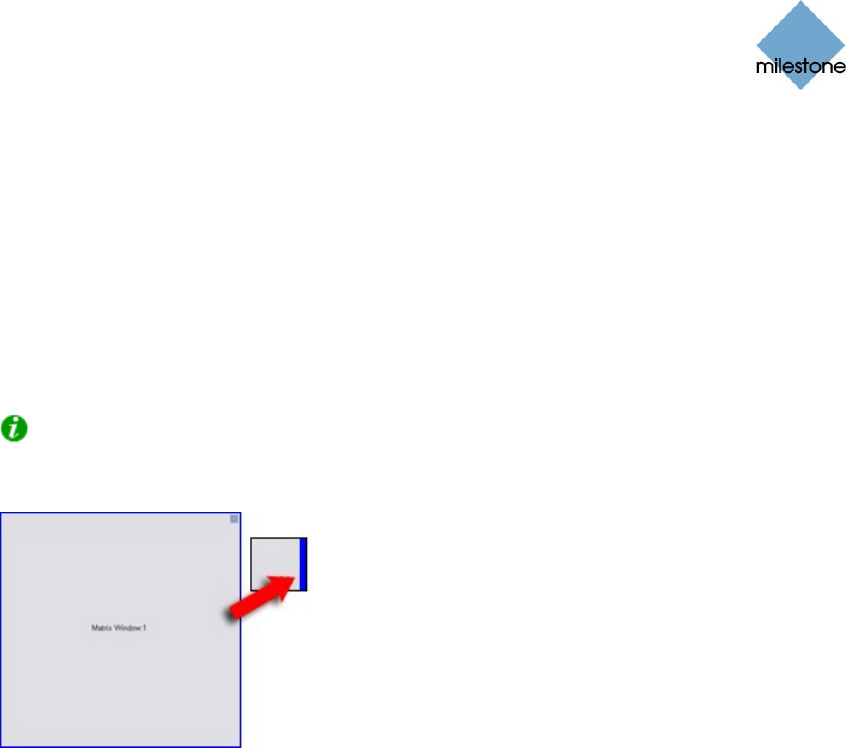
Milestone XProtect Smart Client 3.0; User’s Manual
www.milestonesys.com Page 35 Views
The latest received image stream will always be shown in position 1, the image stream received
before that will always be shown in position 2, and so on. The choice of positions in the example is
for demonstration purposes only; you are of course able to freely determine which of the view’s
positions should be primary, secondary, etc.
To add Matrix content to a view, do the following on the Setup tab:
1. Drag the System Overview section’s Matrix link to the required position in the view.
2. Release the mouse button over the required position.
Tip: Note that the position gets a thin blue border. The blue border indicates that the
position is used for Matrix content; the blue border will also be evident when using the view
on the Browse and Live tabs.
Thin blue border indicates Matrix
3. When the Matrix position is selected, you are able to specify its properties in the Setup
tab’s Properties section:
Image Quality: Select between Full (the default setting), SuperHigh (for
megapixel), High, Medium or Low.
Frame Rate: Select between Unlimited (default), Medium (25% of original frame
rate) or Low (one frame per second).
Maintain Image Aspect Ratio: If check box is selected, the cameras’ original
image aspect ratio will be maintained; this will provide you with non-distorted
images, but may lead to black bars appearing above/below images.
If check box is cleared, images will be stretched to fit the Matrix position; this may
lead to slightly distorted images, but you will avoid any black bars appearing
around the images. This setting will apply for all cameras displayed in the selected
Matrix position.
Matrix Window: Lets you change the Matrix position’s ranking. 1 is the primary
position in which images from the latest event are always shown, 2 is the
secondary position in which images from the previously detected event are always
shown, 3 is the tertiary position in which images from the event detected before
the event in position 2 are always shown, and so on.
The selected number cannot be higher than the total number of Matrix positions in
the view: If the view only contains one Matrix position, the position must have
number 1; if the view contains, for example, four Matrix positions, they must be
numbered from 1 to 4.