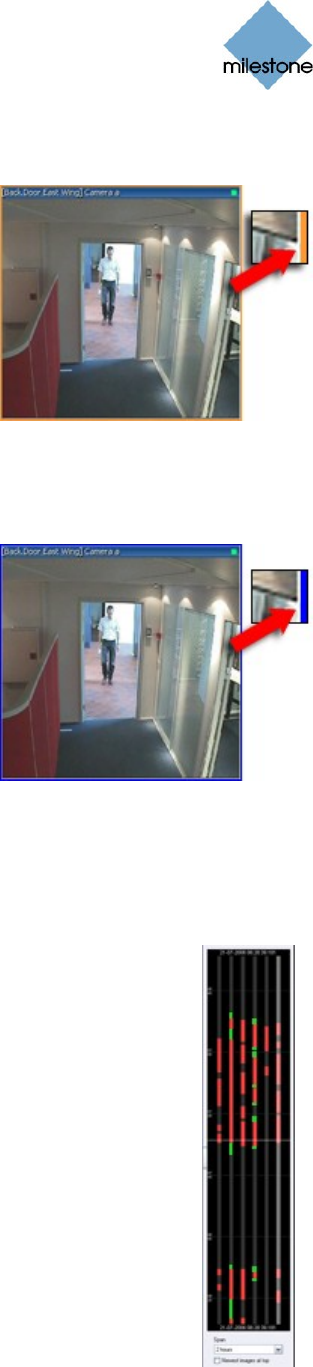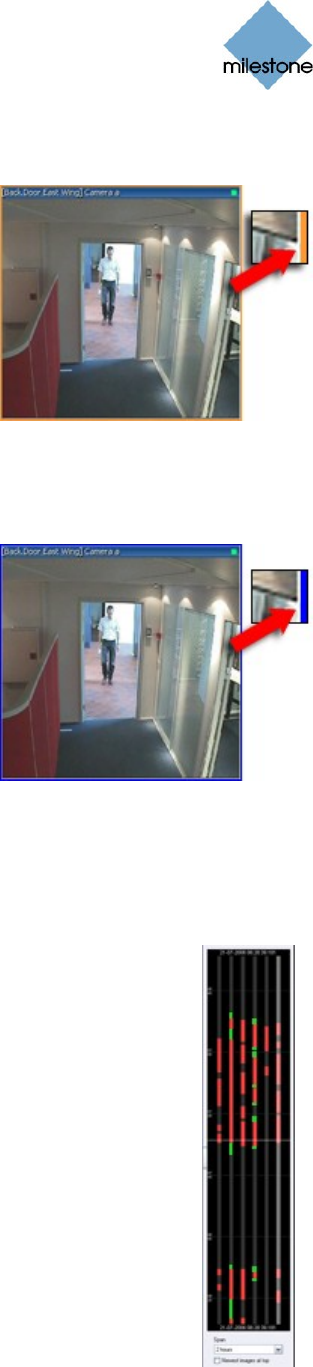
Milestone XProtect Smart Client 3.0; User’s Manual
www.milestonesys.com Page 66 Day-to-Day Use
Hotspot
When the selected view contains a hotspot, the hotspot will also
appear when you are working on the Browse tab.
Like on the Live tab, you are able to select a camera position in
a view to automatically view the camera’s images in the
hotspot.
You are of course able to browse the hotspot’s images using the
Browse tab’s various navigation features.
Like on the Smart Client’s other tabs, a hotspot is indicated by a
thin orange border.
Matrix
When the selected view contains one or more Matrix positions,
the Matrix positions will also appear when you are working on
the Browse tab.
On the Browse tab, the Matrix positions will simply display
images from the cameras with which the Matrix positions were
last used on the Live tab. You are of course able to browse
these images using the Browse tab’s various navigation
features.
Like on the Smart Client’s other tabs, a Matrix position is
indicated by a thin blue border.
Timeline Browser
The timeline browser displays an overview of periods with recordings from all cameras displayed in
your current view.
The number of timelines displayed in the timeline browser reflects the number of
cameras displayed in the view you are using. The timeline of the camera selected in
the view is highlighted in a lighter color.
Timeline Browser’s Colors
The timeline browser uses two colors:
Red (•): Recordings with motion
Green (•): Recordings without motion
The timeline browser prioritizes recordings with motion higher than recordings without
motion: If there are recordings with as well as without motion within an interval of
one minute, the timeline browser will treat the entire interval as an interval containing
recordings with motion. This is why, depending on individual camera settings, you will
sometimes see more red than green periods in the timeline browser.
White Horizontal Line
The white horizontal line in the middle of the timeline browser indicates the point in time from
which recordings are being displayed in the camera layout.