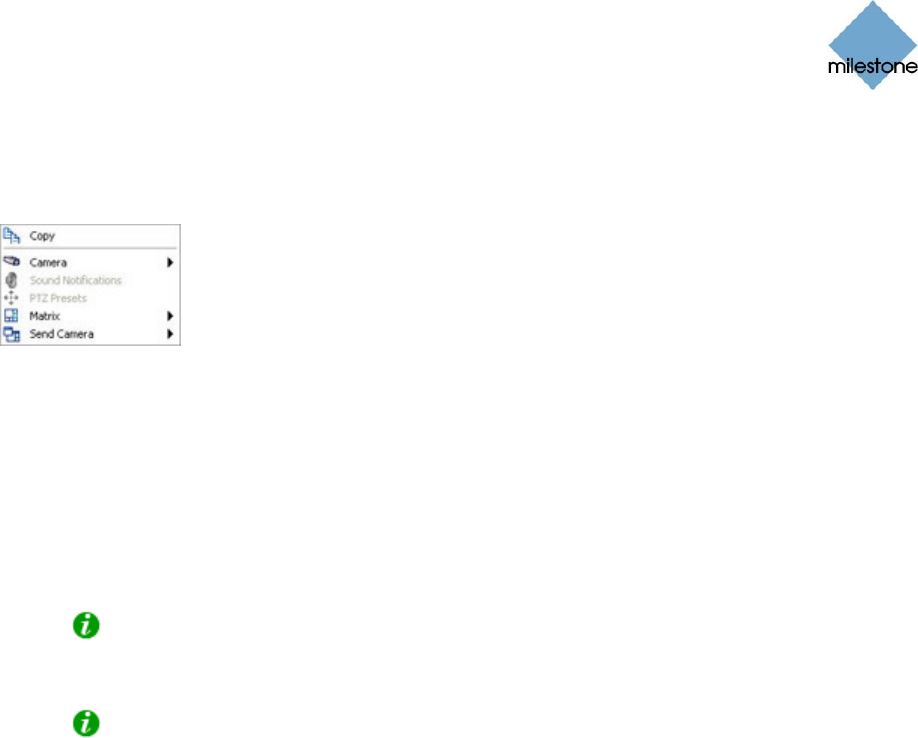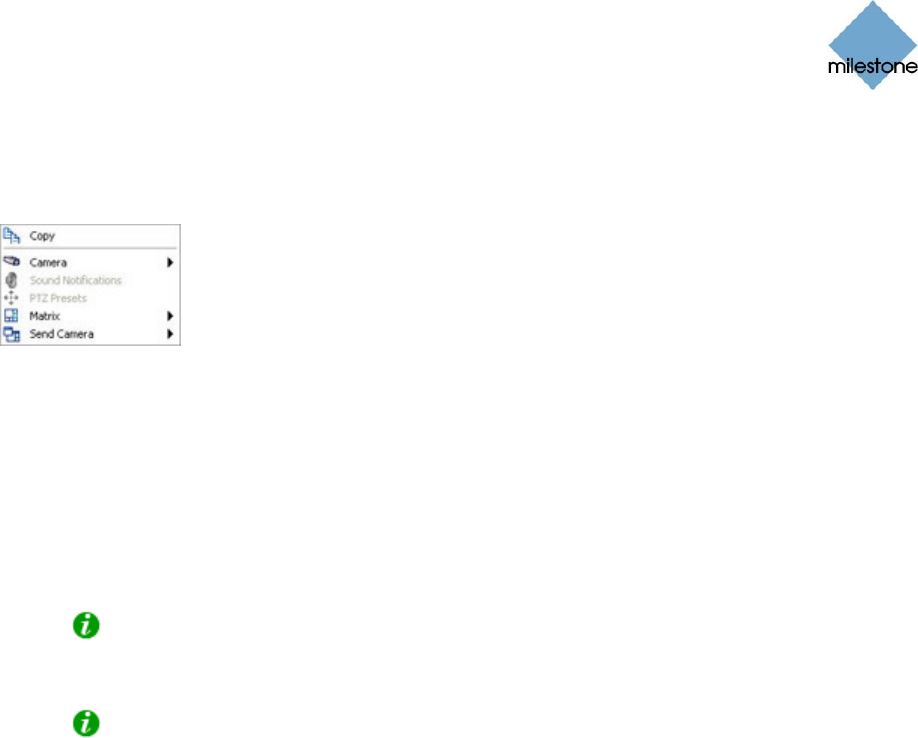
Milestone XProtect Smart Client 3.0; User’s Manual
www.milestonesys.com Page 65 Day-to-Day Use
Camera Shortcut Menus
By right-clicking an image in one of a view’s camera positions, you get access to a shortcut menu:
Copy: Available for all cameras. Lets you copy the displayed image (as a single bitmap
image) to your clipboard. The copied image can then be pasted into other applications,
such as word processors, etc.
Camera: Only available for single-camera view positions, not for hotspots, carousels, or
Matrix positions. Lets you select another camera for display in the view position. This way
you are able to switch between viewing images from different cameras in the same view
position. To use this command, first select the required server in the first submenu (the
Smart Client supports viewing of cameras from several servers), then select the required
camera in the second submenu.
Tip: The camera originally displayed in the view position will be listed at the top of the
first submenu, with the word (default) after the camera name. This helps you quickly
switch back to viewing the original camera.
Tip: If camera shortcut numbers have been defined on the surveillance system server,
you are also able to use keyboard shortcuts for switching between cameras; see Using
Standard Keyboard Shortcuts on page 88 for more information. If camera shortcut
numbers have been defined, they will appear in brackets before camera names in the
shortcut menu.
Sound Notifications: Not available when browsing already recorded images on the
Browse tab.
PTZ Presets: Not available when browsing already recorded images on the Browse tab.
Matrix: Only available if Milestone XProtect Matrix (an integrated product for distributed
viewing of live video streams) has been configured on your surveillance system. Lets you
send images from the selected camera to a particular Matrix Monitor. Note that the Matrix
command is not available if viewing the camera in a hotspot.
Send Camera: Only available for single-camera view positions, not for hotspots, carousels,
or Matrix positions. Lets you send images from the selected camera position to another
single-camera position in an open view, including any views you may have open in floating
windows or on secondary displays. To use this command, first select the required
destination view in the first submenu, then select the required camera position in the
second submenu. If some of the positions listed on the second submenu are not selectable,
it is because the positions are either not in use or used for hotspots, carousels, or Matrix
content.
Carousels
When the selected view contains a carousel, the carousel will also appear when you are working on
the Browse tab. A carousel, however, is only useful when working on the Live tab; not when
working on the Browse tab. On the Browse tab, the carousel will simply list the name of the camera
it was last displaying on the Live tab. Like on the Smart Client’s other tabs, a carousel is indicated
by a thin green border.