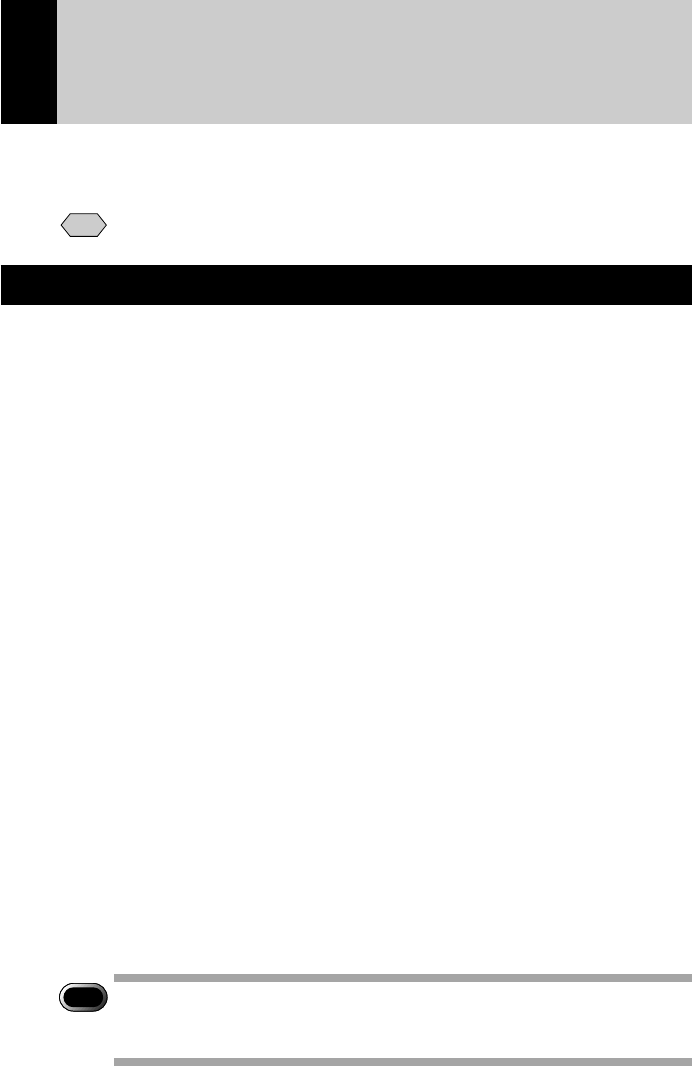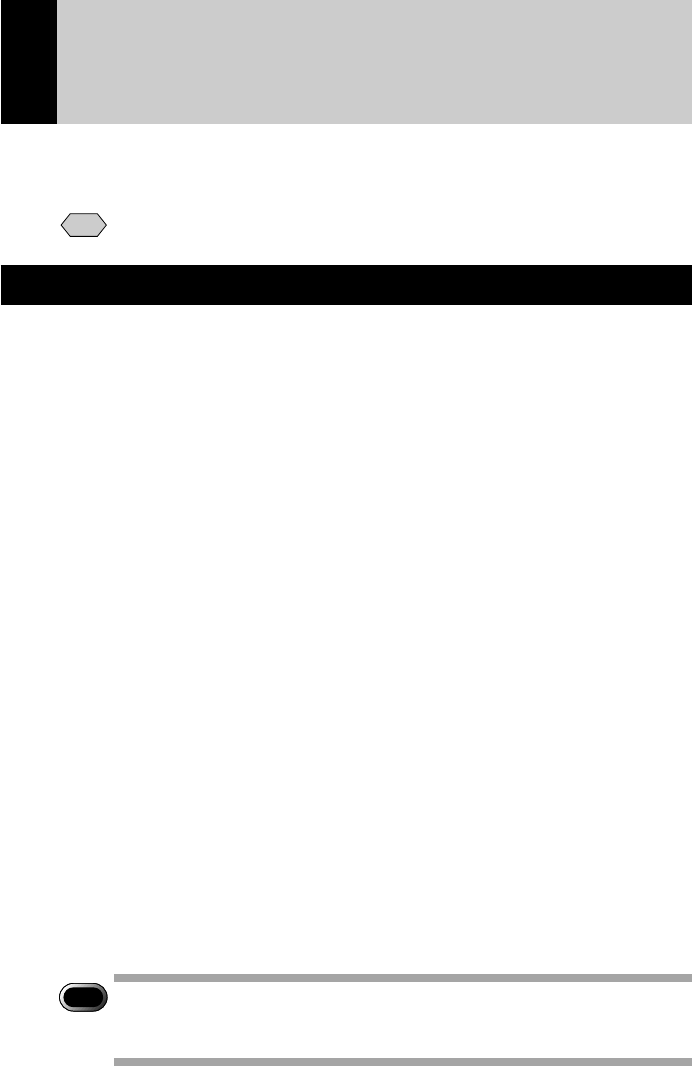
138
Transferring a Signature File
This section explains the [TRANSFER SIGNATURE] function for transferring a
signature file created on the PC to the camera.
Note
• Signature files must be made using the paint application software.
Signature File
There are 3 kinds of signature data of different sizes for use in any image
quality mode. The 3 kinds are: for 2048 × 1536, for 1024 × 768 and for 640 ×
480. The optimum signature effect in any image quality mode can be obtained
by making an image file for each of the 3 image quality modes and transferring
them to the camera. For example, if you want to make a rectangular signature
to cover 1/8 vertically × 1/8 horizontally of the image, make a rectangular image
file 256 × 192 for 2048 × 1536, make a rectangular image file 128 × 96 for 1024
× 768, and 80 × 60 for 640 × 480.
However, if you only shoot in image quality mode 2048 × 1536, it is bothersome
to make image files for 1024 × 768 and 640 × 480. At such times, only make an
image file for 2048 × 1536. In this case, the data for 1024 × 768 and 640 × 480
will be made automatically. Due to the compression, the image quality will be a
little coarse. Alternately, if you only shoot in image quality mode 640 × 480,
then only make an image file for 640 × 480. In this case, the data for 2048 ×
1536 and 1024 × 768 will be made automatically. At this time, due to
enlargement, the image quality will be quite coarse.
● Size
Decide the size of the image file (number of vertical and horizontal dots) taking
into consideration the relative size and taking one of the 3 image quality modes,
2048 (w) × 1536 (h), 1024 (w) × 768 (h) and 640 (w) × 480 (h), as a guideline.
For example, if you want to make a rectangular signature to cover 1/8 vertically
× 1/8 horizontally of the image in image quality mode 2048 × 1536, make an
image file of 256 × 192 pixels.
Important
Note
• Make the signature file so that the number of pixels horizontally ×
vertically is within 90000. Examples are the image files for 300 × 300
or 450 × 200.