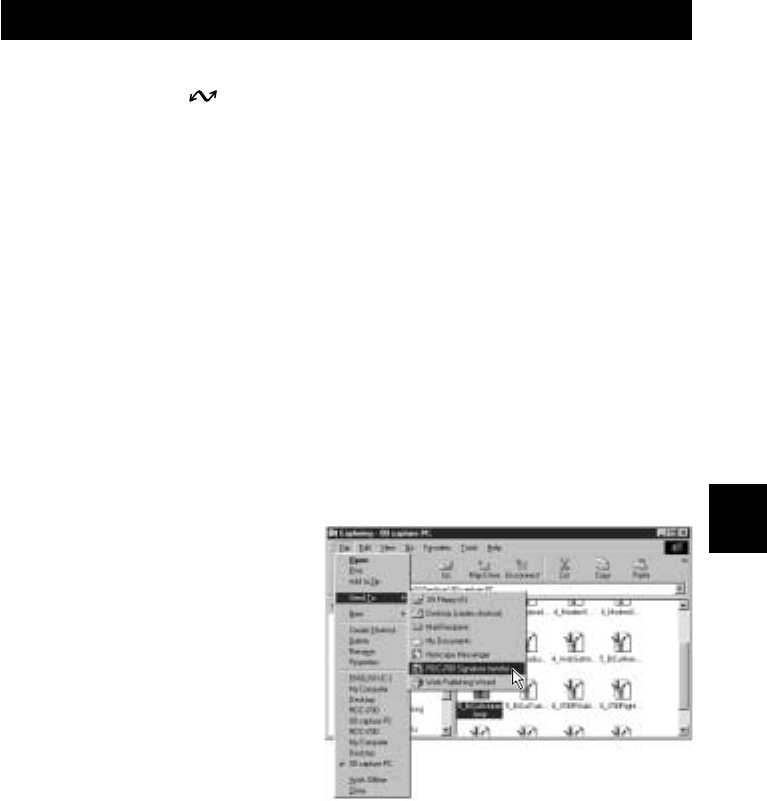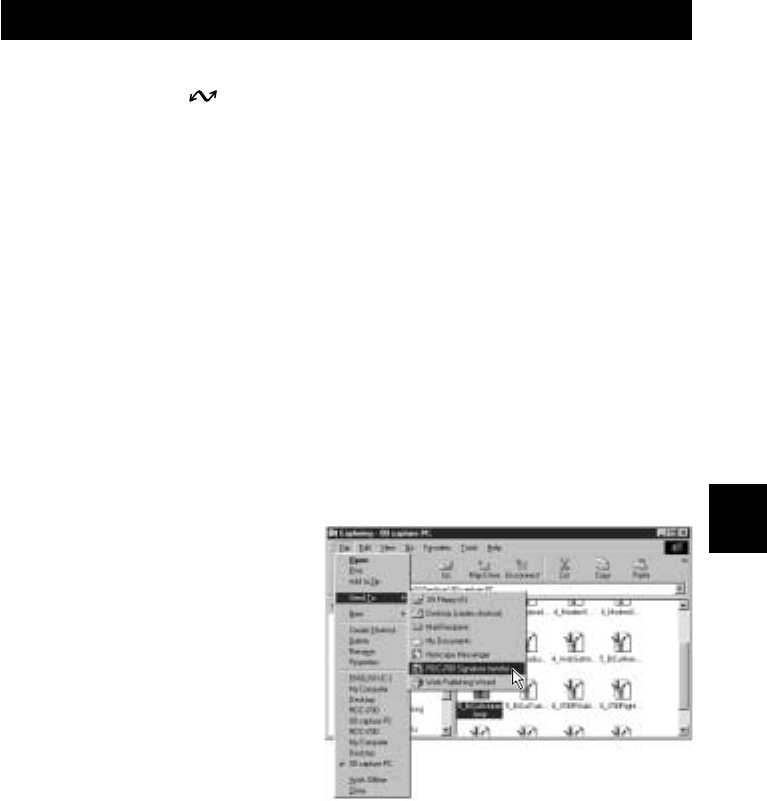
139
6
Using the Extension Functions
● File Format
Save the image file in GIF format or BMP (Bitmap) format.
In the case of GIF format, the range covered with a transmission/permeable
color is the area where the photograph underneath appears transparent.
For Windows
A Connect the camera correctly to the PC and set the camera’s
mode dial to [ ]. Then turn the camera and the PC on.
B Select [Windows Explorer] under [Programs] in the [Start] menu.
Explorer will start up.
C Check that the [RDC-i700] icon is displayed on the screen.
The icon may be displayed in the Explorer window or [My Computer] window.
D Select the image file created for the signature file.
If you have made several image files for each image quality mode, select all the
image files (max. 3) while pressing the [Ctrl] key.
They may be displayed in the Explorer window or the [My Computer] window.
E Select [Send To] → [RDC-i700 Signature transfer] from the [File]
menu.
You can also select [Send To] → [RDC-i700 Signature transfer] from the menu
displayed when you click on the image file with the right button.
The dialog box for selecting the image file to be used as the signature will be
displayed.