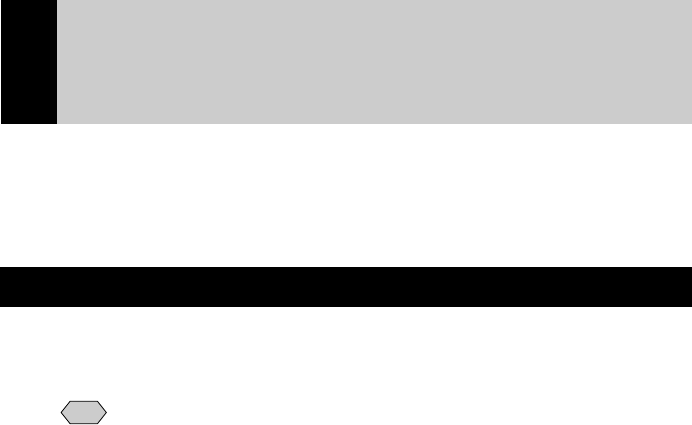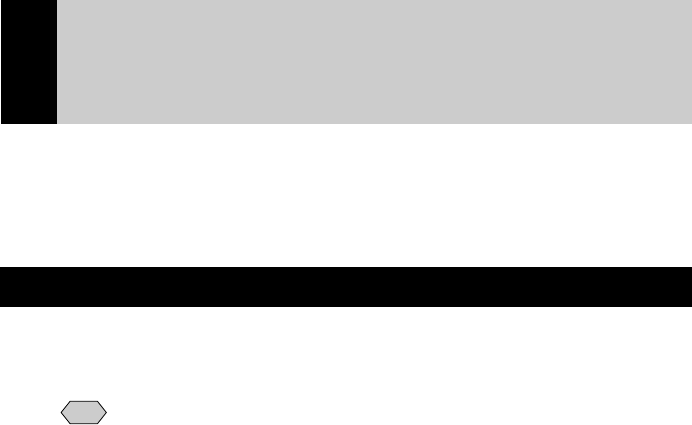
158
Camera Settings When Connected to a PC
When the camera is connected to a PC by a USB or serial cable, or by LAN,
depending on the PC or network environment, the camera may not function
properly unless the settings are changed. This section deals with how to
change the camera settings.
Setting the PC Connection Environment
If the PC and the camera are directly connected (by a USB or serial cable), it is
necessary to set their mutual IP addresses in order to send and receive data.
Note
• The 2 addresses set in this section are local addresses only used
between the camera and the PC when they are directly connected.
• The [IP ADDRESS: PC] and [IP ADD: RDC-i700] settings are only
valid when the camera is connected to a Macintosh. They are invalid
when the camera is connected to a PC running Windows. (This setting
is not required in the case of Windows.)
● CONNECT SPEED (Speed Setting)
When the camera is connected to a PC by a serial cable, set the transmission
speed. If communication is unstable, set a slower speed.
● IP Address: PC
This is the IP address for the PC to which the camera is connected. The setting
is in the form of [xxx.xxx.xxx.xxx] (each xxx being a figure from 0 to 255). The
factory default setting is [192.168.187.183].
● IP ADD: RDC-i700
This is the camera’s own IP address. The factory default setting is
[192.168.187.184].