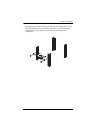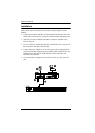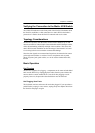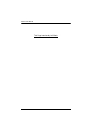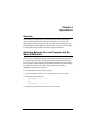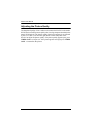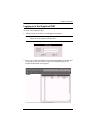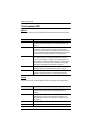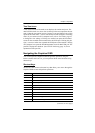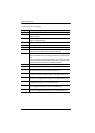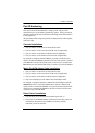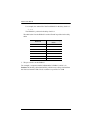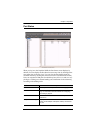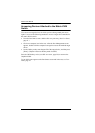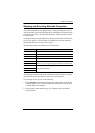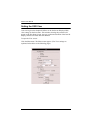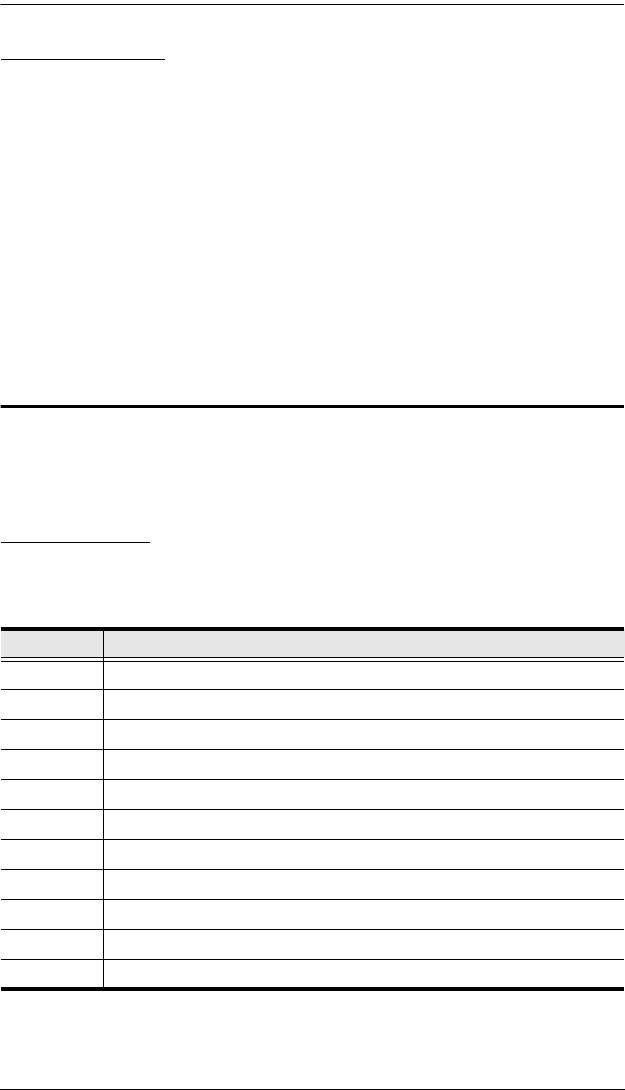
Chapter 3. Operation
17
Tree View Icons
A tree at the left side of the main screen displays the stations and ports. The
matrix KVM switch root station icon (at the top of the tree) represents the root
node. Under the root station icon are computer icons and station icons, which
represent the child nodes—one for each KVM port and arranged in ascending
order. (If you cannot see all 32 computer icons, refer to View Mode, page 25,
to change the view settings.) Clicking on a station icon opens the Port Status
screen for the cascaded station connected to the KVM port. Clicking the plus
sign (+) next to a station icon expands the KVM ports on that station. Clicking
on a computer icon opens the Port Management screen for that KVM port. The
port ID is displayed in brackets. (See Port ID Numbering, page 19, for an
explanation of the port ID.)
Navigating the Graphical OSD
You can navigate the Graphical OSD and perform operations using the
intuitive menus and icons. Or, you can perform all the same functions using
shortcut keys.
Shortcut Keys
The KA9233 has numerous shortcut keys that allow you to move through the
Graphical OSD screens and perform operations.
(continues on next page)
Press To
F1 Open Help.
F2 Open the View screen.
F3 Open the Settings screen.
F4 Open the System Information screen.
F5 Open the Search screen.
F6 Open the Log screen.
F7 Start Auto Scan mode.
F8 Log out of the KA9233.
F9 Select the tree view.
F10 Start Firmware Upgrade mode.
Ctrl+U Open the User Management screen.