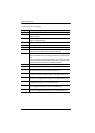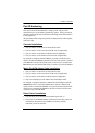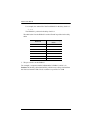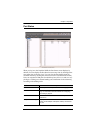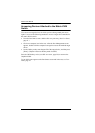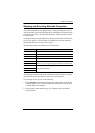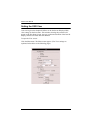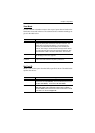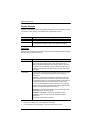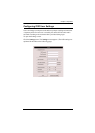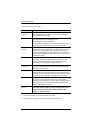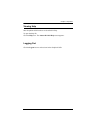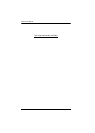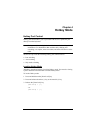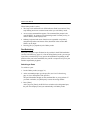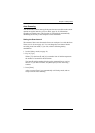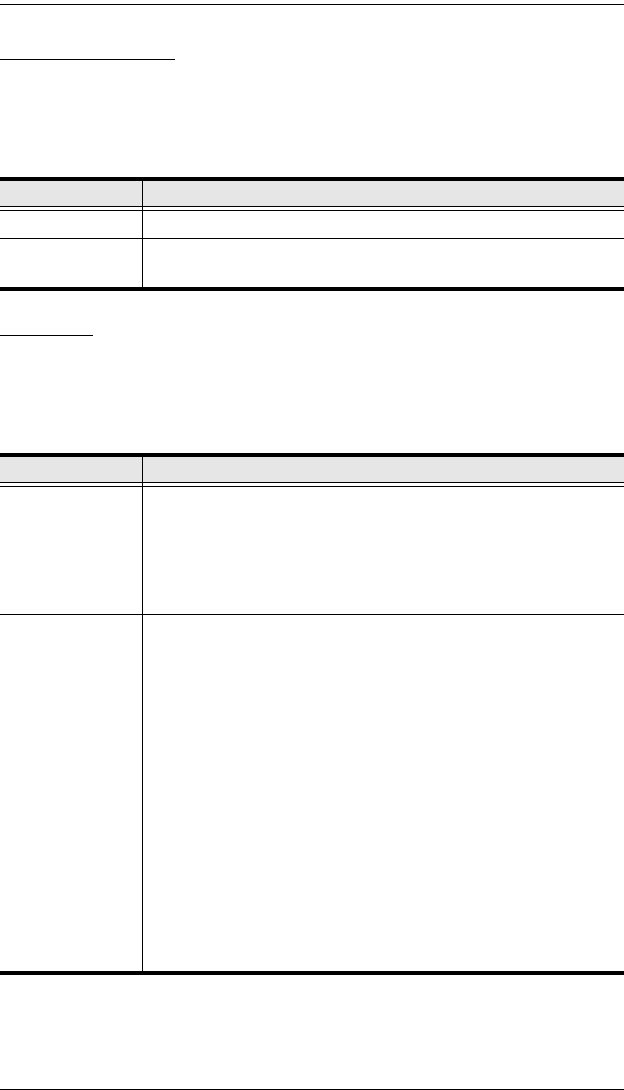
KA9233 User Manual
26
Display Duration
Display Duration determines the length of time that the Port ID displays on the
screen after a port change. The table below explains the choices:
Set Scan
Select the ports that are viewed under Auto Scan mode and the duration of time
that they receive the KVM focus.
1. Choose the settings you wish, and then click Save.
2. To exit without saving changes, click any other menu or icon.
Choice Meaning
Always On Displays the Port ID at all times.
User Defined Enter a display duration of 1–240 seconds. Enter 0 (zero) to
disable the Port ID display function. The default is 3 seconds.
Setting Function
Scan Timer Determines how long the KVM focus dwells on each port as it
cycles through the selected ports in Auto Scan mode (see F7
SCAN in the matrix KVM switch user manual). Enter a value from
0–240 seconds. The default is 5 seconds. Entering 0 will cause the
KA9233 to automatically enter Skip mode when Auto Scan mode
is invoked.
Scan Mode Selects which computers will be accessed under Auto Scan mode
(see Skipping and Scanning Attached Computers, page 23).
Choices are:
Personal—Some console modules have the option to scan only
those ports that the user has set as Personal. The KA9233 does
not support this feature. If you set the Scan Mode as Personal, the
KA9233 will instead scan all accessible ports. However, when
using a console module that supports this feature, only ports that
have been set as Personal will be scanned. (See SET PERSONAL
VIEW in the matrix KVM switch
user manual.)
Accessible—Only those ports that the user is permitted to access.
See Managing Port Access, page 58.
Accessible + Powered—Only those ports that the user is
permitted to access and that have their attached computers
powered on.
The default is Accessible + Powered.