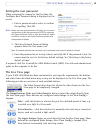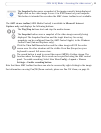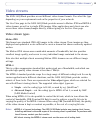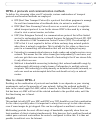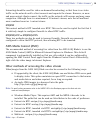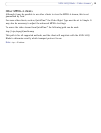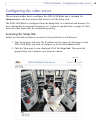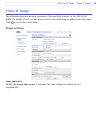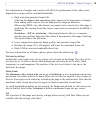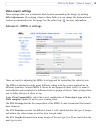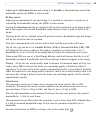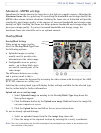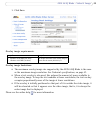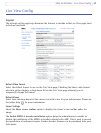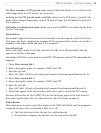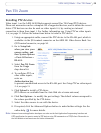18
AXIS 243Q Blade - Video & Image
All configuration of images and overlays will affect the performance of the video server,
depending on usage and the available bandwidth.
• High resolution generates larger files
Selecting the Aspect ratio correction
option improves the appearance of images
from analog video sources, that are displayed on computer monitors.
When using MPEG-4 as video format, any aspect ratio
correction for the image is
applied by the viewing client (the correct aspect ratio is contained in the MPEG-4
stream).
Resolution - 4CIF de-interlacing -
Showing interlaced video on a computer
monitor may produce distortion when there is movement in the image. Selecting
this option reduces the distortion.
• Lower compression improves image quality
, but generates larger files
• Rotating the image 90 or 270 degrees will
lower the maximum frame rate
• Black & White uses less bandwidth than Color
For more information on all these options, please check the online help .
Text overlay settings
Include date, time and/or text of your
choice to be viewed on the image. The color of the
text may be set to white or black, while background color may be set to white, black,
transparent or semitransparent. The position of the text is set either to the top or the
bottom of the image.
Video stream
The Maxi
mum video stream time can be set as Unlimited, or set a maximum stream time
per session in seconds, minutes or hours. When the set time has expired, a new stream on
the Live View page can be started by refreshing the page in the web browser. Note that the
maximum video stream time does not apply to clients connecting via multicast.
To avoid bandwidth problems on the network, the fram
e rate allowed to each viewer can
also be limited. Select either Unlimited or define a maximum frame rate per viewer.
Test
For a preview of the image and overlay
settings before saving, click Test. When you are
satisfied with the settings, click Save.