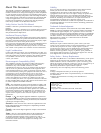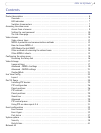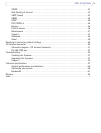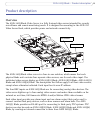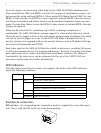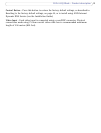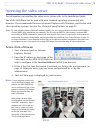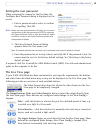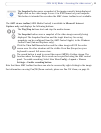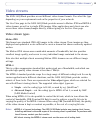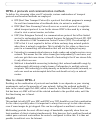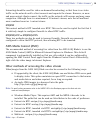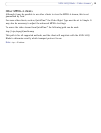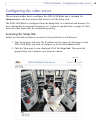9
AXIS 243Q Blade - Accessing the video server
Accessing the video server
For information on installing the video server, please refer to the Installation Guide.
The AXIS 243Q Blade can be used with most
standard operating systems and web
browsers. The recommended browser is Internet Explorer with Windows, and Firefox with
other operating systems. See also the Technical specifications,
on page 57.
Note:
To view streaming video in Microsoft Internet Explorer, you must set your browser to allow the AXIS Media
Control (AMC) to be installed on your computer. The first time an MPEG-4 video stream is accessed AMC
also installs an MPEG-4 decoder for viewing the video streams. As a license is required for each instance of
the decoder, the product administrator may have disabled the installation. See Viewer Settings, on page 23
for more information. If your computer restricts the use of additional software components, the camera can
be configured to use a Java applet for viewing JPEG images. See the online help for more information.
Access from a browser
1. Start a browser (such as, Internet
Explorer, Firefox).
2. Enter the IP address or host name of the
video input on the AXIS 243Q Blade you
wish to configure in the Location/Address field of your browser.
3. If this is the first time the camera is accessed, see Setting the root password, on
page 10. Otherwise enter your user name and password, as set by the
administrator.
4. The Live View page is displayed in your browser.
Notes:
If your computer restricts the
use of additional software com-
ponents, the AXIS 243Q Blade
can be configured to use a Java
applet for viewing JPEG images.
Please see the online help for
more information.
When using a browser other
than Microsoft Internet Explorer
with AMC, instead of a stop, a
snapshot and a full screen but-
ton, there is a stop and a play
button in the bottom left corner
of the Live view page. For a
description of these buttons see
The Live View page below.