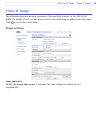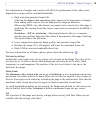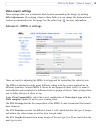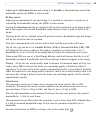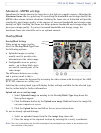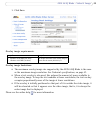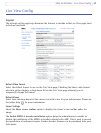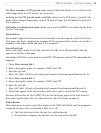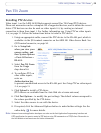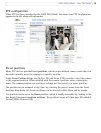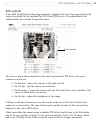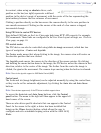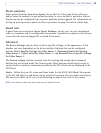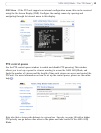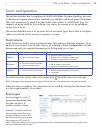25
AXIS 243Q Blade - Pan Tilt Zoom
Pan Tilt Zoom
Installing PTZ devices
Video input 1 on the AXIS 243Q Blade supports several Pan Tilt Zoom (PTZ) devices.
Please see www.axis.com for a complete list of supported devices, and to obtain the correct
driver. PTZ devices can also be used on video inputs 2-4, by creating an internal
connection to them from input 1. For further information see Using PTZ on video inputs
2-4,
on page 31. Follow the instructions below to install a PTZ device:
1. Using an appropriate cable, connect the PTZ device to the RS-485 port, which is
available via the I/O terminal connector on the AXIS 291 Video Server Rack. See
I/O Terminal connector, on page 50.
2. Go to Setup link
when you view your
camera online, and
then System Options
> Ports & Devices >
RS-485.
3. Select Pan Tilt Zoom
from the Usage
drop-down list.
4. To configure PTZ on
other video inputs,
enter an
Authentication key
to prevent unauthorized access to the RS-485 port. See Using PTZ on video inputs
2-4, on page 31.
5. Click Upload to install a PTZ driver.
(PTZ drivers are available from the Axis Web site at www.axis.com)
6. Click Port Options... to modify the port settings. The default values correspond to
the values specified by the PTZ driver.
7. Select the video source to use with the device.
8. If required, click the Advanced Options button to make further settings. See the
online help for more details.
Note:
Advanced users and application developers can also use the Axis Application Programming Interface and
HTTP specification for generic control of PTZ devices using CGI commands or a TCP/IP client. Please refer to
the Axis Website at www.axis.com for further information.