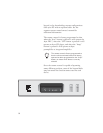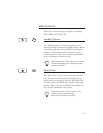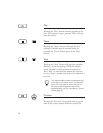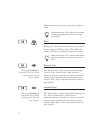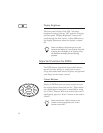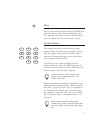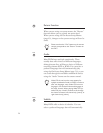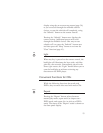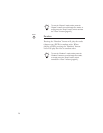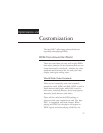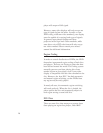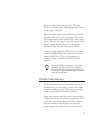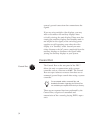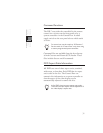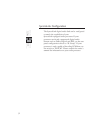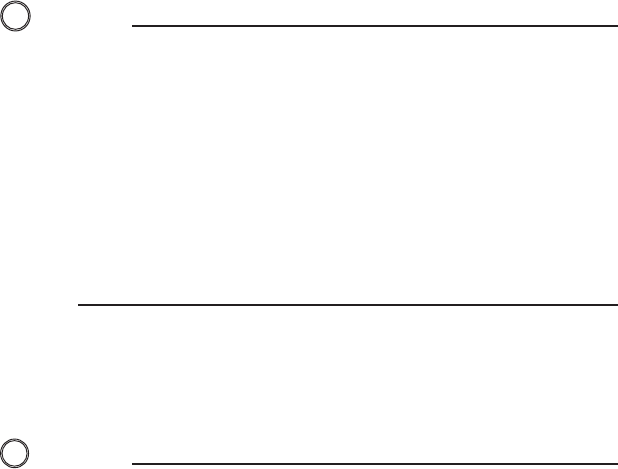
display using the on-screen setup menus (page 56),
or you can scroll through the available subtitle
choices, or turn the subtitles off completely, using
the “Subtitle” button on the remote control.
Pressing the “Subtitle” button once displays the
current setting. Additional presses will scroll
through the available choices. One way to turn
subtitles off is to press the “Subtitle” button once
and then press the “Sleep” button to activate the
“Clear” function (page 45).
Light
When any key is pressed on the remote control, the
backlight will illuminate the keys with a soft blue
glow for a few seconds. Conveniently placed in the
lower right corner, the “Light” button allows you to
turn the backlight on without activating any
functions on the DVD player.
Convenient Functions for CDs
While the following functions also work with
DVDs, they are most often used with audio CDs.
Repeat
Pressing the “Repeat” button selects between
normal play mode, repeat track (or chapter on a
DVD) mode, and repeat disc (or title on a DVD)
mode. The status of the “Repeat” mode is shown on
the front panel display.
25
Repeat
Light