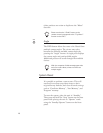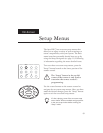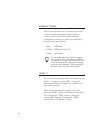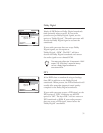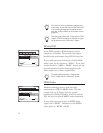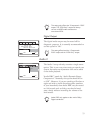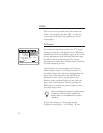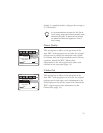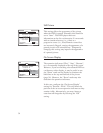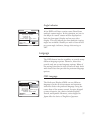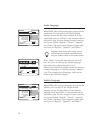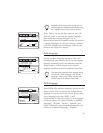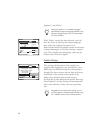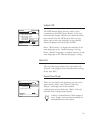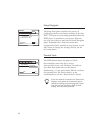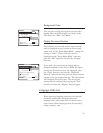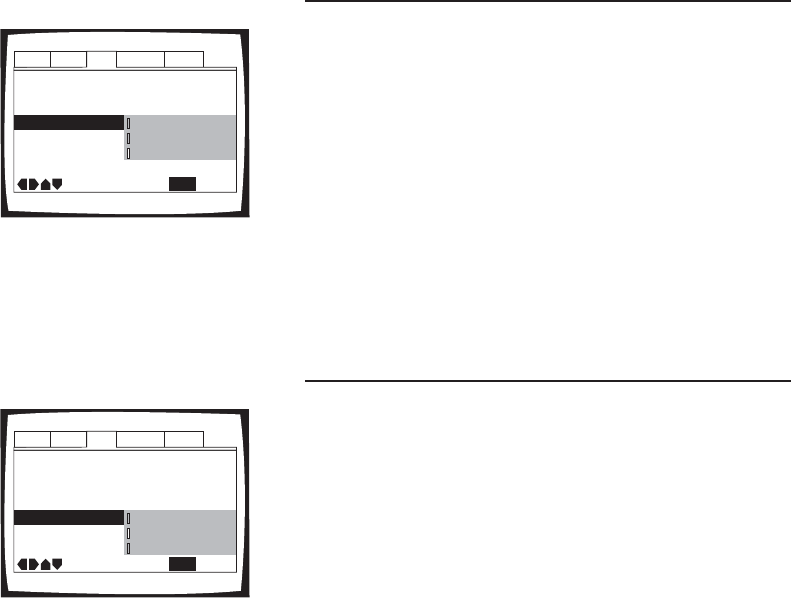
Still Picture
This setting affects the appearance of the picture
when the DVD is paused. Normally this should be
set to “Auto”. The DVD player then uses
information on the disc to determine if it was made
with an interlaced source (i.e., video) or a
progressive source (i.e., film) However some discs
are incorrectly flagged, causing the appearance of a
paused picture to be unsatisfactory. Temporarily
changing this setting may improve the appearance
of a paused picture.
On Screen Display
The operation indicators (“Play”, “Stop”, “Resume”,
etc.) are normally displayed at the top of the screen.
However, if you are watching a letterboxed DVD on
a widescreen video display, it may be useful to use
the “Zoom” mode on the display to eliminate the
black bars at the top and bottom of the picture
(page 38). However, the “Zoom” mode may also
eliminate the operation indicators.
In this case, configure the “On Screen Display”
setting for “Position - Wide”. This will lower the
position of the on-screen operation indicators so they
remain visible. Alternatively, you may choose to
turn them off altogether by selecting the “Off”
setting.
56
Audio1 Audio2 GeneralLanguageVideo
S-Video Out – S2
Still Picture – Auto
TV Screen – 16:9 (Wide)
Picture Quality – Standard
Angle Indicator -
Move
Exit
Off
SETUP
Position - Normal
Position - Wide
On Screen Display
Audio1 Audio2 GeneralLanguageVideo
S-Video Out – S2
On Screen Display -
TV Screen – 16:9 (Wide)
Picture Quality – Standard
Angle Indicator -
Move
Exit
Frame
Auto
Field
SETUP
Still Picture