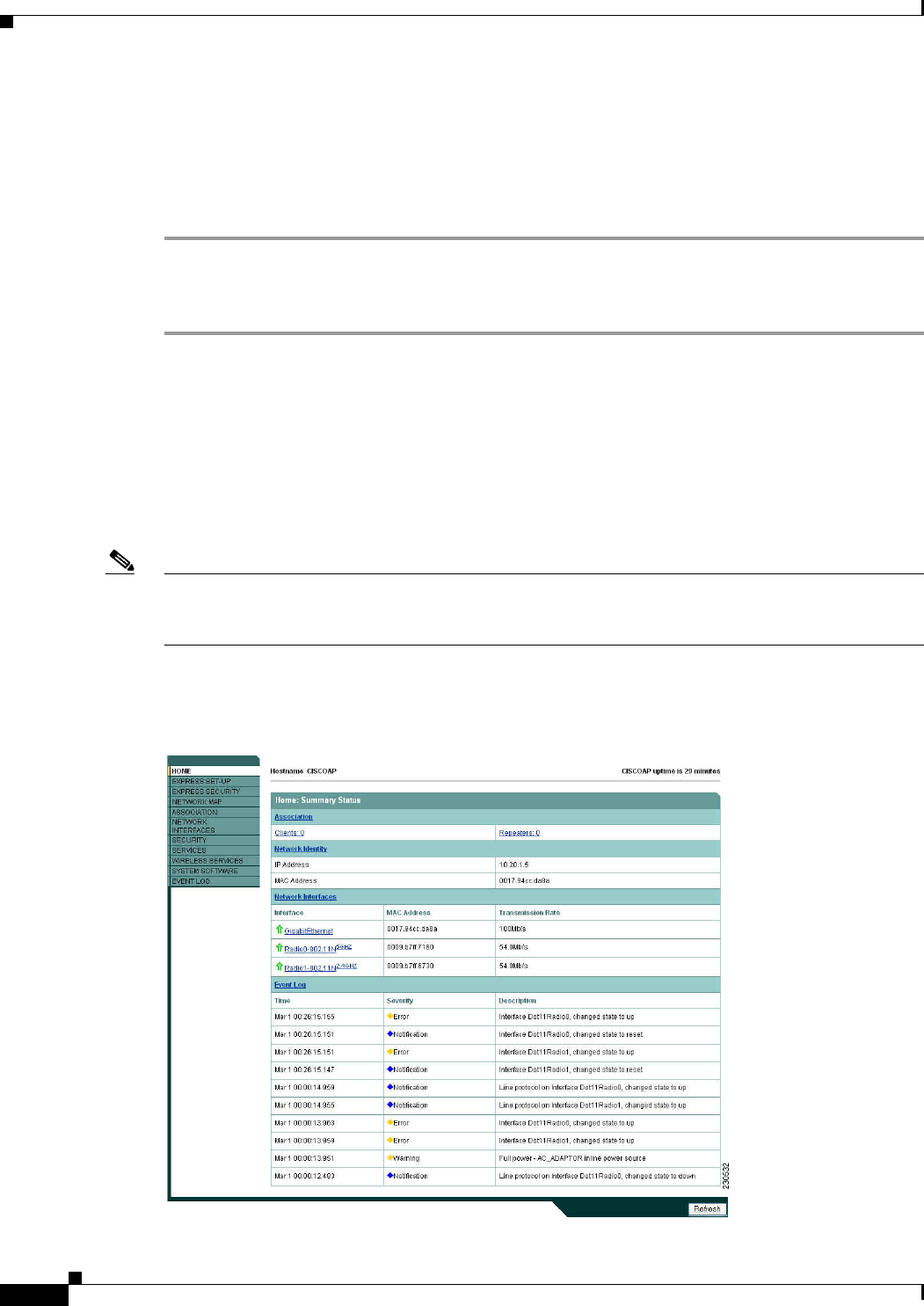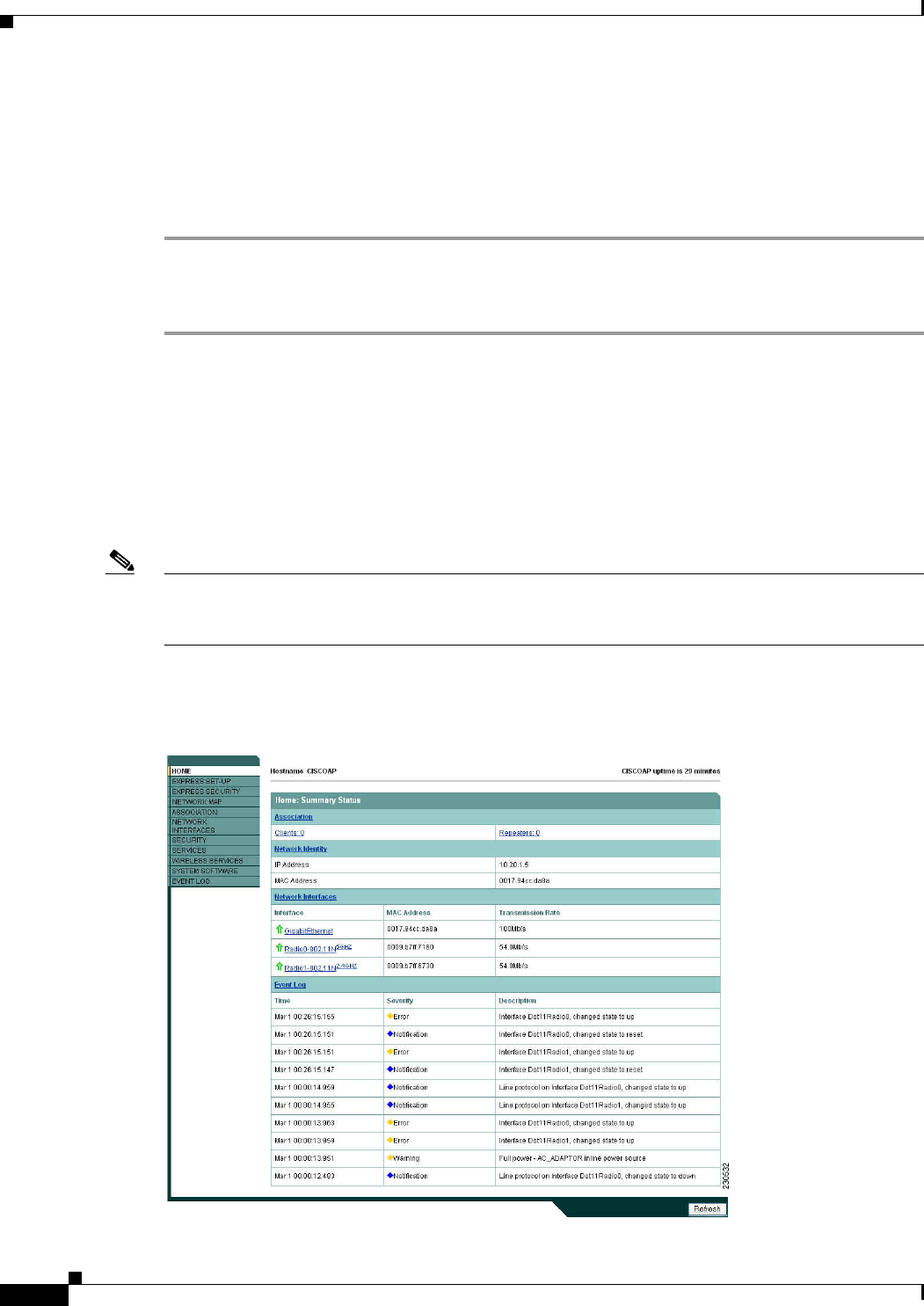
2-2
Cisco IOS Software Configuration Guide for Cisco Aironet Access Points
OL-29225-01
Chapter 2 Using the Web-Browser Interface
Using the Web-Browser Interface for the First Time
Using the Web-Browser Interface for the First Time
Use the wireless device IP address to browse to the management system. See the “Logging into the
Access Point” section on page 4-4 for instructions on assigning an IP address to the wireless device.
Follow these steps to begin using the web-browser interface:
Step 1 Start the browser.
Step 2 Enter the wireless device IP address in the browser Location field (Netscape Communicator) or Address
field (Internet Explorer) and press Enter. The Summary Status page appears.
Using the Management Pages in the Web-Browser Interface
The system management pages use consistent techniques to present and save configuration information.
A navigation bar is on the left side of the page, and configuration action buttons appear at the bottom.
You use the navigation bar to browse to other management pages, and you use the configuration action
buttons to save or cancel changes to the configuration.
Note It is important to remember that clicking your web-browser Back button returns you to the previous page
without saving any changes you have made. Clicking Cancel cancels any changes you made in the page
and keeps you on that page. Changes are only applied when you click Apply.
Figure 2-1 shows the web-browser interface home page.
Figure 2-1 Web-Browser Interface Home Page