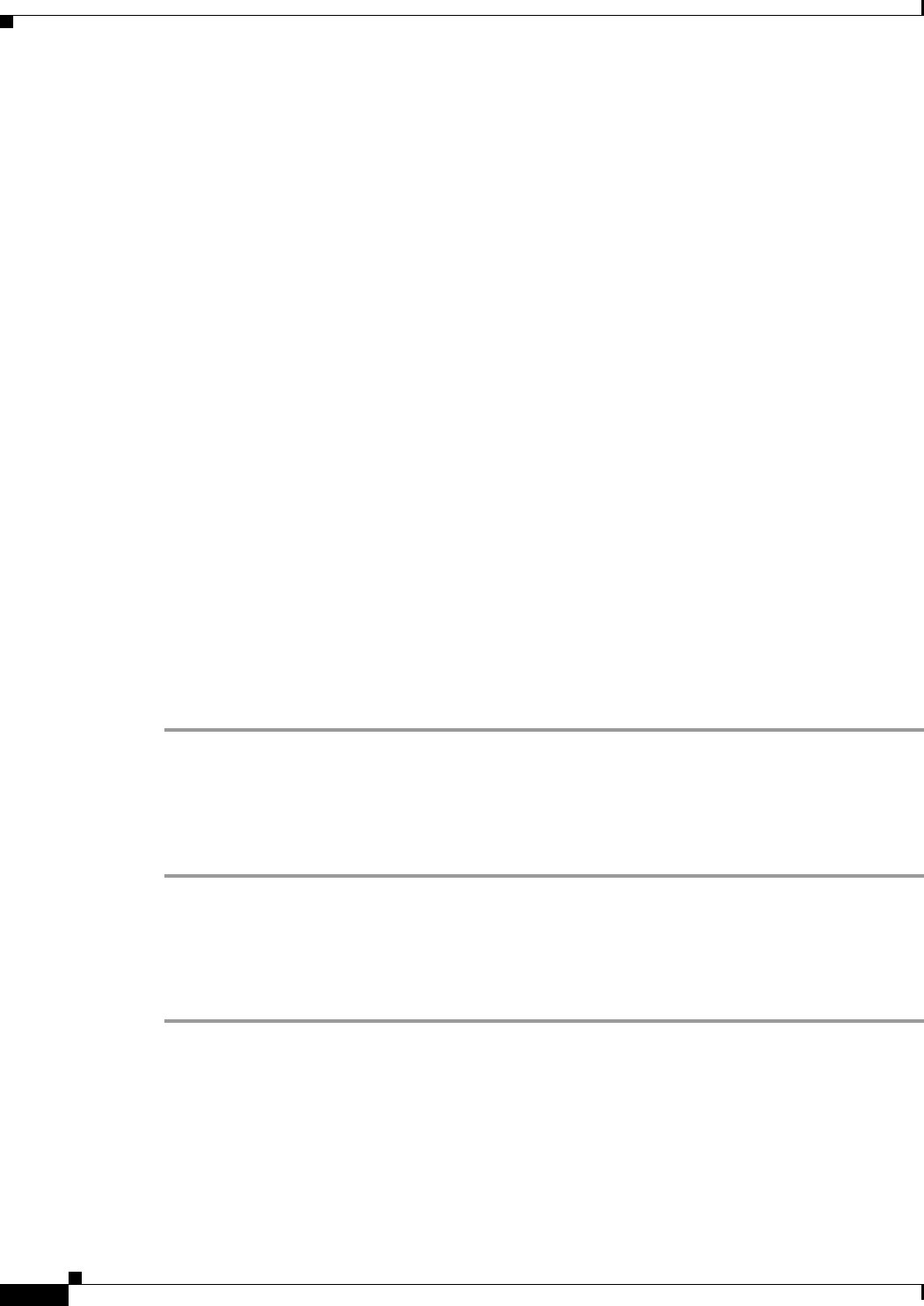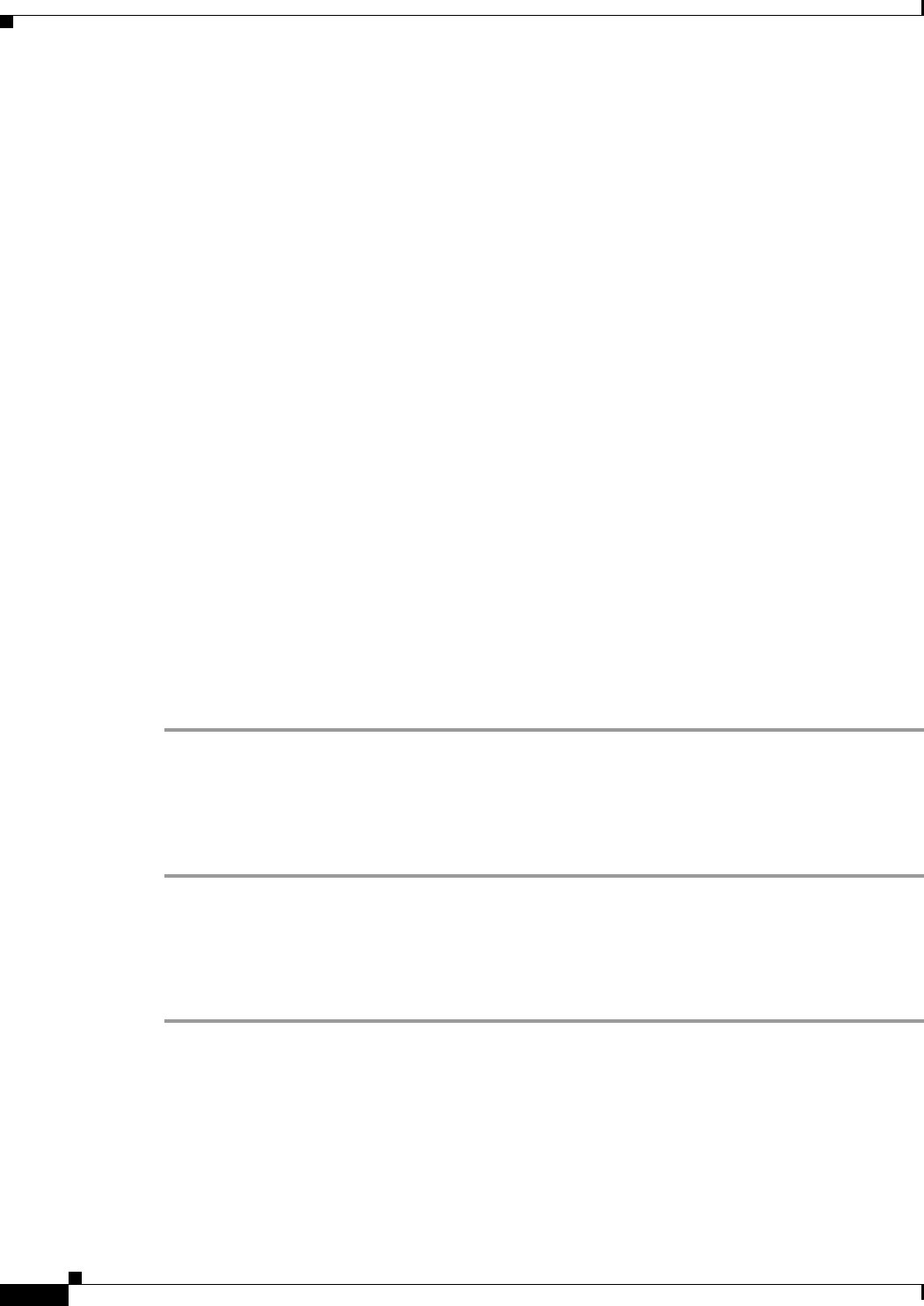
4-2
Cisco IOS Software Configuration Guide for Cisco Aironet Access Points
OL-29225-01
Chapter 4 Configuring the Access Point for the First Time
Before You Start
Before You Start
Before you install the wireless device, make sure you are using a computer connected to the same
network as the wireless device, and obtain the following information from your network administrator:
• A system name for the wireless device
• The case-sensitive wireless service set identifier (SSID) for your radio network
• If not connected to a DHCP server, a unique IP address for the wireless device (such as
172.17.255.115)
• If the wireless device is not on the same subnet as your PC, a default gateway address and subnet
mask
• A Simple Network Management Protocol (SNMP) community name and the SNMP file attribute (if
SNMP is in use)
• If you use IPSU to find the wireless device IP address, the access point MAC address. The MAC
address can be found on the label on the bottom of the access point (such as 00164625854c).
Resetting the Device to Default Settings
If you need to start over during the initial setup process, you can reset the access point to factory default
settings.
Resetting to Default Settings Using the MODE Button
Follow these steps to reset the access point to factory default settings using the access point MODE
button:
Step 1 Disconnect power (the power jack for external power or the Ethernet cable for in-line power) from the
access point.
Step 2 Press and hold the MODE button while you reconnect power to the access point.
Step 3 Hold the MODE button until the Status LED turns amber (approximately 1 to 2 seconds), and release the
button. All access point settings return to factory defaults.
Resetting to Default Settings Using the GUI
Follow these steps to return to the default settings using the access point GUI:
Step 1 Open your Internet browser. The web-browser interface is fully compatible with Microsoft Internet
Explorer Version 6.0 on Windows 98, 2000 and XP platforms, and with Netscape Version 7.0 on
Windows 98, 2000, XP, and Solaris platforms.
Step 2 Enter the wireless device IP address in the browser address line and press Enter. An Enter Network
Password window appears.
Step 3 Enter your username in the User Name field. The default username is Cisco.
Step 4 Enter the wireless device password in the Password field and press Enter. The default password is Cisco.
The Summary Status page appears.