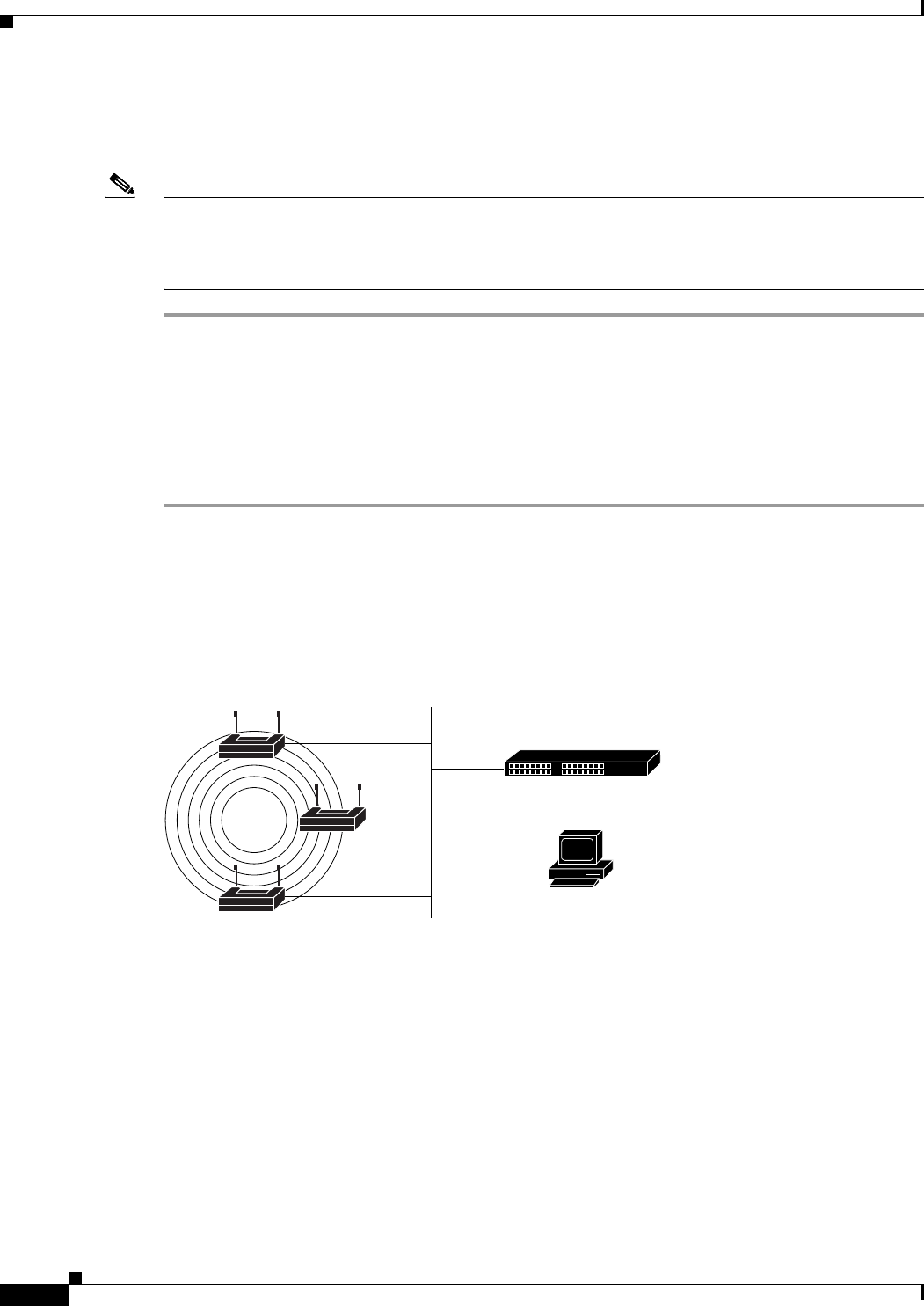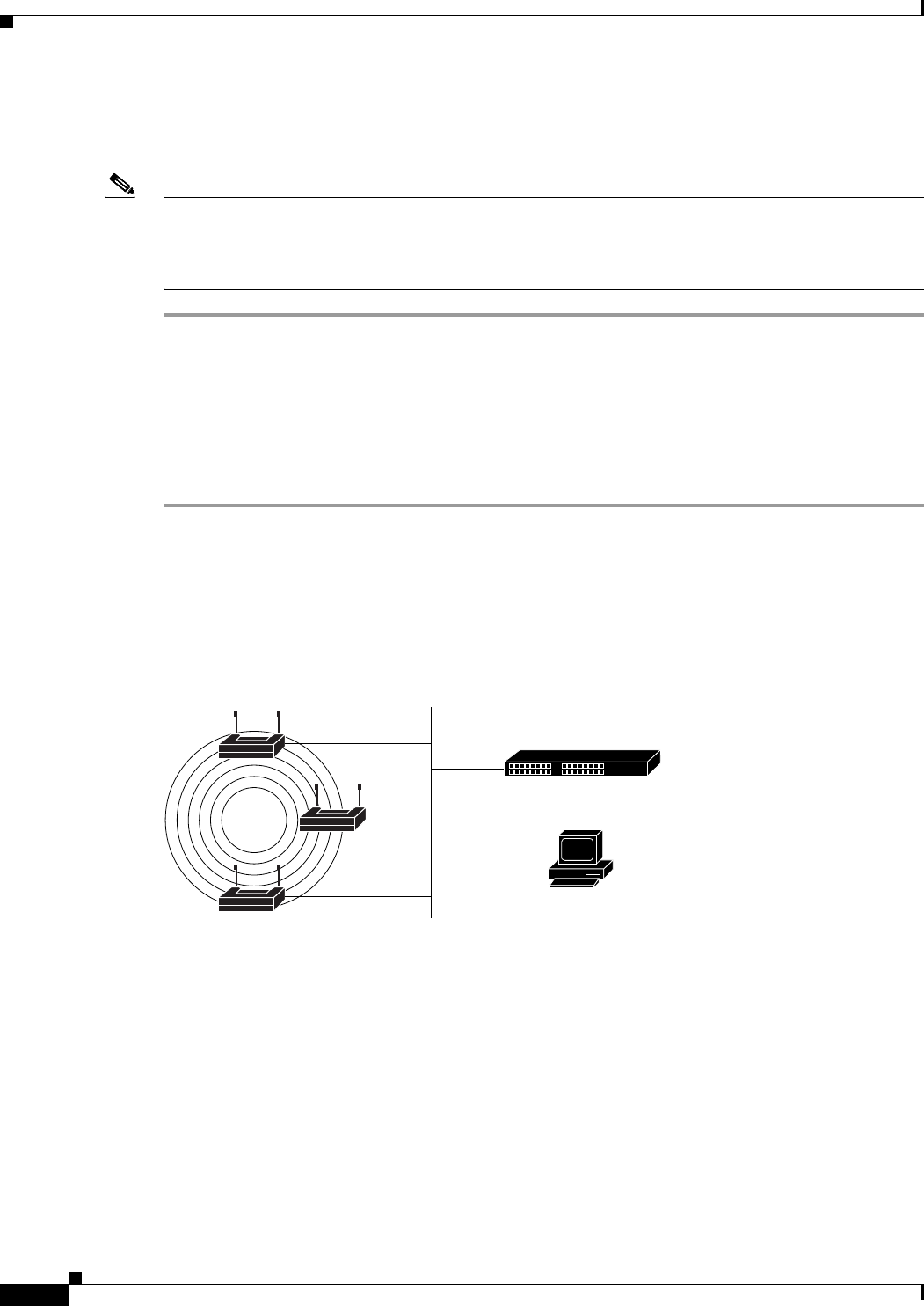
16-6
Cisco IOS Software Configuration Guide for Cisco Aironet Access Points
OL-29225-01
Chapter 16 Configuring Filters
Configuring Filters Using the Web-Browser Interface
If clients are not filtered immediately, click Reload on the System Configuration page to restart the
access point. To reach the System Configuration page, click System Software on the task menu and then
click System Configuration.
Note Client devices with blocked MAC addresses cannot send or receive data through the access point, but
they might remain in the Association Table as unauthenticated client devices. Client devices with
blocked MAC addresses disappear from the Association Table when the access point stops monitoring
them, when the access point reboots, or when the clients associate to another access point.
Using MAC Address ACLs to Block or Allow Client Association to the Access Point
You can use MAC address ACLs to block or allow association to the access point. Instead of filtering
traffic across an interface, you use the ACL to filter associations to the access point radio.
Follow these steps to use an ACL to filter associations to the access point radio:
Step 1 Follow Steps 1 through 10 in the “Creating a MAC Address Filter” section on page 16-4 to create an
ACL. For MAC addresses that you want to allow to associate, select Forward from the Action menu.
Select Block for addresses that you want to prevent from associating. Select Block All from the Default
Action menu.
Step 2 Click Security to browse to the Security Summary page. Figure 16-3 shows the Security Summary page.
Figure 16-3 Security Summary Page
LBS access point
LBS access point
WLSE
LBS
location
server
127867
LBS access pointLBS access point