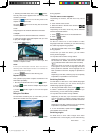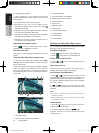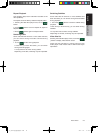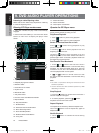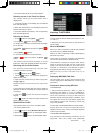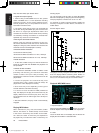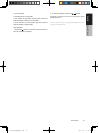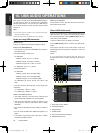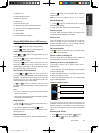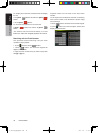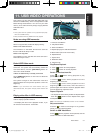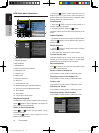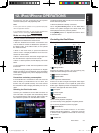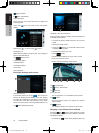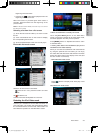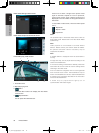NX501/NZ501
29
English
English
Owner’s Manual
7- Folders in list
8- Folders browse control
9- Playback status info
10- Album Art
11-Current ID3 info area
12- Elapsed playing time indicator/Seek bar
13- Previous Track /Fast Backward Button
14- Direct Button
15- Scan Button
16- Close option menu Button
Playing MP3/WMA files in USB memory
Play/Pause Playback
1. Touch [ ] button to pause during playback.
2. Touch [ ] button again to resume playback.
Switch to Previous/next file
Press [ ] or [ ] button during playback to play
previous /next file.
• Pressing [
] button starts playback from the
beginning of the next track.
• Pressing [
] button starts playback from the
beginning of the current track; when this button is
pressed again within about 5 seconds, playback starts
from the beginning of previous track.
Fast Forward /Fast Backward
1. Press [ ] or [ ] button and hold more than 2
seconds to start fast backward or fast forward during
playback. The playback speed starts at 2x, then will
increase to 4x, 8x, and 1 6x .Release the button will
continue playback with normal speed.
2. [
] or [ ] button on remote control can also
be used to start fast backward or fast forward during
playback.
Note:
• No audio is reproduced during fast forward and fast
backward operation.
• The fast forward and fast backward speed may differ
depending on the audio files.
Stop Playback
1. Press the [ ] button on remote control more than 1
second. Playback is stopped.
2. To resume playback, press the [
] button.
Playback resumes from start of the folder which
playing track is in.
Repeat Playback
The repeat set as the factory default is Repeat Folder.
Touch the [
] button once for Repeat Track, again for
Repeat Folder.
Note: The repeat in all USB files function is not available.
Shuffle Playback
1. Touch [ ] button to shuffle the tracks in playing
folder during playback.
2. Touch this button again to turn off the feature.
Album Art work
If current audio file contains album art image in ID3,
the picture will be displayed in this area.
ID3 info area
This area display ID3 info of playing file: song title,
artist information, album information, number of
current file/total number in current folder, elapsed
playing time/total time of current file.
Skip use seek bar
Press on seek bar and drag it to any position where
you want to start playback.
Select a folder on display list
Touch the folder title on the display list, the display list
will display files and folders in selected folder.
Selecting a track on the display List
This function allows you to select tracks from a
displayed list.
1. Touch the track title on the display list. The selected
track will start playing.
2. When the desired track is not displayed, press and
flick the track list up or down.
3. Touch the desired track title key. The corresponding
track is started playback.
Folders browse control
This area is same as the mouse touch panel of
notebook computer. Flick up and down in this area will
browse previous or next folder in current folder. Flick
left or right will enter this folder or back to the father
folder.
Scanning the Tracks
1. Touch [ ] Button to show [Scan ] button.
2. Touch [Scan
] button during playback.
Show the title of previous folder.
Show the title of current folder.
Show the title of next folder.
NX_NZ501北美版说明书.indd 29 2011-1-19 17:36:22