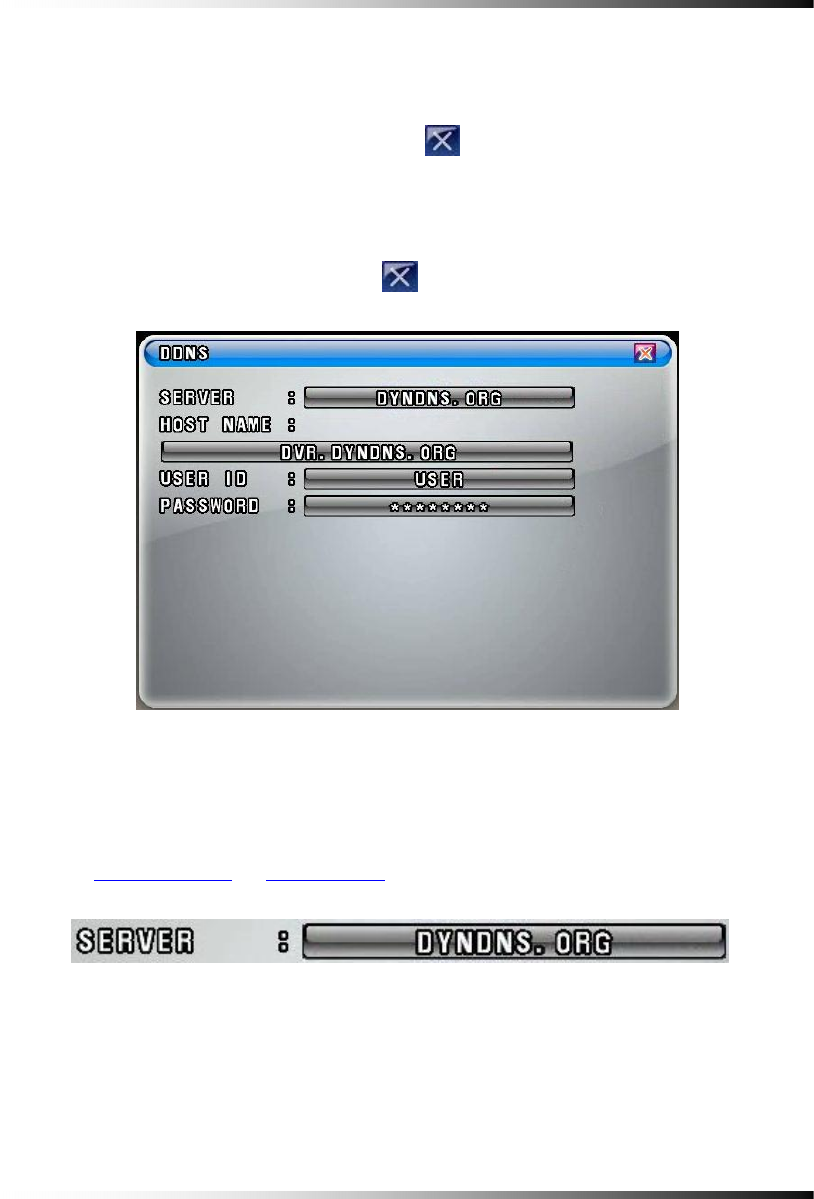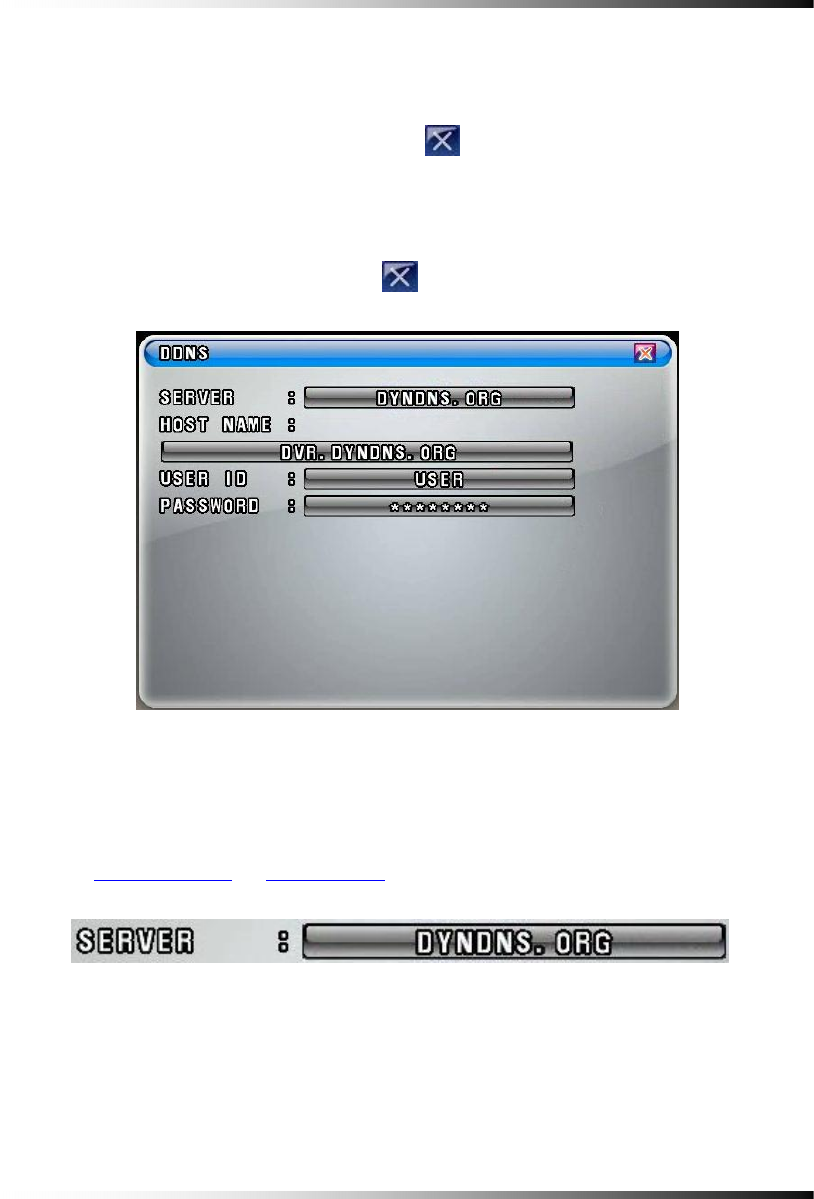
7. Setup
119
7-7.6. DDNS (DYNAMIC DOMAIN NAME SYSTEM)
▫ Select the DDNS button in the NETWORK menu by clicking the mouse or pressing the
buttons on the remote controller. The DDNS menu will show up as shown in Fig.7-103.
▫ To return to the NETWORK menu, Click the
(EXIT) button.
▫ If you were in the middle of entering values on the DDNS menu, you can’t exit by clicking
the mouse. Choose the SERVER button in the DDNS menu by clicking the mouse and
select the DISABLE, and then click the
(EXIT) button.
▫ SERVER
-
Choose the SERVER button in the DDNS menu by clicking the mouse or pressing the
buttons on the remote controller and select the DYNDNS.ORG (or NO-IP.ORG) provided
by www.dyndns.org
(or www.no-ip.org) at no cost.
▫
HOST NAME
- Click the HOST NAME in the DDNS menu and type the HOST NAME registered to the
DDNS server such as DYNDNS.ORG and NO-IP.ORG by using the On Screen Keyboard.
- After changing the values, click on the OK button.
[Fig.7-104 SERVER button]
[Fig.7-103 DDNS menu]