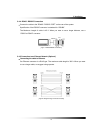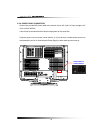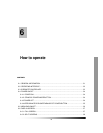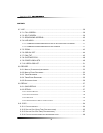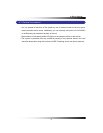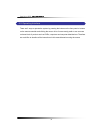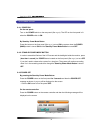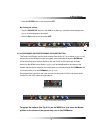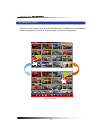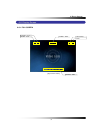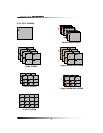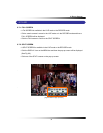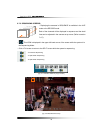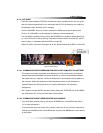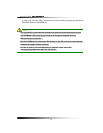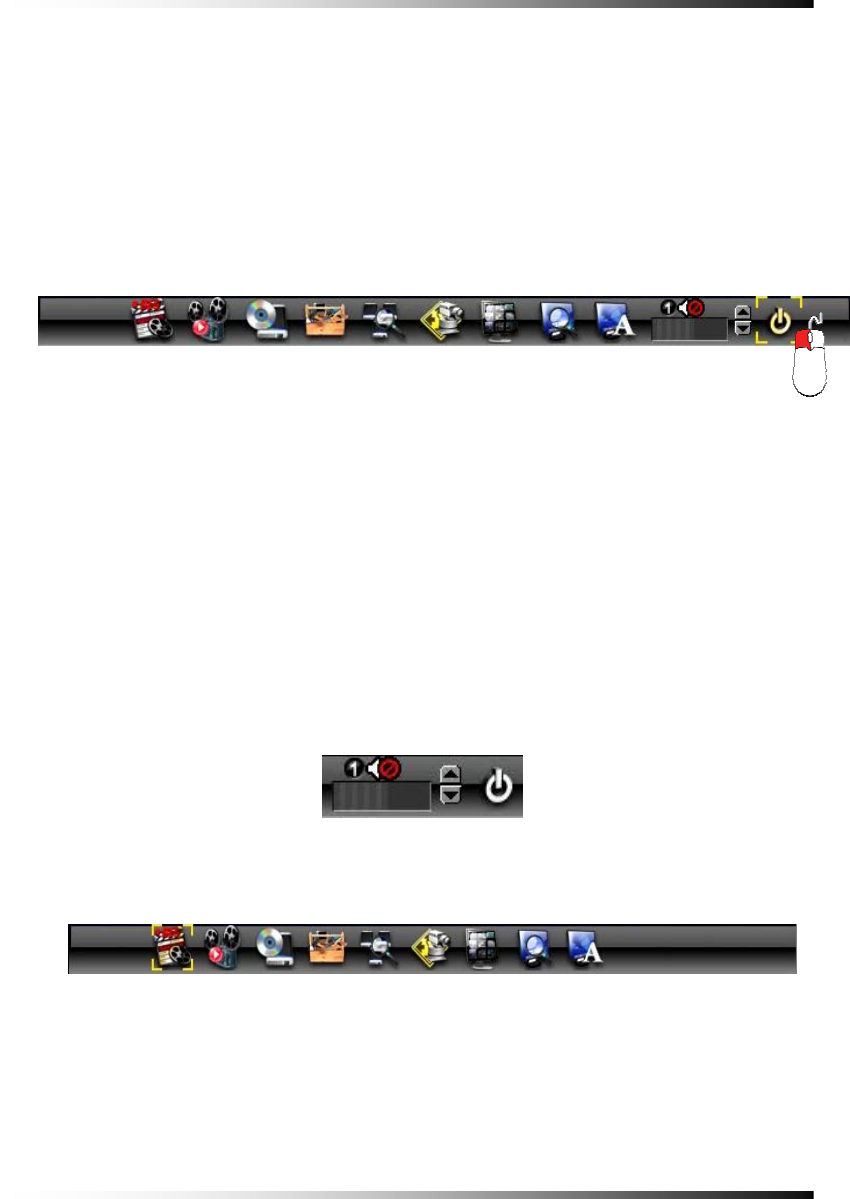
6. How to Operate
35
▫ Press the ENTER button to turn the power OFF.
By clicking the mouse:
▫ Click the POWER OFF button on the MENU bar (See
Fig.6-3) and then the message (See
Fig.6-2) will be displayed on the screen.
▫ Click the OK button to turn the power OFF.
6-4.4 APPEARANCE OR DISAPPEARANCE OF POWER BUTTON
The Power On/Off button and the Audio buttons (See section 6-7.4) as shown in
[Fig.6-3-1] will
always stay on the MENU bar when the system is not connected through the DVRMaster
(Client Host Program or Internet Explorer). But the Power On/Off button and the Audio
buttons on the MENU bar as shown in
[Fig.6-3-1] will be disappeared on the screen of the
system and the client’s computer when the system is connected through the DVRMaster and
the mouse pointer is on the DVRMaster
[See Fig. 6-3-2].
We designed this function so that users can not turn the power On/Off or control the audio
functions on the DVR system through internet.
[Fig.6-3-1 Power & Audio buttons]
To appear the buttons (See Fig.6-3-1) on the MENU bar: just move the Mouse-
pointer on the screen of the system only, not on the DVRMaster.
[Fig.6-3-2 No Power & Audio buttons]
[Fig.6-3 POWER button on MENU bar]